Apply Themes
Fynd Platform supports multiple themes which you can use to customize the appearance of your website and mobile app.
On the Fynd Platform theme page, themes are organized into three sections:
![]()
- Active Theme: This section displays the currently applied theme on the website.
- Theme Draft: Themes that have not been published on the sales channel and are currently undergoing customization or editing.
- Theme Collection: This category includes all themes that have been added from the theme marketplace.
Changing Your Theme
Follow the instructions to add another theme on your sales channel:
- Go to the desired sales channel.
![]()
- Click Appearance.
![]()
- Click Themes.
![]()
You can see the collection of themes under theme collection section. You can choose the theme you want to add on the sales channel. Or, add the theme from the themes marketplace.
Click Create Draft.
![]()
- Click Edit to customize your theme. Refer to the Customizing Your Theme section below to learn about how to edit themes.
![]()
- Click Publish.
![]()
Customizing Your Theme
You can customize the themes in your Theme Drafts. However, removing a theme from drafts will also take away the customizations, and you may have to add a theme from Explore Marketplace once again.
Upgrading Your Theme
Click Update to upgrade your theme to the latest version. This action will generate an updated copy of the theme.
![]()
Whenever an update is available, it's recommended to upgrade all the themes present in your Theme Drafts.
Adding SEO Information
Themes allow you to add SEO information to every system pages, such as brands, collections, home, categories, and many more. Choose the system page from the drop-down and click the overflow icon
⠇.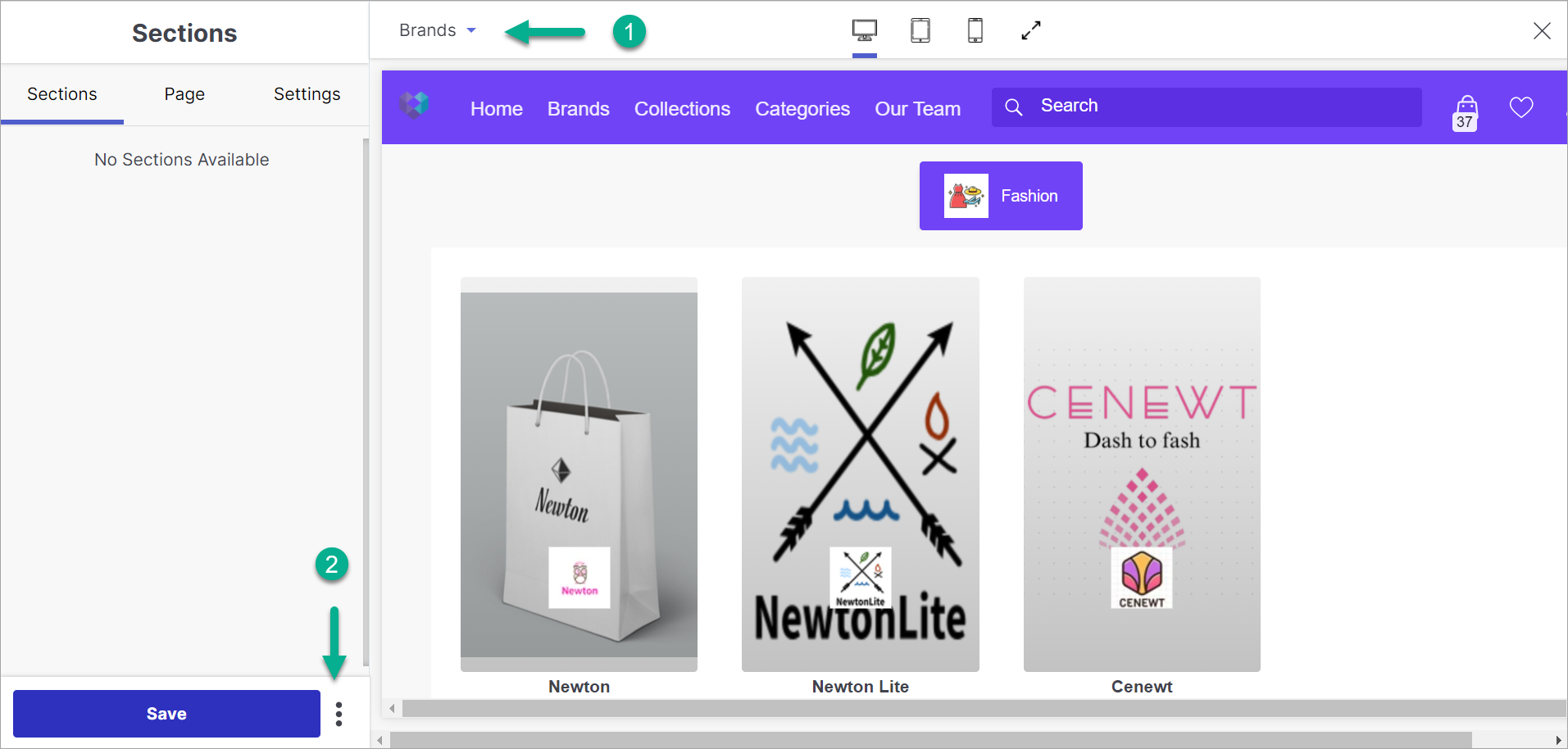
Figure 9: Choosing System Page
Click Update SEO.
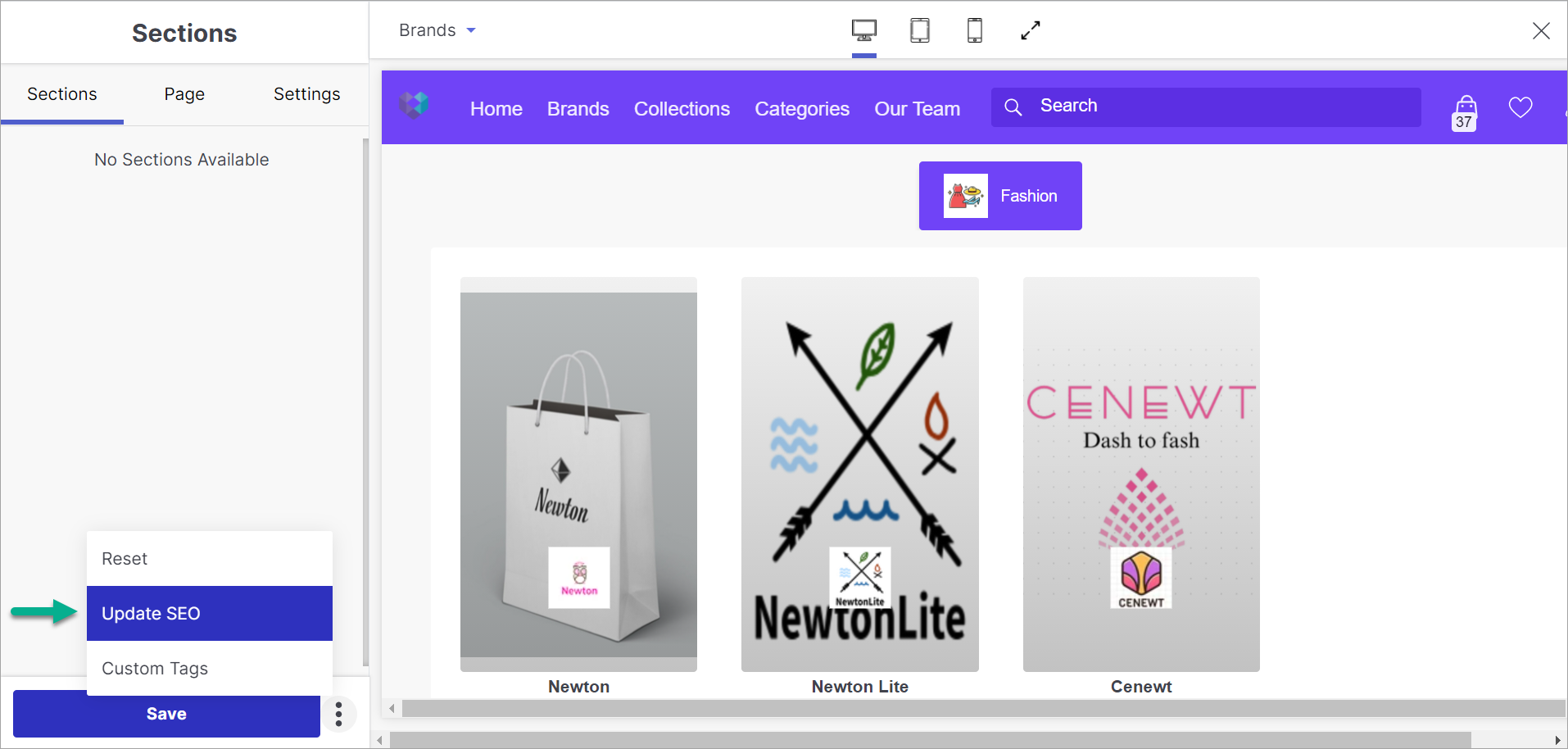
Figure 10: Updating SEO
Enter a title and description for the selected system page. Alternatively, you can use AI-powered (Artificial Intelligence) Generate or Generate Using Custom Keyword options to create title and description automatically.
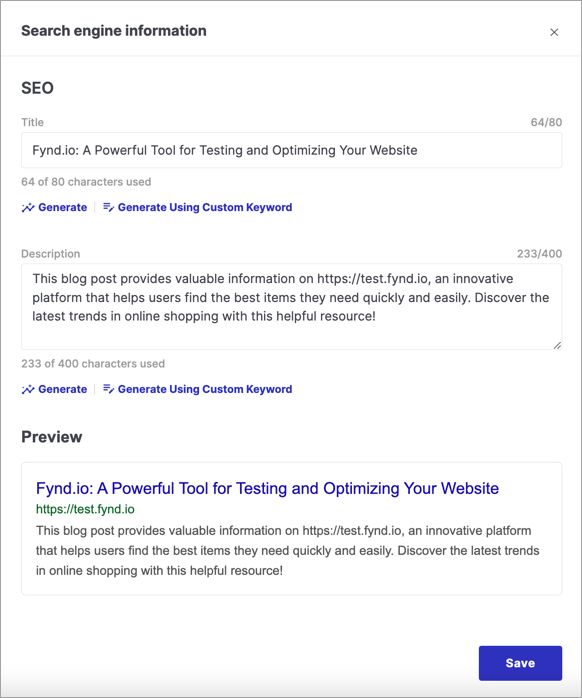
Figure 11: Entering Meta Title And Description
No matter how long the title and description is, search engines will show only upto 50-60 characters of the title, and 155-160 characters of the description in the search results. Therefore, you should consider adding the most relevant keywords in the beginning.
Why can't I see the 'Update SEO' option for some pages?
Few pages do not have an option to configure an SEO. Say for example, the collection listing page doesn't have an Update SEO option because there's already an option to add SEO information while creating a collection.
![]()
Managing Themes
Theme Installation
- Go to the desired sales channel.
![]()
- Click Appearance.
![]()
- Click Themes.
![]()
- Click Explore Marketplace.
![]()
- Choose the theme you want to install.
![]()
- Click Try Now after opening the theme.
![]()
Your theme is now added in your organisation and can be found in the theme collection section within every sales channel.
A dialog box will prompt you to select sales channels. If the sales channels are selected, the theme will be added to the theme draft section of those sales channel theme pages. If you don't want to add it in theme draft, click Cancel.
Theme Details & Support
For more information about themes or to contact the theme support person for queries, concerns, or inquiries, follow these steps:
- Navigate to Company Settings.
![]()
- Click on Themes.
![]()
- Select Details on the theme for which you want more information.
![]()
- The themes will open in the theme marketplace.
![]()
Here, you can access documentation related to that theme, find release notes, contact details, developer information, and more.
Theme Un-installation
- Navigate to Company Settings.
![]()
- Click on Themes.
![]()
- Click Remove.
![]()
- Click Yes.
![]()
Your theme is removed from the organization.