Customer List
Introduction
This section is for viewing the information of the registered customers and creating user groups. Contact details such as email ID and phone number are available to the staff for any correspondence. Additionally, individual staff can search their customers and view their date of registration, thus leading a pro-active customer service.
Main Screen
![]()
In this document, you will learn more about:
Customer Details
You can view the list of registered customers, as shown in fig. 1. Click on any of them and view their details as shown below.
![]()
The entire customer information is segregated into 8 sections.
Basic
It contains primary information like name, number and email ID.
Rewards
It displays the reward points accumulated by the customer through referral and sign-in. Moreover, it shows a 'Points History' along with an option to block or unblock user in case of any malpractice.
Payment Options
Cash On Delivery (COD)
Turn ON the toggle button to enable cash on delivery (COD) option at checkout for a customer.
Current Available Limit
It is the total COD limit available for each user. Initially, its value is fetched from the field Total COD Limit Per User (Path: Platform Panel → Sales Channel (select application) → Settings → Cart & Payments → Payment Options) of your Fynd Platform. It varies whenever a user places an order and is calculated as Current Available Limit (post-delivery) = Current Available Limit (pre-delivery) - Total Order Value.
| Orders | Total Order Value | Current Available Limit (pre-delivery) | Current Available Limit (post-delivery) |
|---|---|---|---|
| Initially | - | ₹50,000 | - |
| Order 1 | ₹2,000 | ₹48,000 | ₹50,000 |
Scenario 1
Let us assume that at present Current Available Limit for a particular customer is ₹50,000 then it gets updated depending upon the forward order journey as follows:
- If customer has placed an order of ₹2,000 then Current Available Limit will be ₹48,000 (depleted by ₹2,000 immediately).
- If the order delivery is done then Current Available Limit will be ₹50,000 (replenished by ₹2,000 immediately).
Scenario 2
What will happen with Current Available Limit if you update Total COD Limit Per User when the order is in pre-delivery phase?
- Initially, Current Available Limit was ₹50,000 and a customer has placed an order of ₹2,000.
- You have updated Total COD Limit Per User to ₹70,000 from ₹50,000 in Payments section on Fynd Platform.
- Now, Current Available Limit will be computed as ₹70,000 - ₹2,000 = ₹68,000 (depleted by ₹2,000 immediately).
- Once the order is delivered, Current Available Limit will be ₹70,000 (replenished by ₹2,000 immediately).
Return order journey does not affect the value of Current Available Limit.
Feedback
(WIP) Ratings and reviews provided by the customer for the product, order processing and delivery.
Timeline
WIP
Devices
(WIP) A list of all the devices through which the customer has logged in.
Notes
WIP
Orders
(WIP) A list of all the past and current orders placed by the customer.
There are other COD-related configuration present in Fynd Platform. Refer this document: Where to configure Cash On Delivery (COD)?
User Groups
The User Groups button (Refer Figure 1 above) is a feature that lets you create different groups of users based on certain characteristics.
For example:
- Premium Users: You can create a "Premium Users" group for customers who have subscribed to a premium service or made a specific purchase.
- Non-Premium Users: Another group called "Non-Premium Users" can include customers who haven't subscribed to any premium services.
- T-Shirt Economy: If you're running a clothing store, you could create a "T-Shirt Economy" group for customers who often buy t-shirts.
Once you've created these user groups, you can use them to apply special promotions or discounts to specific segments of your customers.
For instance:
- You could offer a 10% discount on all products to the "Premium Users" group as a loyalty reward.
- For the "T-Shirt Economy" group, you might run a "Buy One, Get One Free" promotion on selected t-shirt designs.
By using User Groups and targeted promotions, you can tailor your marketing strategies to different user segments, offering them personalised deals and enhancing their overall shopping experience.
Steps to create user groups
- Click User Groups.
- Enter suitable Group Name (example, Premium Users) and Group Description.
- In the User section, you have two options:
- Conditional Logic: Choose conditions to define the user group with specific characteristics. You can set multiple conditions to tailor the characteristics of the user group as needed.
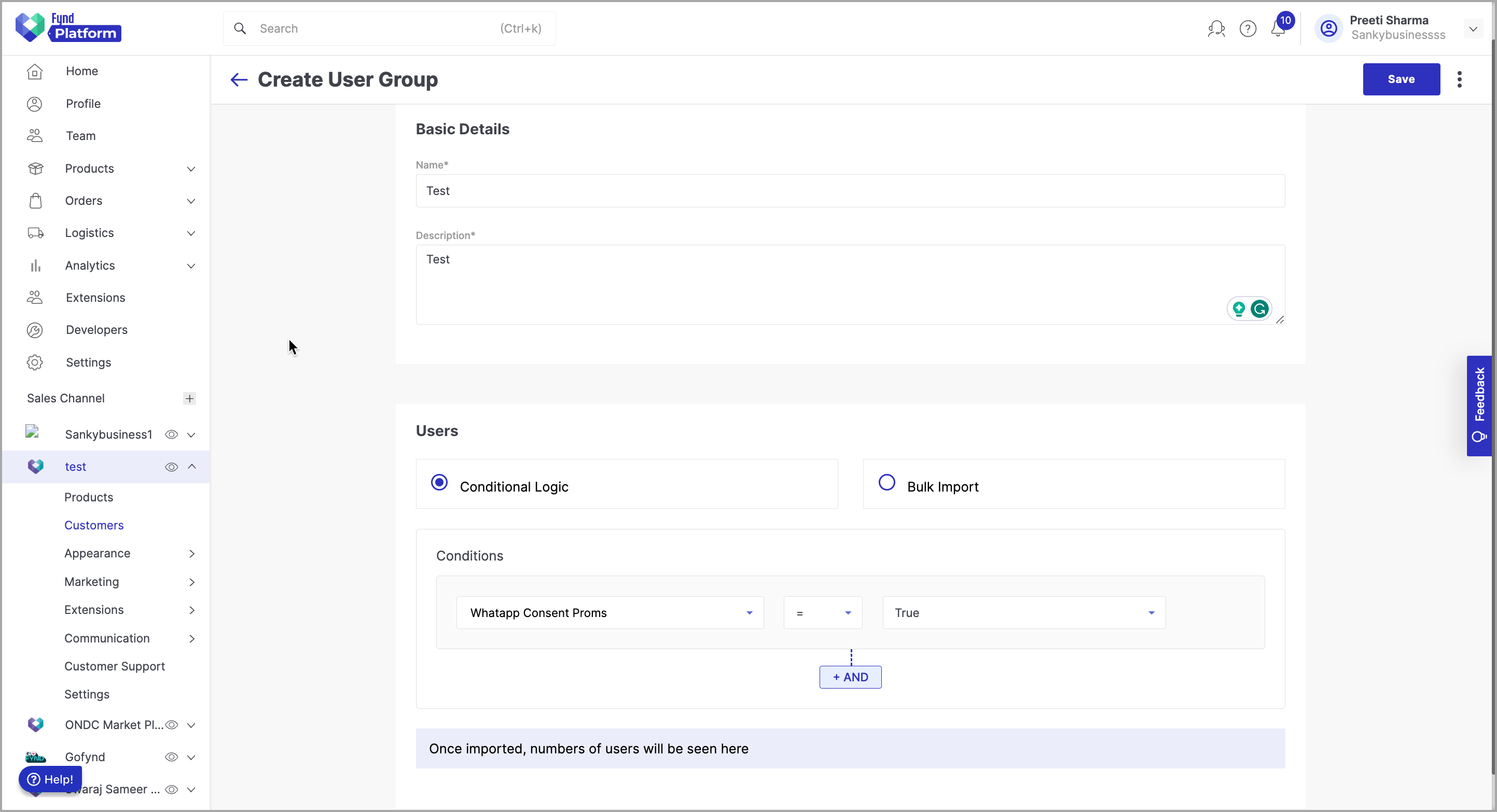
Figure 3: Conditional Logic for User Group - Bulk Import: Upload a CSV file and validate the data in the upload summary.
- Click Download to download sample file.
- Open the downloaded file and fill the user or customer details like phone number or email ID.
- Save the file.
- Click Choose file to select the saved file from your system to proceed for upload.
- Click Upload.
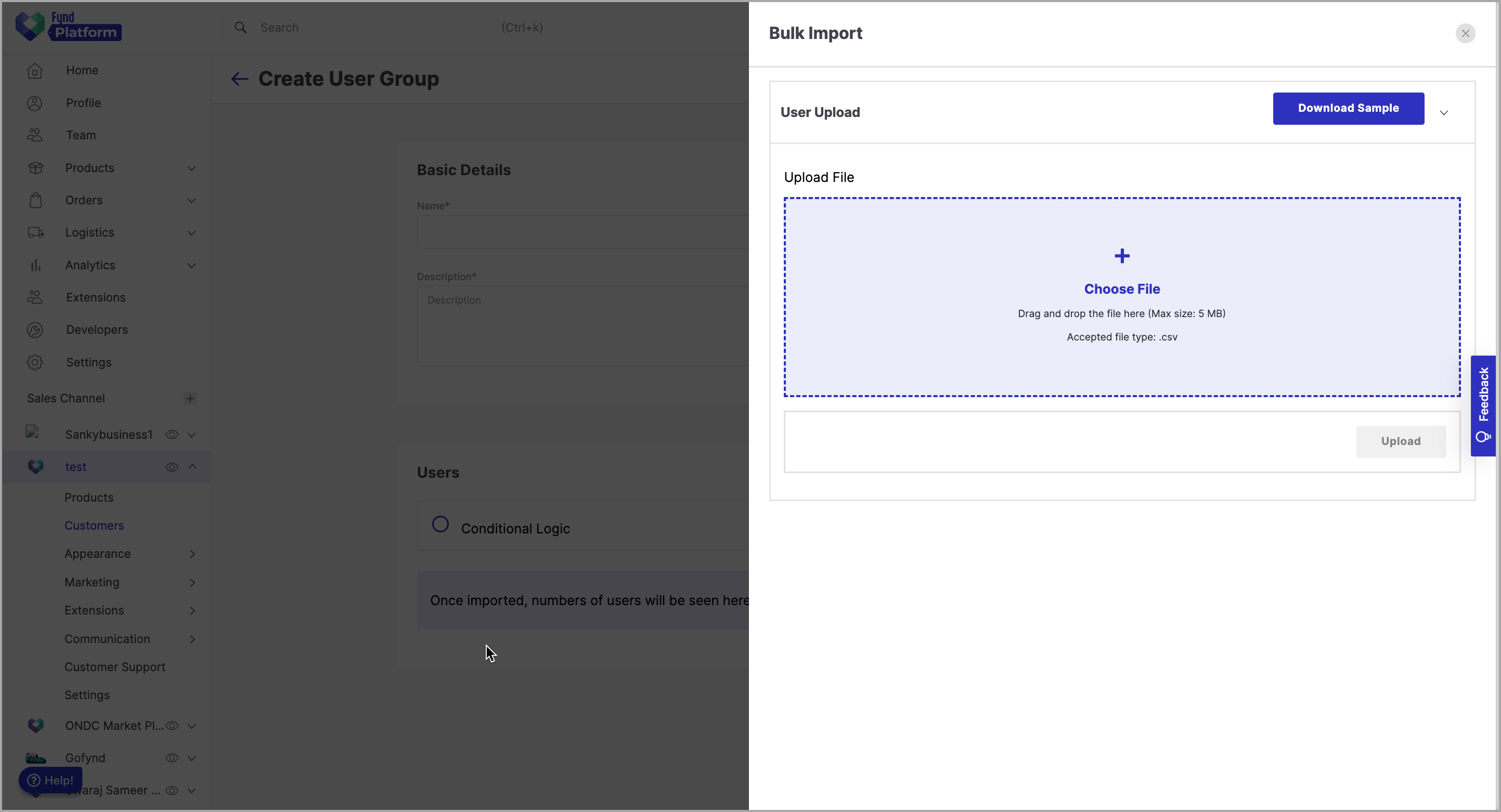
Figure 4: Bulk Upload for User Group - Conditional Logic: Choose conditions to define the user group with specific characteristics. You can set multiple conditions to tailor the characteristics of the user group as needed.
- Click Save. Your user group creation is under progress. Please wait until its status changes to COMPLETED.
In this way, your user group will be created successfully.
When editing the user group, only the selected method will be available for modification.