Get Support from Fynd
How to access
The Customer Support section helps you manage and resolve any queries you may encounter while using the Fynd Platform. It has a ticketing system where merchants can create tickets to resolve their queries.
Create a Support Ticket
Do the following steps to create a support ticket:
- Click on the Customer Support icon to access the support center.
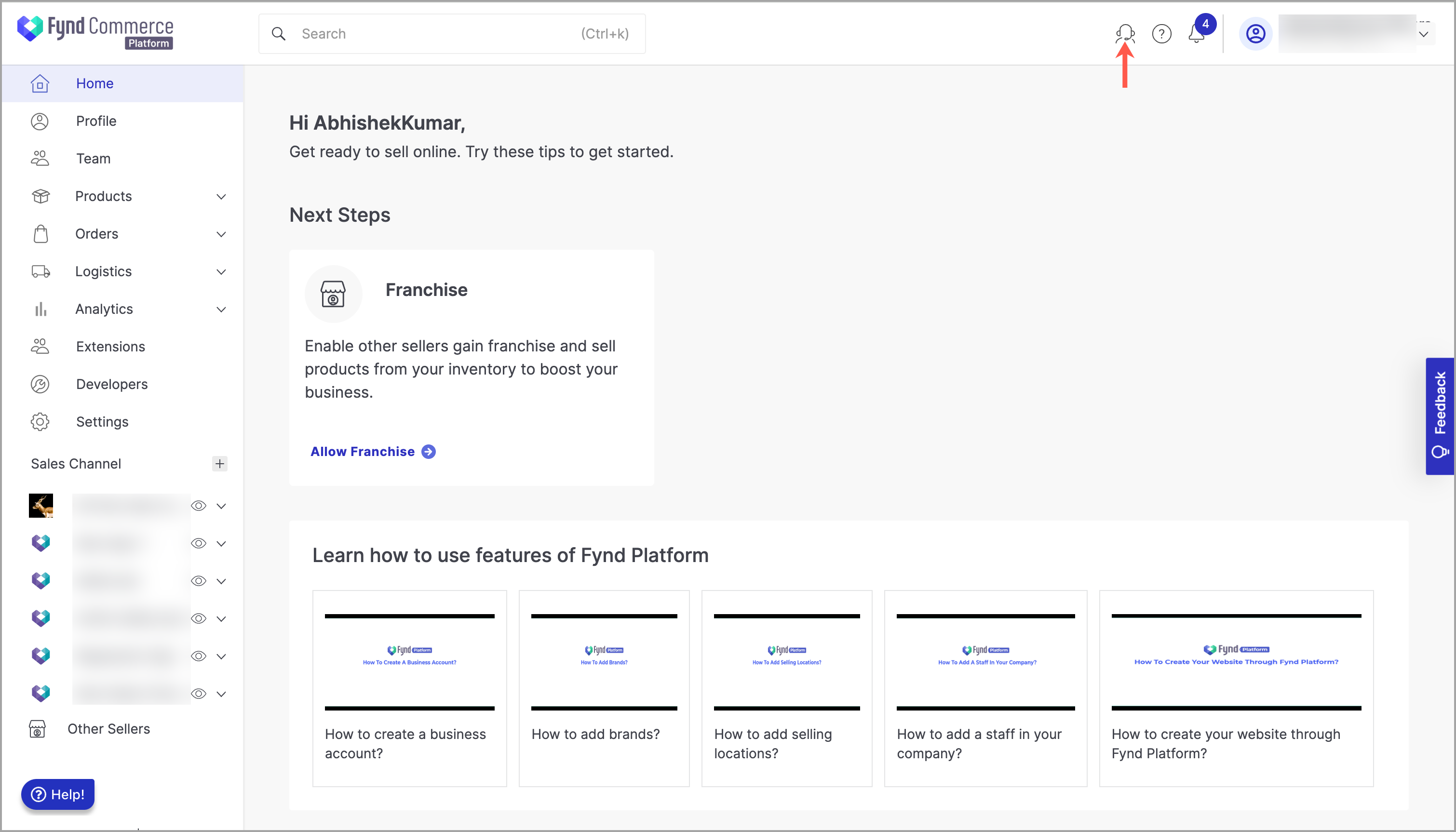
Figure 1: Customer Support Icon - Click Create Ticket.
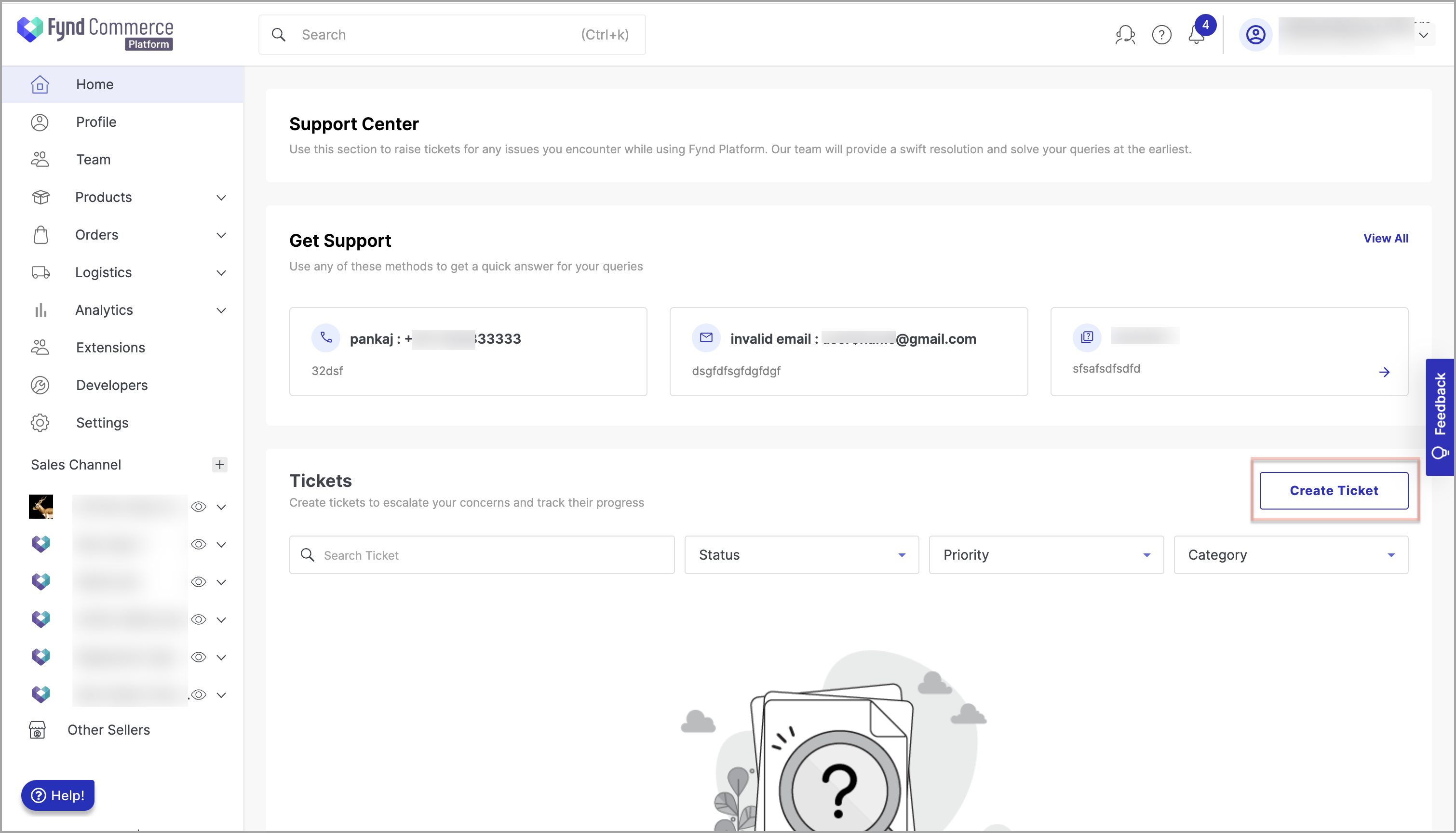
Figure 2: Create Ticket Button
The Create Ticket page has two sections: (1) Details and (2) Assign
![]()
- In the Details section, fill in the following details:
- Title: Enter a name for the ticket. This name will be visible to the support team.
- Description: Provide a detailed description.
- In the Assign section, fill in the following details:
- Priority: Choose the priority level to help the support team address it appropriately.
- Category: Choose a category that best fits the nature of the incident.
- Subscribers: You can include other team members who need to be kept in the loop.
- Attachments: Upload any relevant files or documents that provide additional context or evidence of your incident.
- Click Create. A success notification will appear when the ticket is successfully created and the ticket will appear in the list. You will also receive an auto generated email.
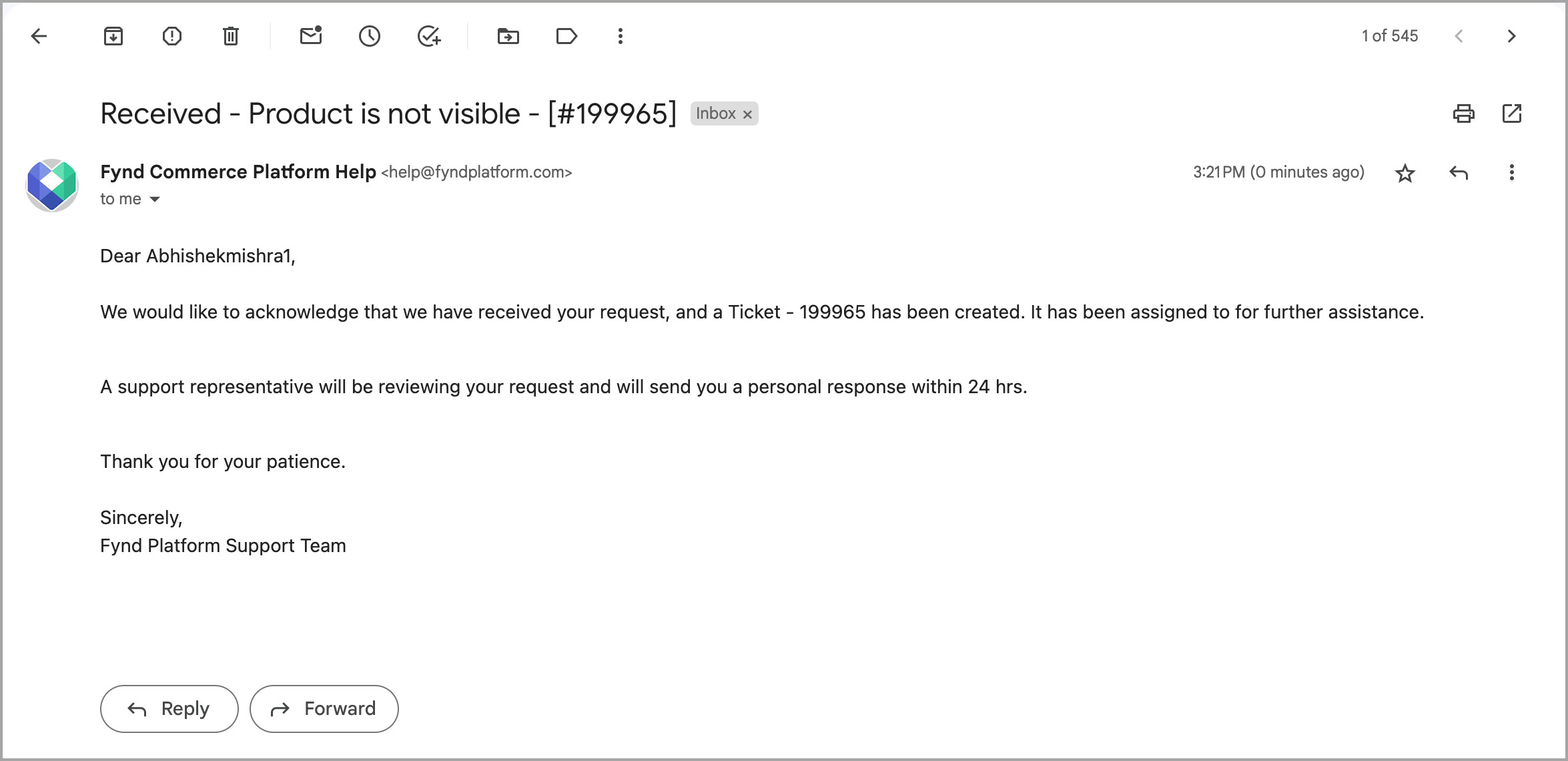
Figure 4: Auto Generated Email
You can open the ticket to view the ticket details. The ticket contains the SLA details that shows the expected resolution time. The SLA indicator will initially appear in green to signify that the resolution timeframe is within the expected limits. If the resolution date is surpassed, the indicator will turn red.
Use Reply section to respond to the customer support.
![]()