Order Routing Rule
Introduction
When selecting a selling location based on your order, a sorting process is initiated for all available selling locations. The order is assigned to the top-ranked selling location in the sorted list. This sorting of selling locations is facilitated by the use of these feature:
The priority and custom rules are set by the merchant.
Basic Prioritization
This tab consists of a comprehensive range of criteria determining how delivery services are sorted. Merchants can easily set the sequence of these criteria based on their preferences. The following priority cards are present for sorting:
![]()
- Location Processing Time: The sorting of selling locations is determined by the shortest processing time required for delivery, taking into account both the source and destination.“
- Distance: The selling location sorting is based on the distance between the customer location and the store location
- Selling Location Type: Selling locations are organized according to location types, such as warehouses, high streets, malls, etc. You can adjust the priority of these location types by rearranging them.
- Inventory Depth: Selling locations will be organized based on the location with the highest inventory availability.
- Price: The selling location sorting is based on the most affordable rate considering both the source and the destination.
- Selling Location Tags: When tags are associated with selling locations, they will appear here, and you can assign priority levels among these tags.
- Fastest Available Delivery (Promise): The selling location is sorted based on the fastest delivery possible to the customer. For example, Store-1 is located 1 km from the customer and can deliver in five days. On the other hand, Store-2, which is 5 km away, can deliver in just one day, making Store-2 an ideal choice.
Merchants have the flexibility to rearrange these priority cards, determining the sequence for sorting selling locations.
Custom Rule
This tab allows merchants to set up selling location assignments using personalized conditions and merchant choice rules.
Rule Details
Do the following steps to create custom rules:
- Click Create Custom Rule.
![]()
-
Enter a name in the Rule Name box.
-
Select the precise parameter from the Conditions dropdown to establish your rule:
- To Customer Location: Define a specific destination location for rule implementation.
- Zone: Select specific zones for rule implementation.
- Department: Specify the department of products to which this rule should be applied.
- Category: Select the product category for which this rule applies.
- Brands: Choose specific brands to apply this rule.
- Product Tag: Select relevant product tags for orders to which this rule should be applied.
- Product: Choose specific products to which this rule is applicable.
- Selling Location Type: It serves as a filter, meaning that if you select any location type for a rule, only that specific location type will be considered. Also, in the subsequent screen, which is the priorities screen, you will only see the location types that have been selected for this rule.
- Selling Location Tags: It serves as a filter, meaning that if you select any location tag for a rule, only that particular location tag will be applied. In the next (priorities) screen, you will see only those location selected for this rule.
- Within Customer’s Radius: Define the radius in km so that the store assignment will be restricted to locations within that defined geographical distance.
- Order Placing Date: Choose the date to ensure that orders placed on that specific date adhere to the rules established for delivery to the store.
Depending on the previously chosen parameter, you will select the corresponding sub-parameter. For example, if the merchant selects To Location as the parameter for the condition, the associated sub-parameters will have: Limit by Country/State/City/Area and Limit by Pincodes. If the merchant chooses Limit by Country/State/City/Area, the subsequent selection have a specific country/state/city/area.
![]()
- If required, click Add Condition to include additional conditions in the rule. A merchant has the option to establish multiple conditions within a single rule.
![]()
- After you've added all the conditions to the rule, you'll see a summary of the conditions on the right-hand side. Click Next to proceed to the next step, which involves prioritizing locations for this rule, considering the conditions created.
![]()
You can enable/disable a rule according to your needs by toggling the Active button.
Priority
After a merchant establishes the conditions, the next step involves determining how to assign a selling location when these conditions are met. This assignment can be done by manually selecting the locations or using functional properties similar to those available in the basic prioritization section.
-
The selling location priority can be set either by functional properties or can be selected manually.
- Selling locations based on functional properties involves sorting the custom rules created by the merchant. If multiple rules exist, then you can choose the order in which the criteria for selecting selling locations are applied.
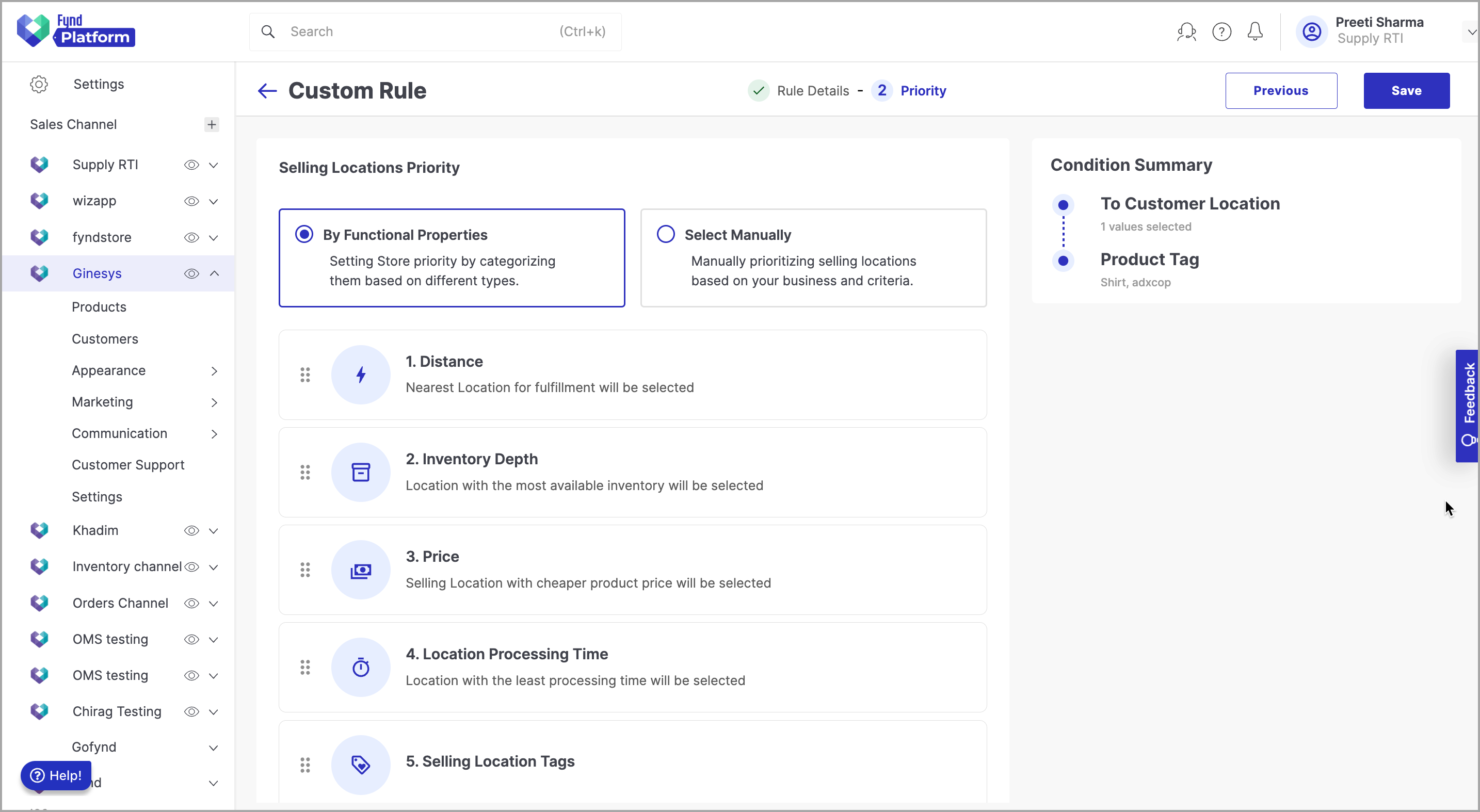
Figure 3a: Priority by Functional Properties
- Opting for manual selection of selling locations allows the merchant to personally include and arrange specific locations in accordance with their business requirements. Upon clicking the Add Locations button, a list of available selling locations is presented.
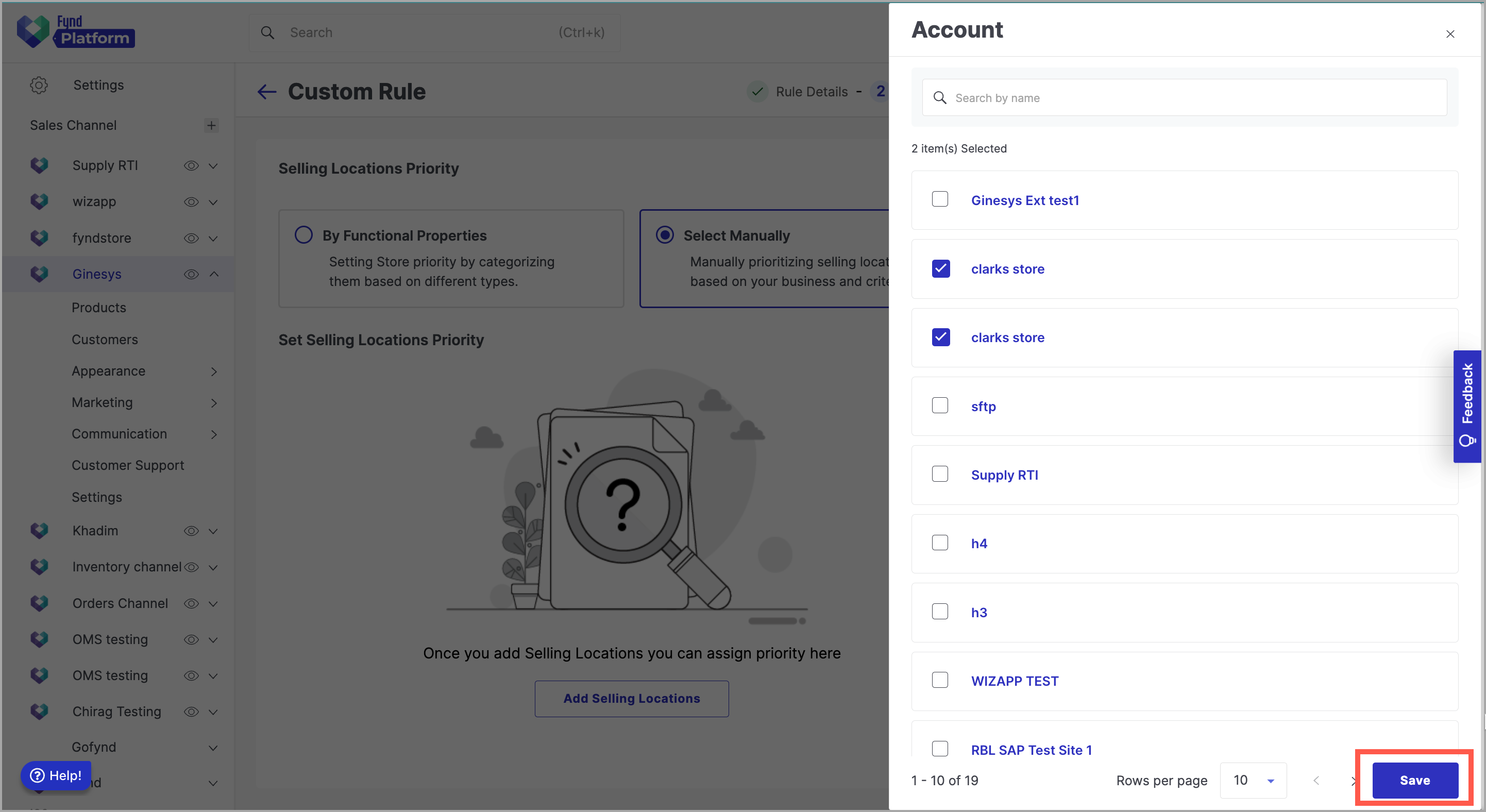
Figure 3b: Priority by Manual Selection
In the absence of any custom rules created, the priority of selling locations must be manually selected.
- You can choose and relocate the selling locations to the desired position to establish their priority.
Merchant can generate multiple rules, which will be displayed on the Custom Rules page and organized into active or inactive tabs depending on their status. Merchants can also determine the sequence in which these rules are employed to select selling locations, allowing them to adjust the priority by reordering the rules as needed.
If no custom rules meet the criteria, the selling location assignment will default to a basic prioritization system.
Modifying stores, products, or delivery zones, such as removing product tags, store tags, or deleting delivery zones, will affect the rules created in the order routing rules section. Proceed with caution while making such changes.