Delivery Configuration
Introduction
When selecting a delivery partner based on your location or order, a sorting process is initiated for all available delivery partners. The order is then assigned to the top-ranked delivery partner in the sorted list. This sorting of delivery partners can be facilitated by the use of basic prioritization feature or is customisable based on specific rules.
Basic Prioritization
This tab consists of a comprehensive range of criteria that determine how delivery services are sorted. Sellers can easily set the sequence of these criteria based on their preferences.
Delivery Speed: The delivery service sorting is based on the quickest time it takes to deliver (TAT) considering the source and destination.
Sellers have the flexibility to rearrange these priority cards, determining the sequence for sorting delivery services.
![]()
We plan to introduce additional criteria in the near future.
Custom Rule
This tab allows the sellers to set up delivery service assignments using personalized conditions and rules of their choice.
Rule Details
- Click on Create Custom Rule and add conditions and set priorities.
![]()
- Select the parameter from the dropdown to establish your rule:
-
Category: Select the product category for which this rule applies.
-
Brands: Choose specific brands to apply this rule to.
-
Forward Journey Location: Set the delivery location, including country, city, state, area, or pincode for forward journey of the order.
Depending on the previously chosen parameter, you will then proceed to select the corresponding subparameter. For instance, if the seller opts for 'Forward' as the parameter for the condition, the associated subparameters will include 'Limit by Country/State/City/Area' and 'Limit by Pincodes'. If the seller instead chooses 'Limit by Country/State/City/Area', the subsequent selection will be contingent upon the specific country/state/city/area.
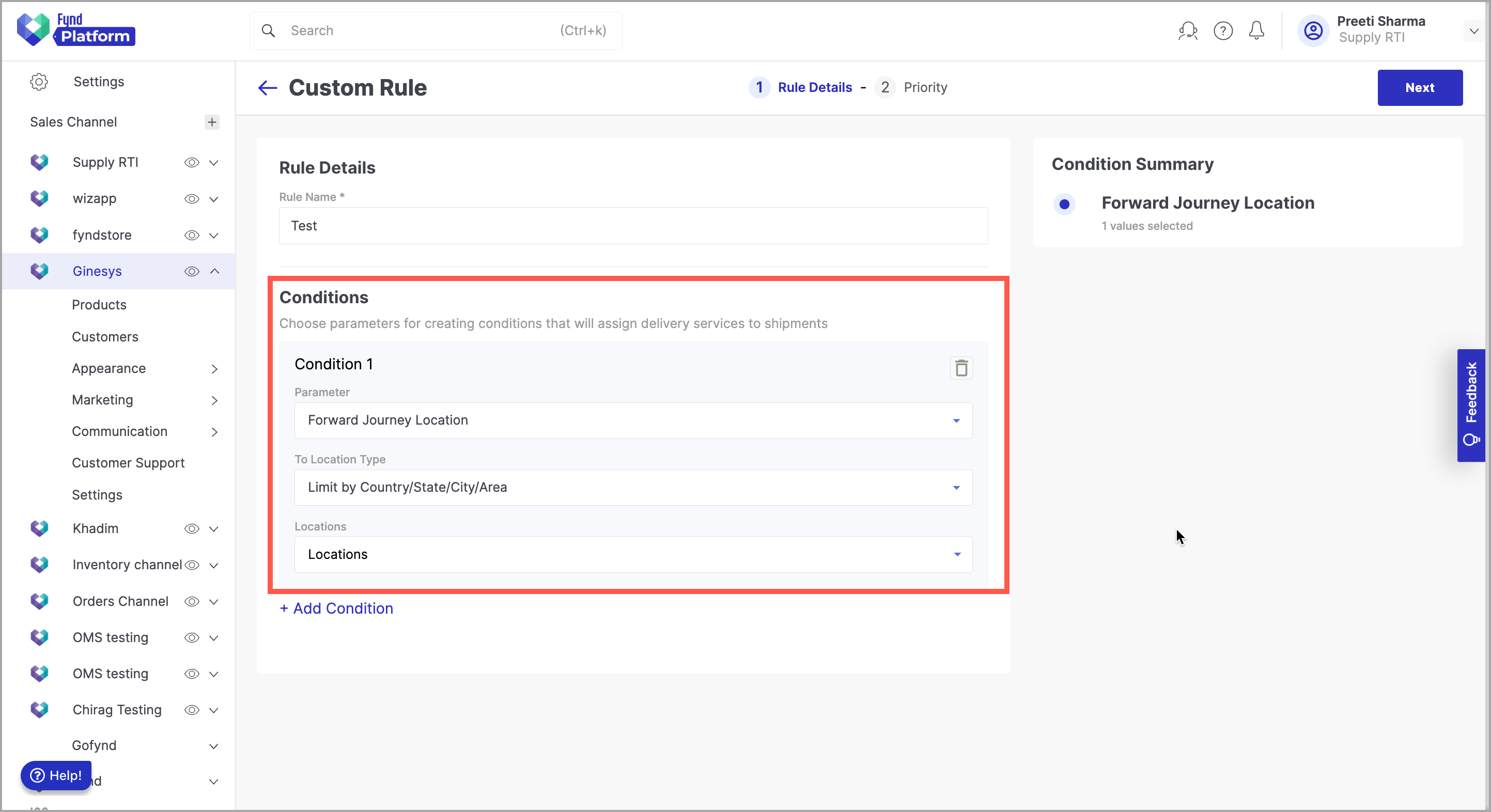
Figure 2b: Add Parameter
-
Reverse Journey Location: Set the delivery location, including country, city, state, area, or pincode for reverse journey of the order.
-
Product Tags: Select relevant product tags for orders to which this rule should be applied.
-
Product: Choose specific products to which this rule is applicable.
-
Mode of Payments: The specific delivery partner is selected based on the customer's chosen mode of payment for their order.
-
Date Range: Specify the order placement date range for rule application.
-
Department: Specify the department of products to apply this rule to.
-
Location: Define a specific location for rule implementation.
-
Location Type: Specify the type of location (e.g., warehouse, store) to which this rule should be applied.
-
Location Tags: Choose specific location tags for this rule.
-
Zones: It refers to the delivery zones created for the sales channel.
-
- A seller has the option to establish multiple conditions within a single rule. If you wish to include additional conditions in the rule, simply click on Add Condition.
![]()
- After you've added all the conditions to the rule, you'll see a summary of the conditions on the right-hand side. Click Next to proceed to the next step, where the seller can prioritize DP assignment for this rule, taking into account the conditions created.
![]()
You have the ability to enable or disable a rule according to your needs simply by toggling the Active button.
Priority
After the seller defines the conditions, which implies that these conditions are met, the next step involves choosing the method for assigning DPs (delivery partners) according to the specified priority. The delivery service priority can be either by functional properties or can be selected manually.
-
Delivery services based on functional properties involves the sorting of eligible delivery partners based on factors like speed, price etc. You can rearrange these criteria, meaning DPs will be sorted accordingly for a particular rule, and the top-ranked DP will be selected by the system.
noteIn the absence of any conditions selected, the priority of delivery services must be manually selected.
![]()
-
Opting for manual selection of delivery services allows the seller to personally include and arrange specific delivery partner in accordance with their business requirements. Upon clicking the Add Delivery Services button, a list of available delivery service partners is presented, with this data being retrieved from the DP Setup page.
Sellers have the flexibility to generate multiple rules, all of which will be displayed on the Custom Rules page, organized into either active or inactive tabs depending on their status. Sellers can also determine the sequence in which these rules are employed to select delivery services, allowing them to adjust the priority by reordering the rules as needed.
![]()
A rule will be considered satisfied only when all of its conditions are met. DP rule is applied after shipments are created, and for a shipment to be subject to a DP rule, it must meet all the satisfying conditions specified in that rule. For instance, conditions based on materials such as category, department, products, tags, or brands will only be satisfied if all of those materials, or a subset of them as specified, are present in the created shipment.
It is also essential to configure the logic for creating shipments in a way that ensures shipments are created in alignment with these conditions. This way, when DP rules are applied, they can accurately assess and assign delivery partners based on the specific criteria defined in the rules.
System will first execute custom rule and if there are no custom rules that meet the criteria, delivery service assignment will default to a basic prioritization system.
Modifying stores, products, or delivery zones, such as removing product tags, store tags, or deleting delivery zones, will affect the rules creates in the delivery configuration section. Proceed with caution while making such changes.