Deactivation of PG
Do the following steps to deactivate the PGs:
- Navigate to the Sales Channel > Setting > Cart & Payments > Payments.
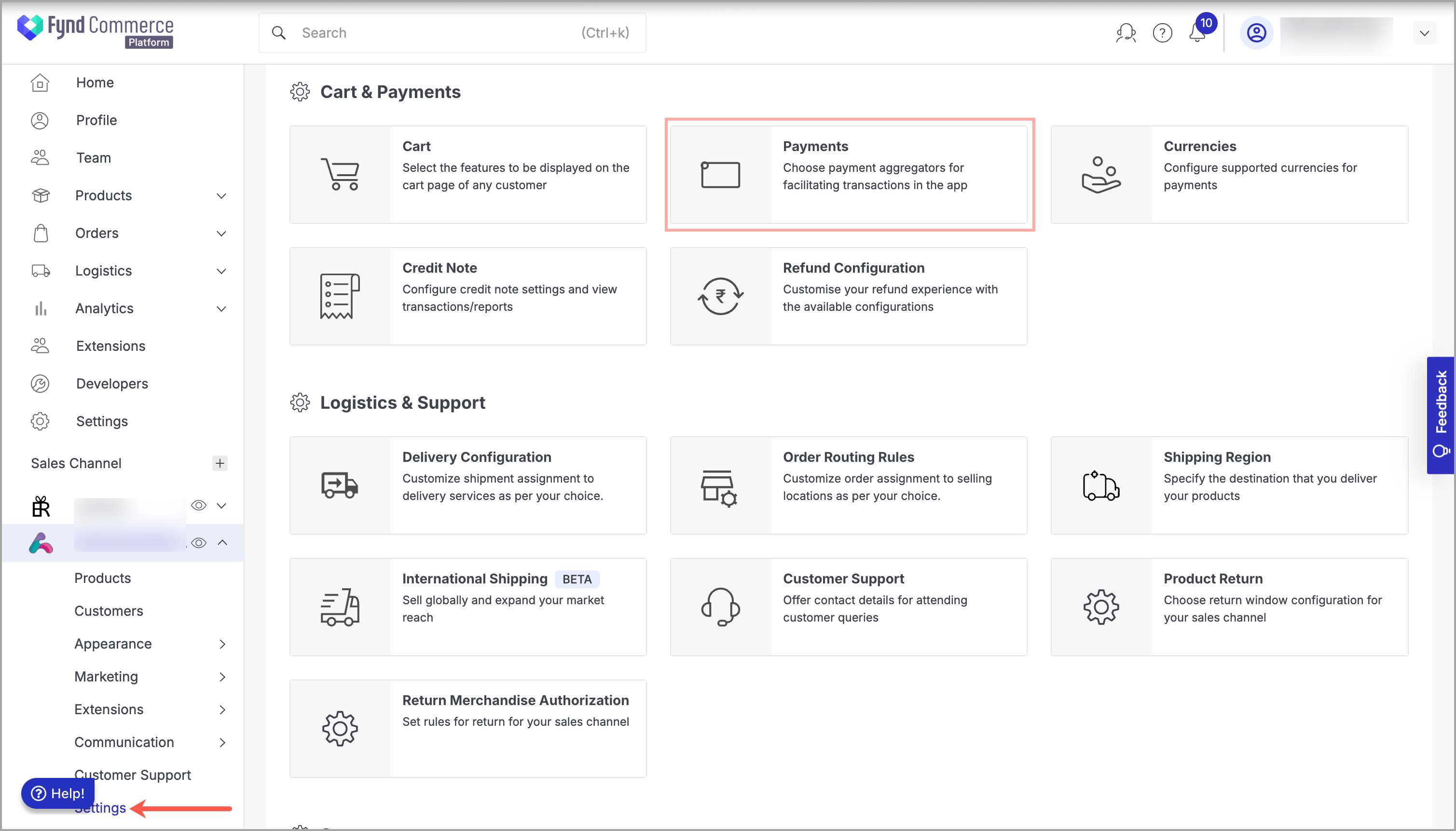
Figure 1: Orders Metrics - Click General Settings.
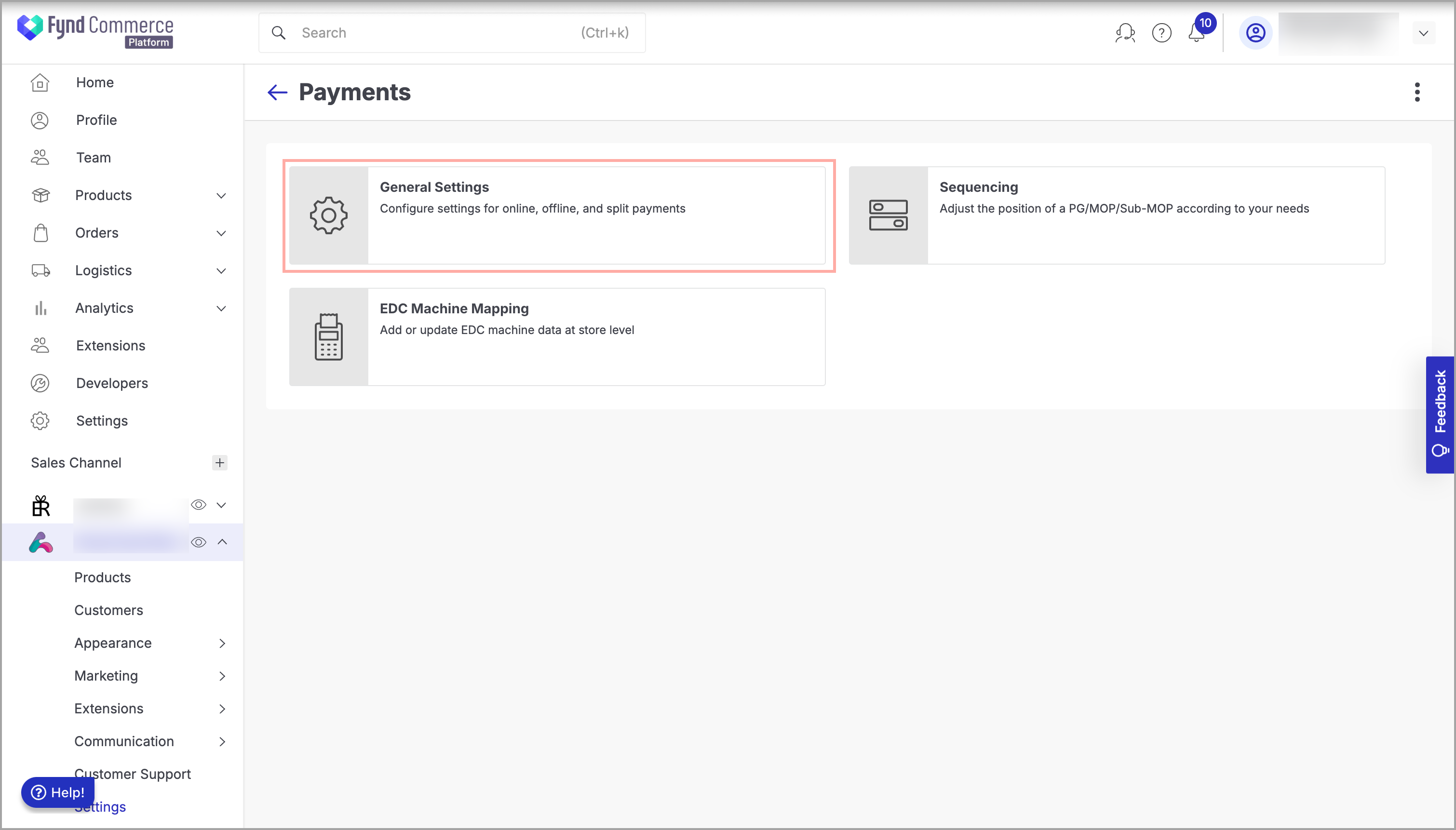
Figure 2: Payments Page - Click CCAvenue.
- Choose the desired business unit (Storefront or POS) and device (Website, iOS, Android or Payment link).
note
The Payment Link option is only applicable to Business Unit as POS. To enable MOPs in the Payment Link, you must select Business Unit as POS and set the device type to 'Payment Link'.
![]()
- In the upper-right side of the window, slide the Active toggle to the left to deactivate the PG.
note
This will only deactivate the options selected in the Business Unit (Storefront or POS) and Device (Website, iOS, or Android) dropdown list. You need to follow this step for all the required Business Unit and Device combinations.
- Click Save. You will see a confirmation message when the PG is successfully deactivated.