From Assisted Merchant Account to Own Merchant Account
Do the following steps to switch to the own merchant payment account in the configured PG:
- Collect your API Key and Secret from Razorpay. Refer to API Keys and Webhooks Setup to get these credentials.
- Navigate to the Sales Channel > Setting > Cart & Payments > Payments.
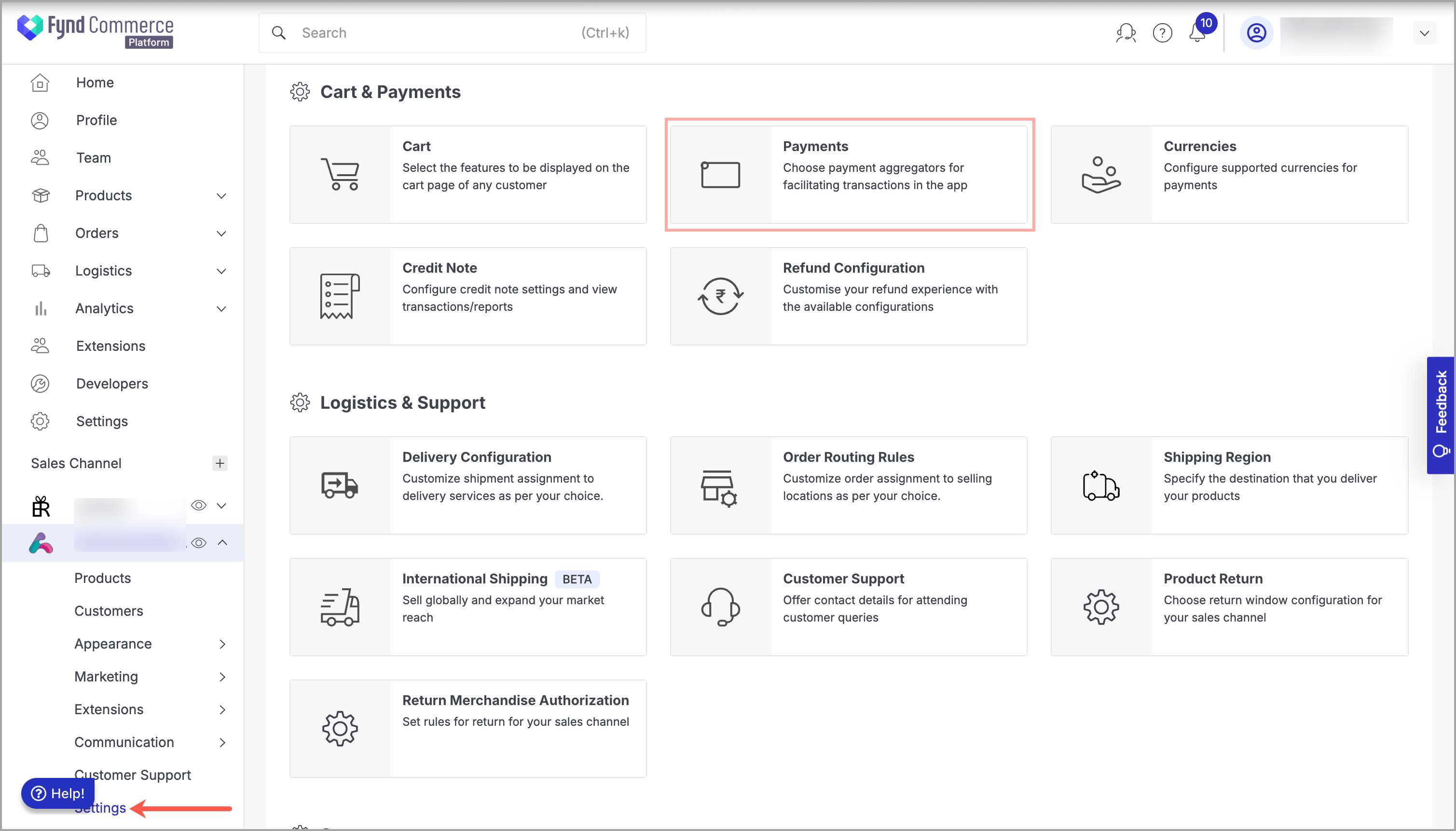
Figure 1: Sales Channel Setting - Click General Setting.
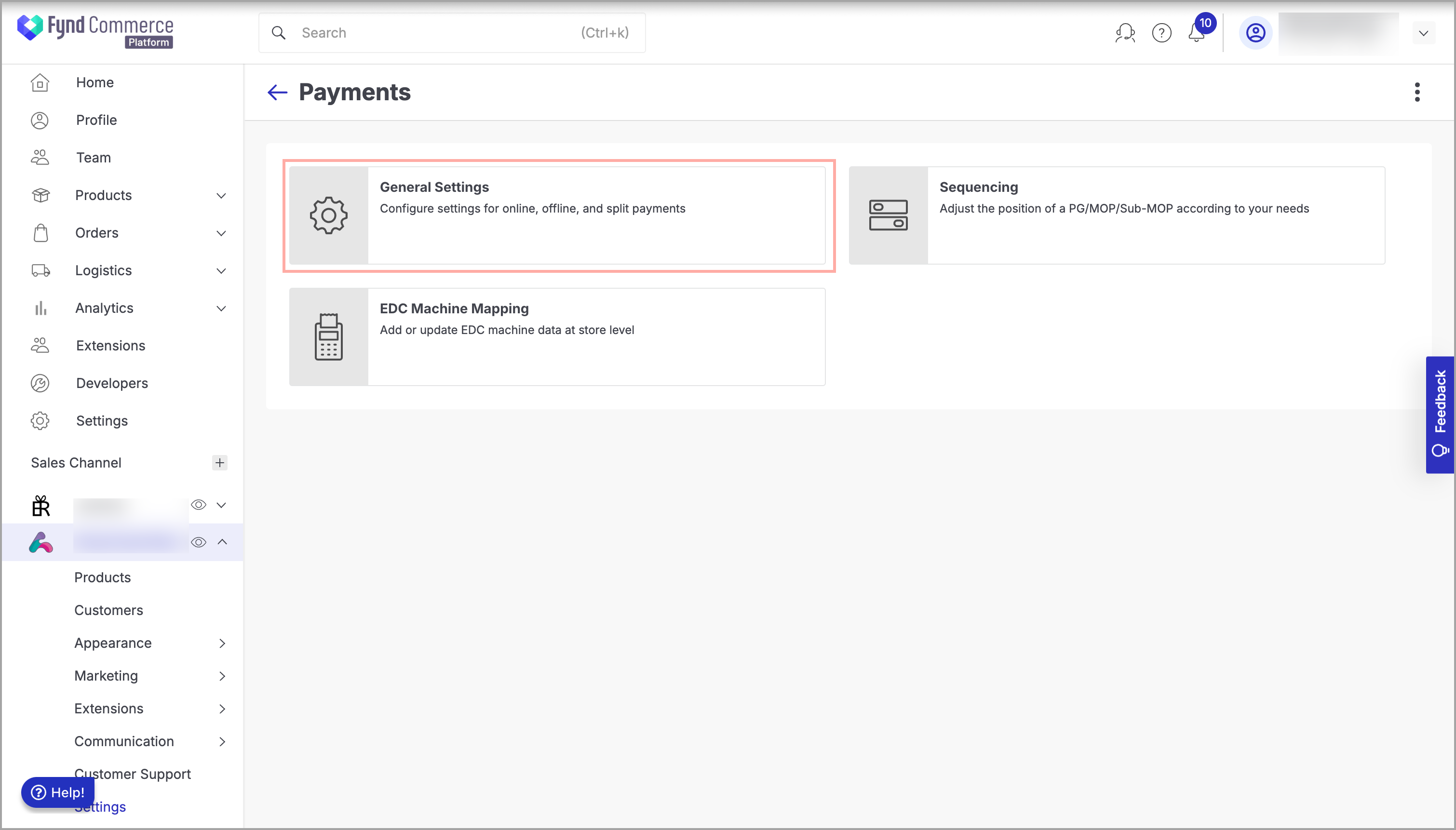
Figure 2: Payments Page - Click Razorpay.
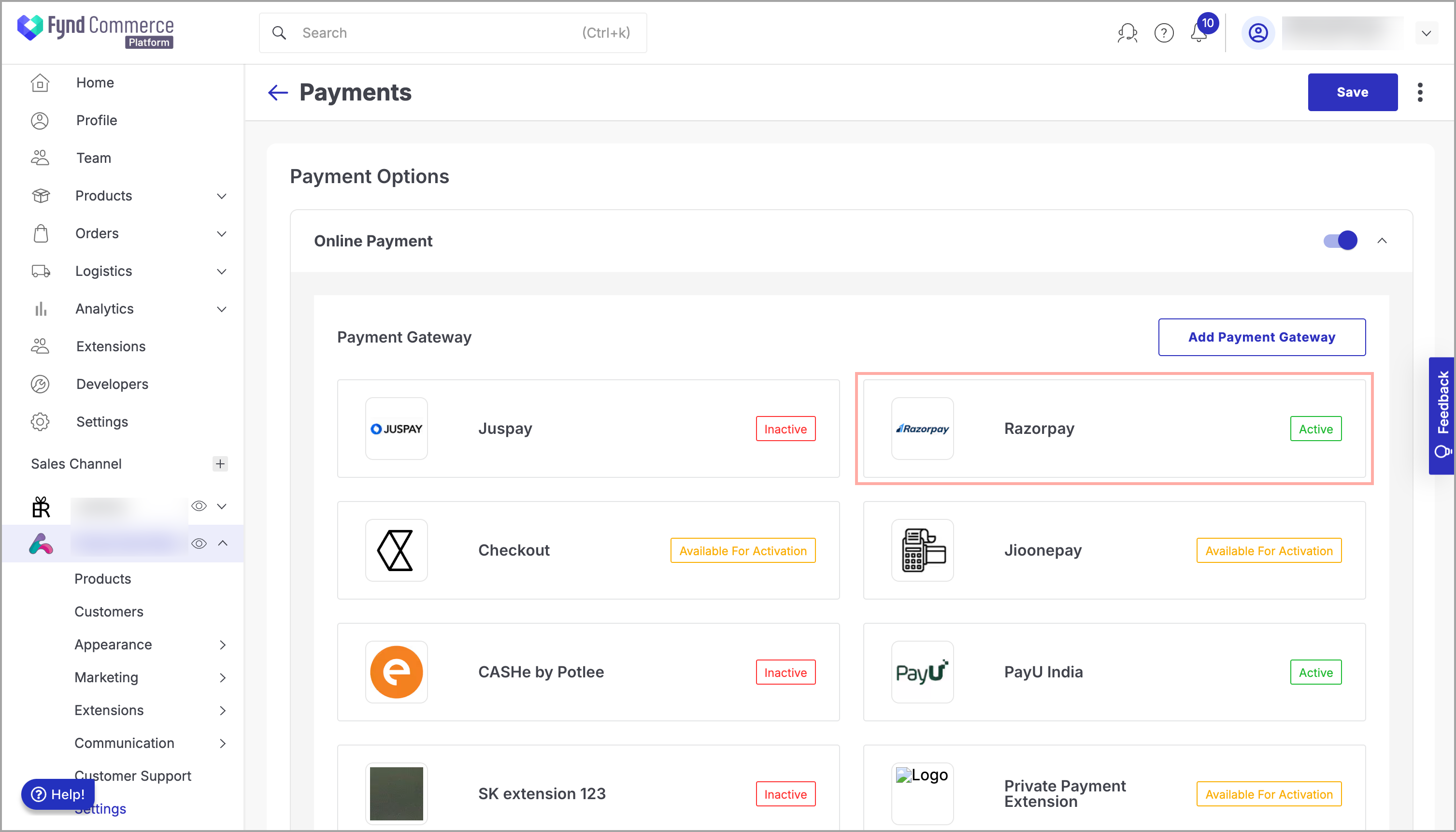
Figure 3: Clicking Razorpay - Click three dots (
⋮) on the upper-right side of the window. - Click Credentials.
- Click three dots (
⋮) on the upper-right side of the window. - Click Switch Account.
- Select Own Merchant Account.
- Click Proceed.
- Enter the Key, Secret, and Webhook Secret collected from the Razorpay site.
- Click Save.
- Provide your confirmation to save the changes.