Add Jioonepay in Your Sales Channel
Do the following steps to link Jioonepay PG to your Fynd Platform sales channel:
- Navigate to the Sales Channel > Cart & Payments > Payments.
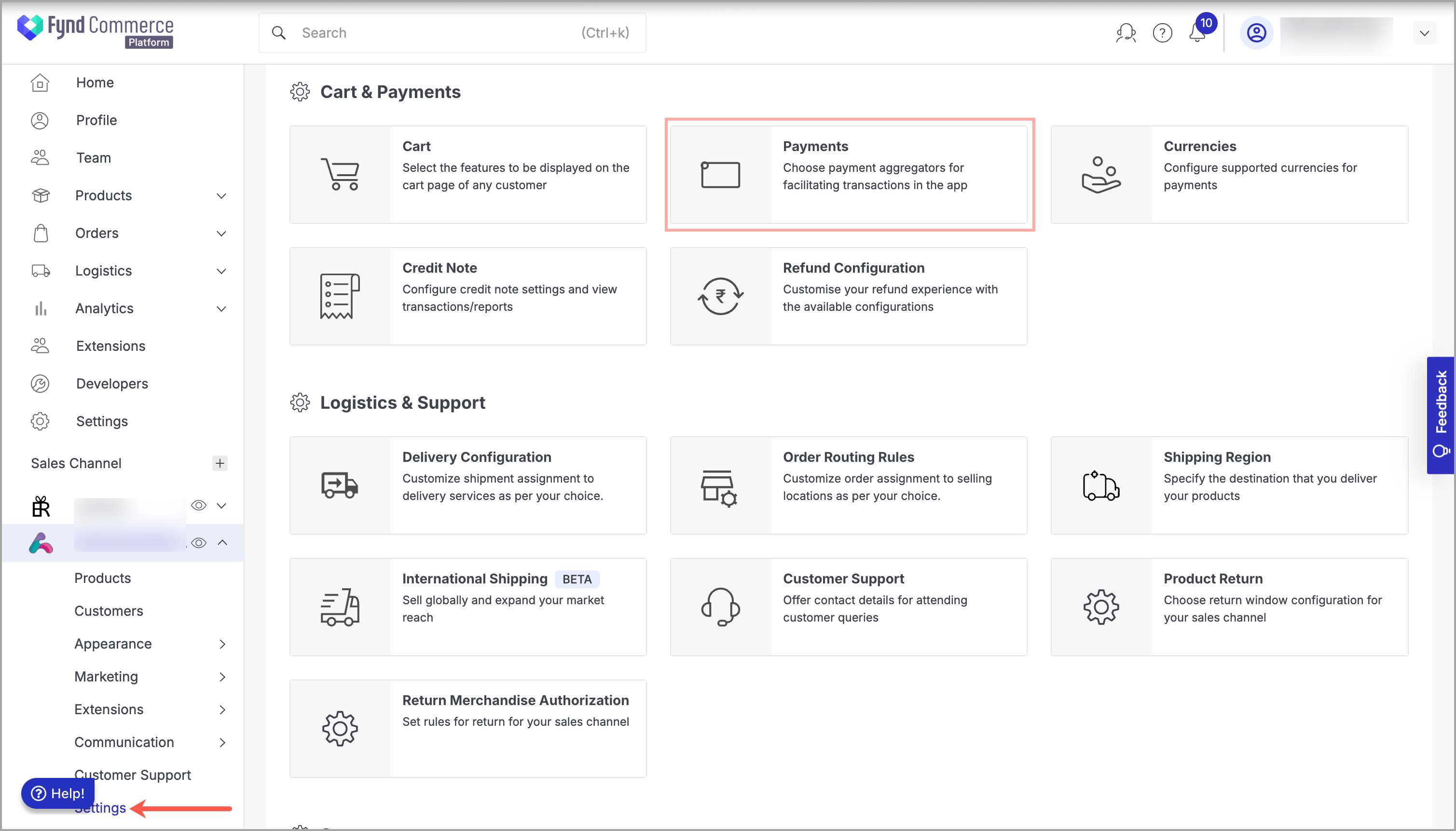
Figure 1: Sales Channel Setting - Click General Settings.
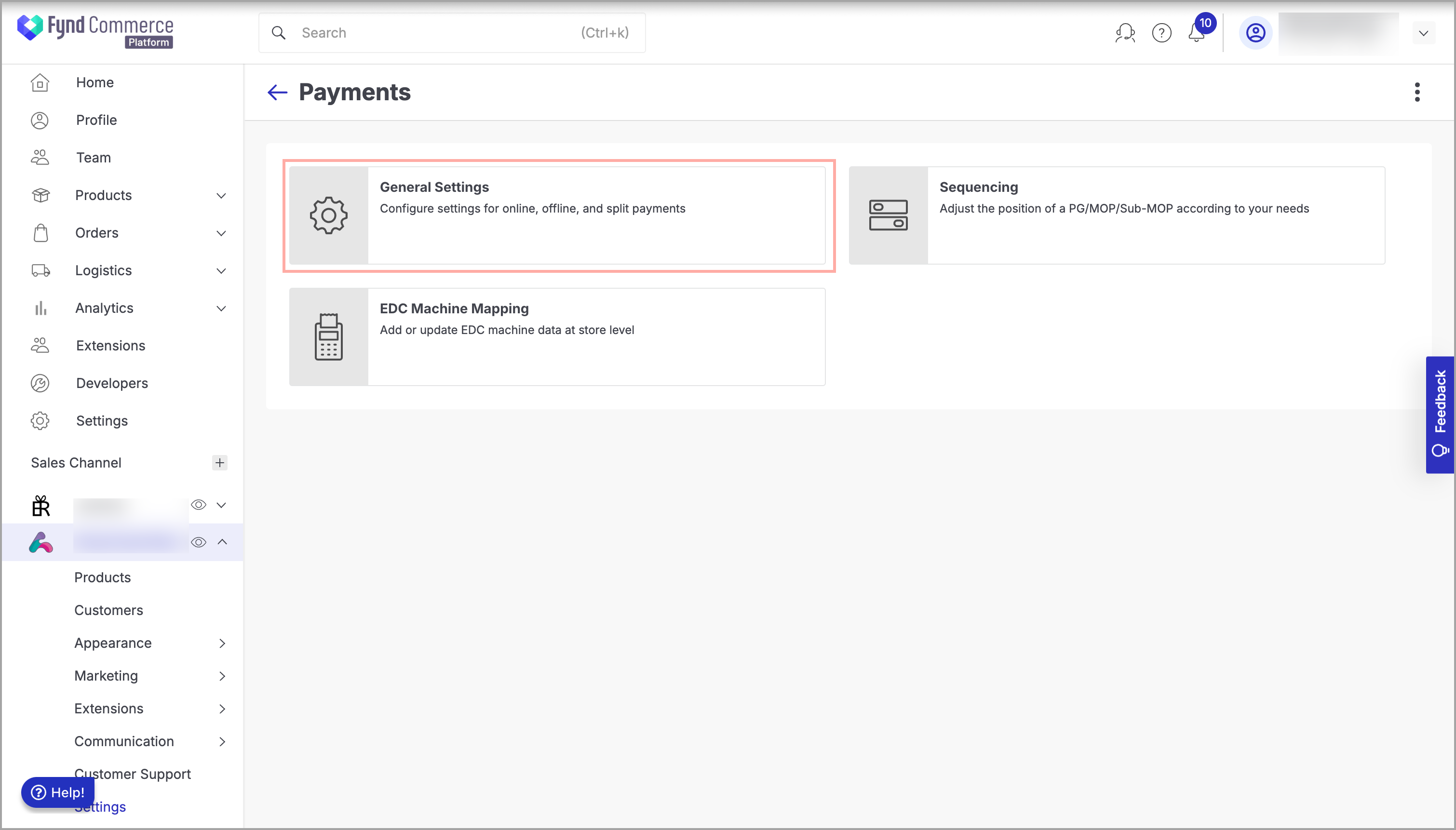
Figure 2: Payments Page - Click Add Payment Gateway.
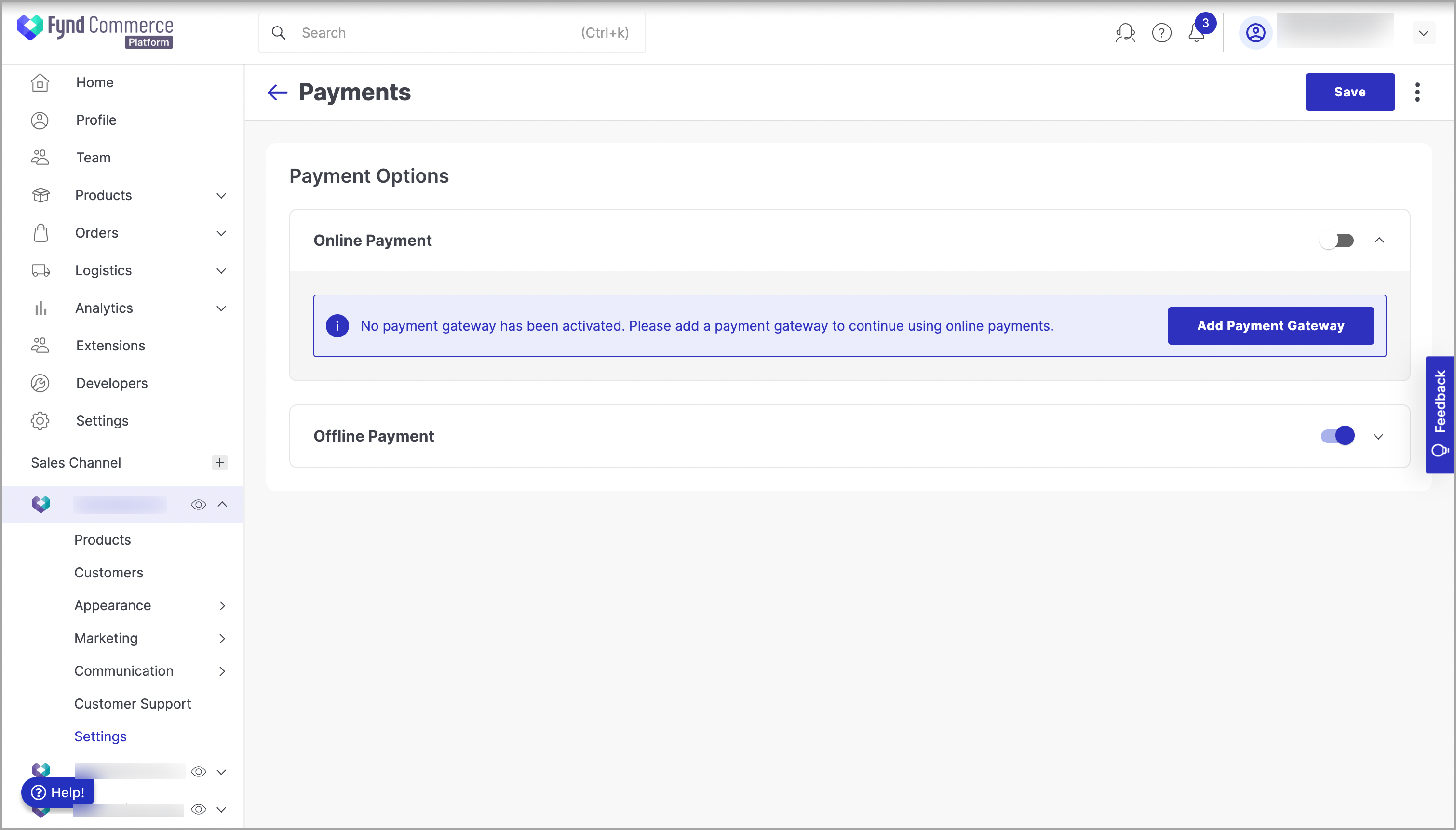
Figure 3: Clicking Add Payment Gateway - Navigate to Jioonepay and click on it.
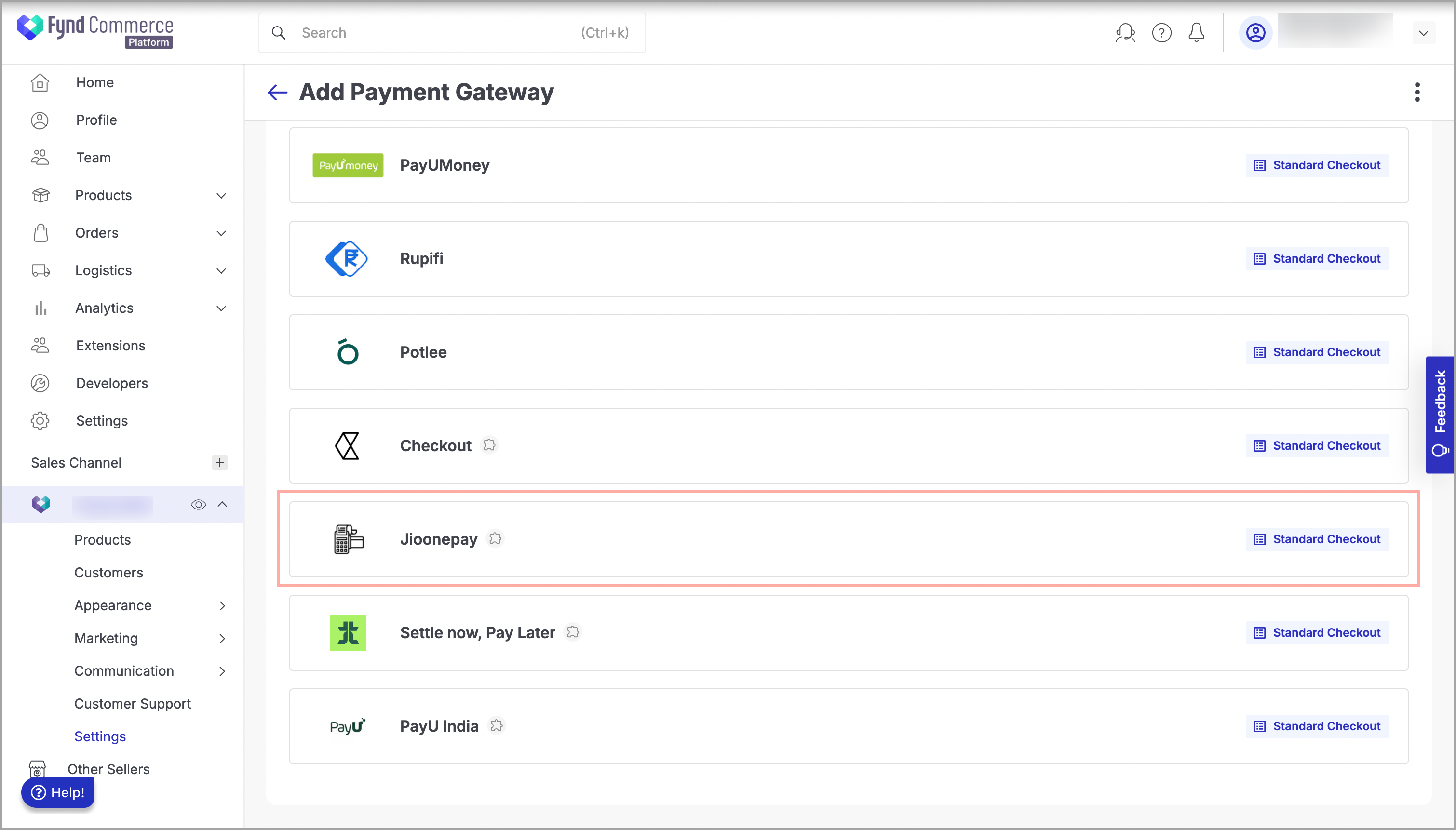
Figure 4: Clicking Jioonepay - Click Install.
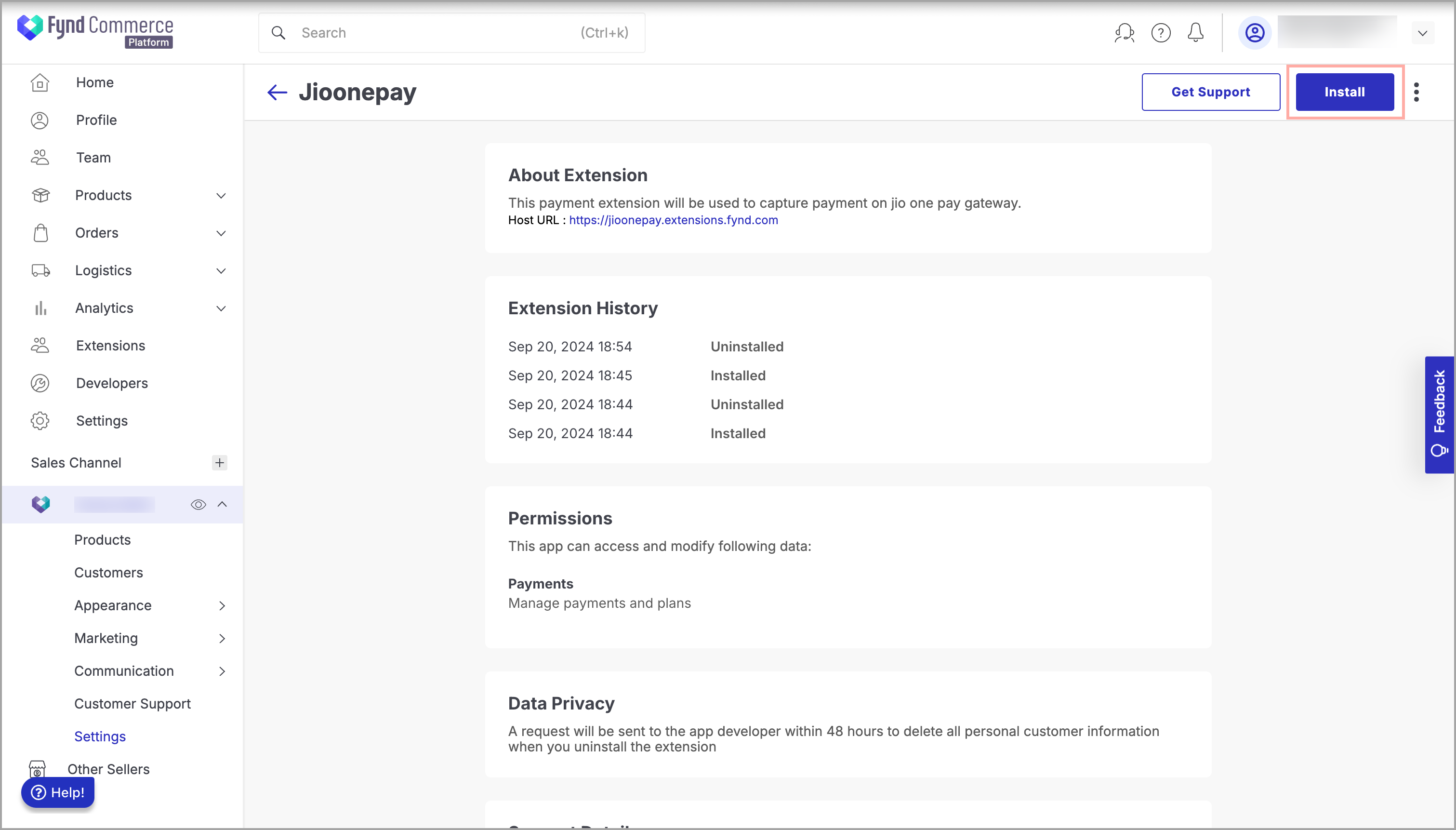
Figure 5: Clicking Install - Click Accept & Continue.
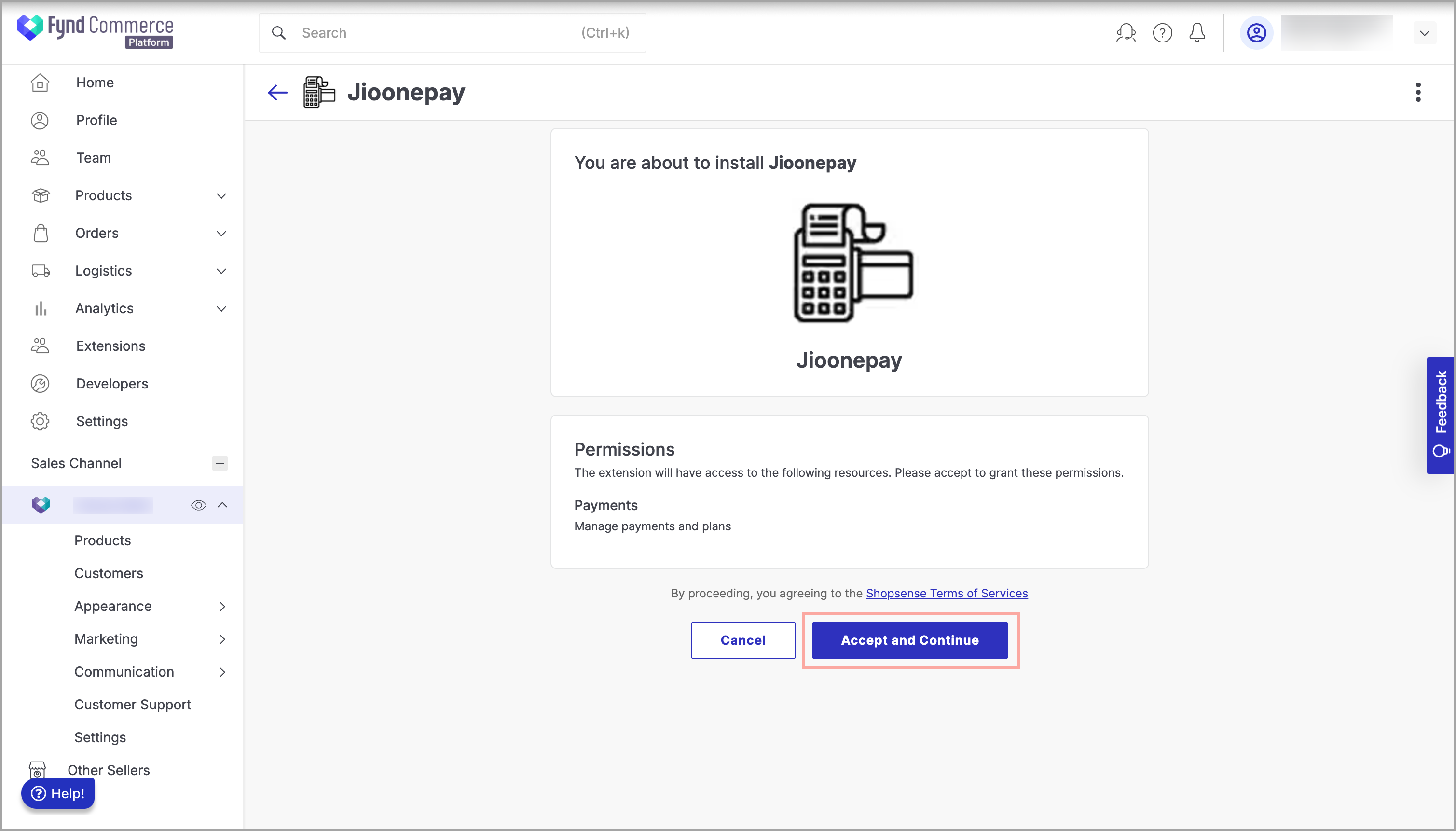
Figure 6: Clicking Accept & Continue - Fill in the credentials.
note
Contact your Jioonepay Account Manager to get these credentials.
![]()
8. Click Submit. You will see a success message when the Jioonepay PG is successfully added.
9. Go back to your Jioonepay Payment configuration.
10. Choose the desired business unit (Storefront or POS) and device (Website, iOS, Android or Payment link).
note
The Payment Link option is only applicable to Business Unit as POS. To enable MOPs in the Payment Link, you must select Business Unit as POS and set the device type to 'Payment Link'.
![]()
11. In the upper-right of the window, slide the Active toggle to the right to activate the PG.
note
This will only activate the options selected in the Business Unit (Storefront or POS) and Device (Website, iOS, or Android, and Payment link) dropdown list. You need to follow this step for all the required Business Unit and Device combinations.
![]()
12. Navigate to the required MOP that you need to activate.
Details
- JioPP: This is a redirection-based payment integration of JioOnePay. Activate it on your Storefront business unit for the required device.
- Jiopp Link: This lets you generate and send payments to your customers from the Store OS app. Activate it for the POS business unit using device type as either Android or iOS as applicable.
- Click three dots (
⋮) to the right of MOP.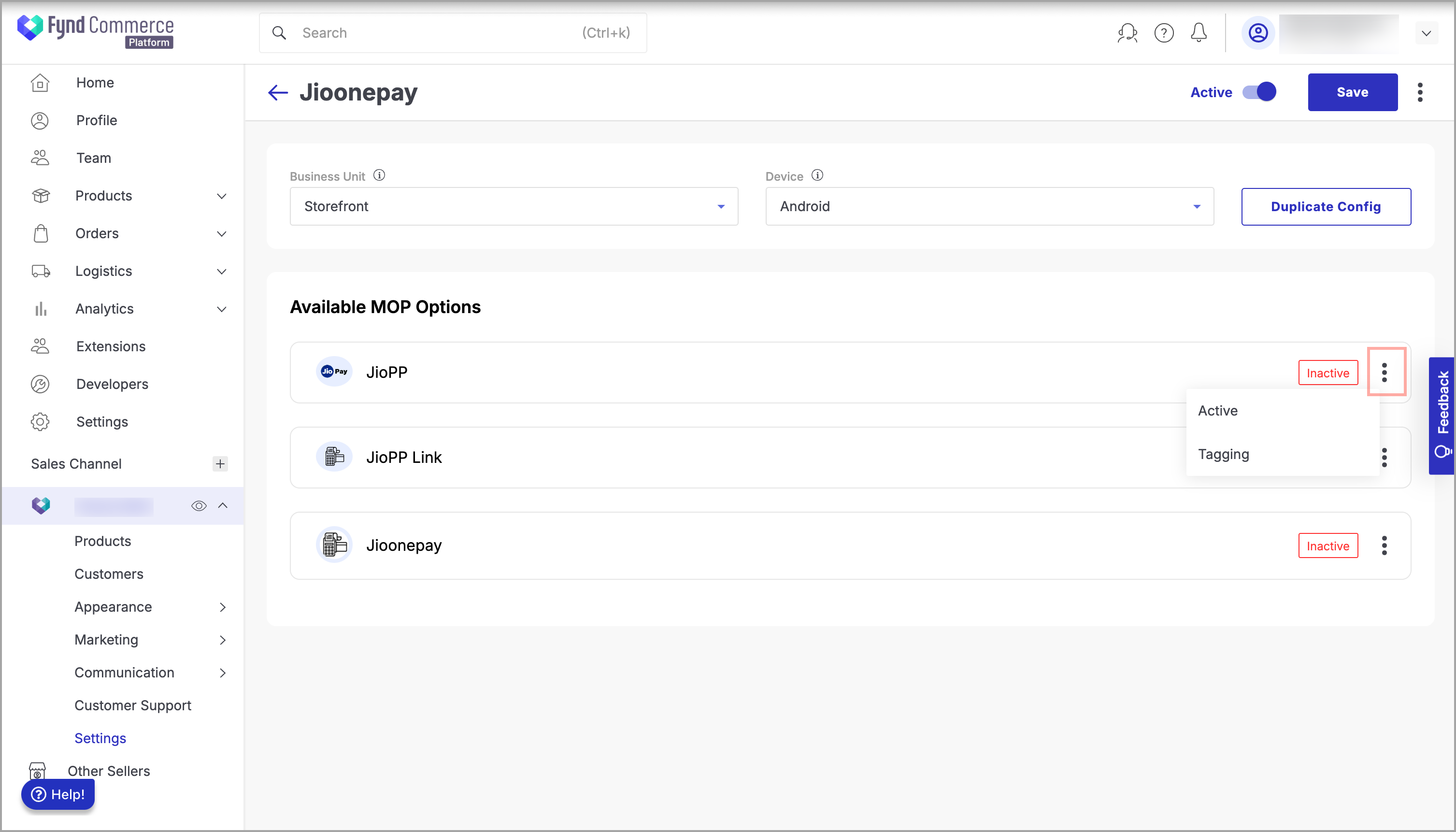
Figure 12: Clicking three dots (⋮) - Click Active.
- Click Save to save the changes.
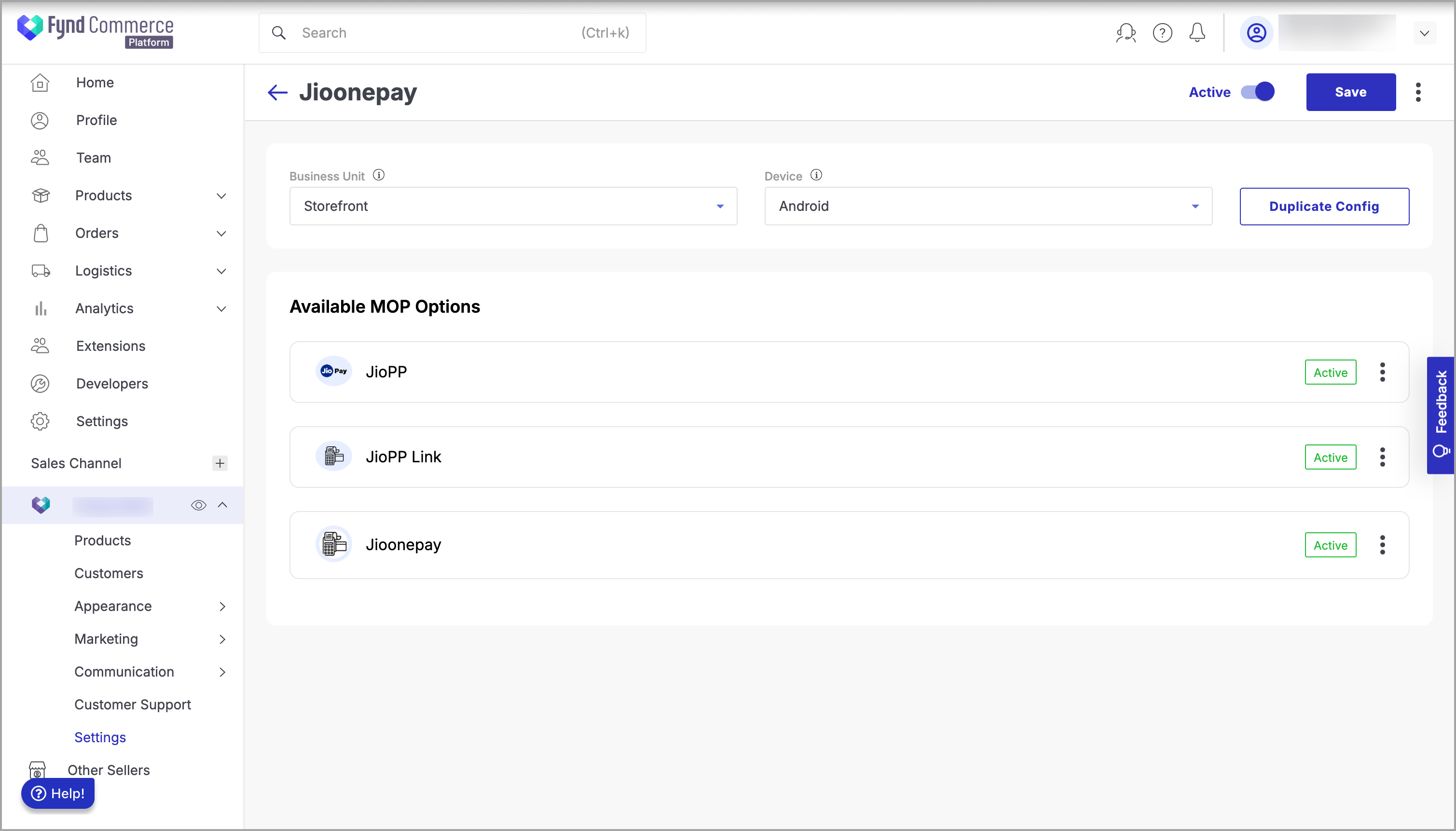
Figure 13: Clicking Save - Provide your confirmation to save the changes.