Variant
Introduction�
In case a customer wants to explore all possible options before purchasing a product, it's imperative to show different variants of the same product. A variant could mean different colours, size, shapes of the same product. For e.g. a backpack in red, blue and brown color is said to have 3 colour variants. A smartphone with 64GB and 128GB is said to have 2 memory variants.
You can customize the variants that you want to display on the product description pages.
How To Customize Variants?
First, you must ensure that you have enabled 'Product Variants' within your theme. Click here to know more.
-
Let's say, a T-shirt is available in multiple color variants. These variants will be shown on the PDP page as shown below. This section can be modified through Platform Panel.
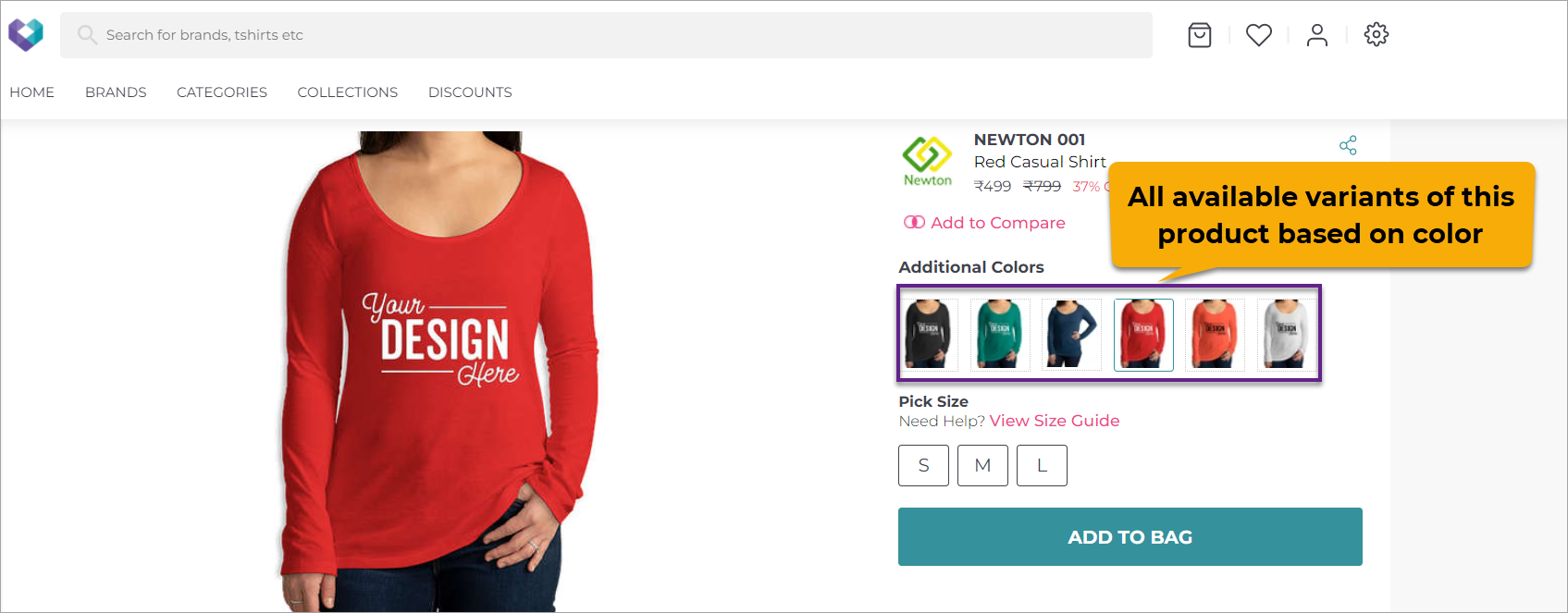
Figure 1: All Variants
-
Go to Product Configuration --> Variant.
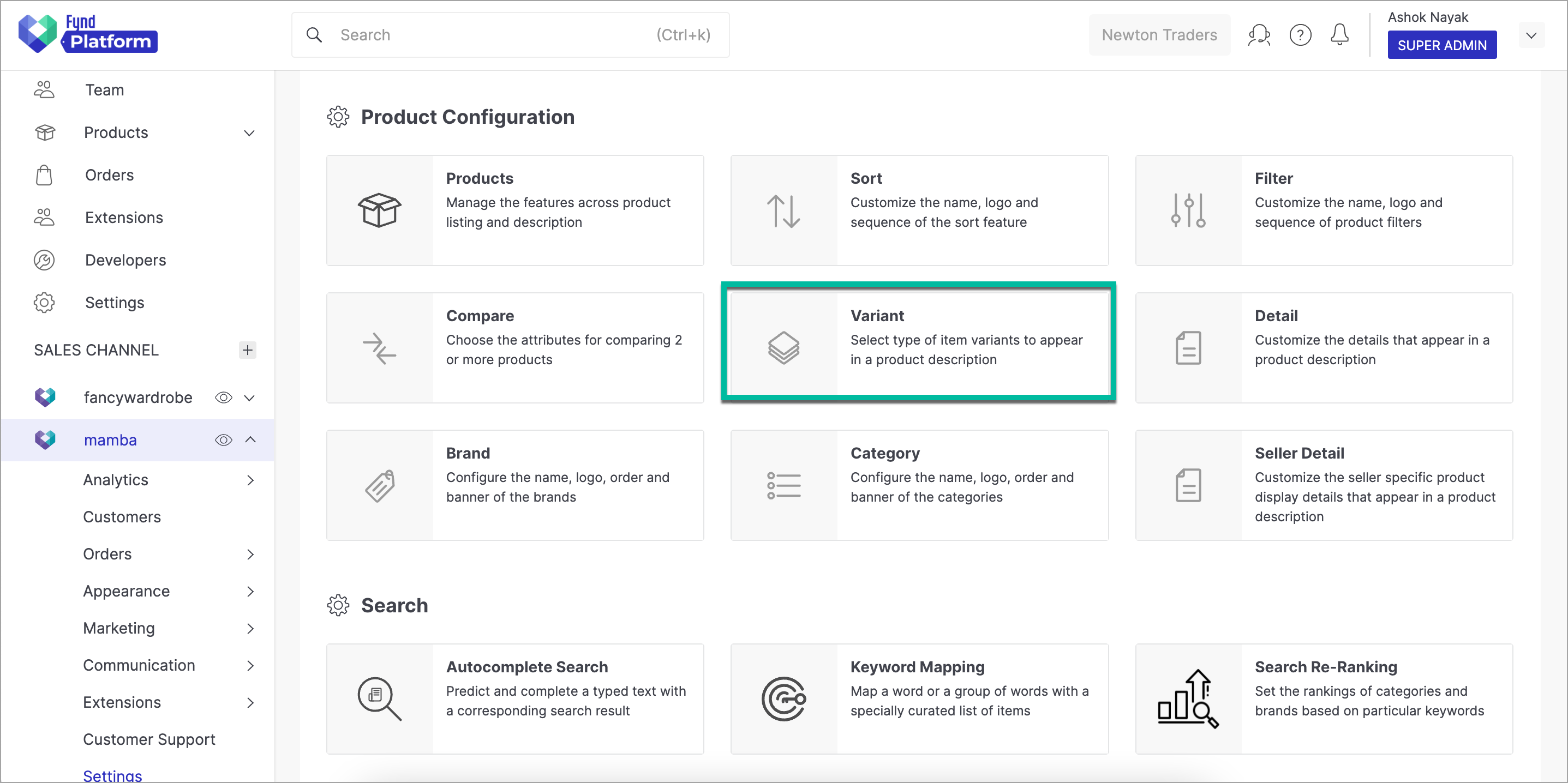
Figure 2: Select Variant from Channel settings
-
As discussed earlier, you can show different type of variants. In this case, the T-shirt is only available in colour variant. Select 'Additional Colors' to customize the way you want to show the colour variants to your customers.
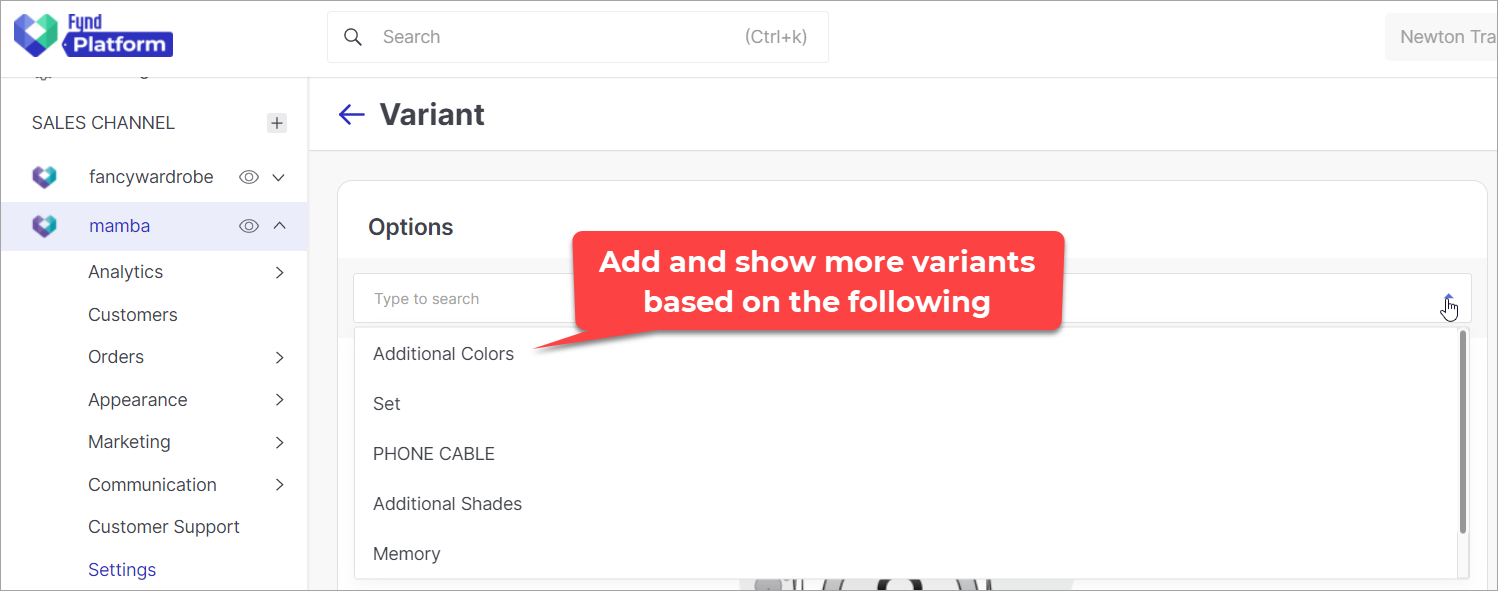
Figure 3: Select Additional Colors
-
You can change the display label from 'Additional Colors' to something else for your PDP page, for e.g. 'More Variants', 'Other Colors', etc.
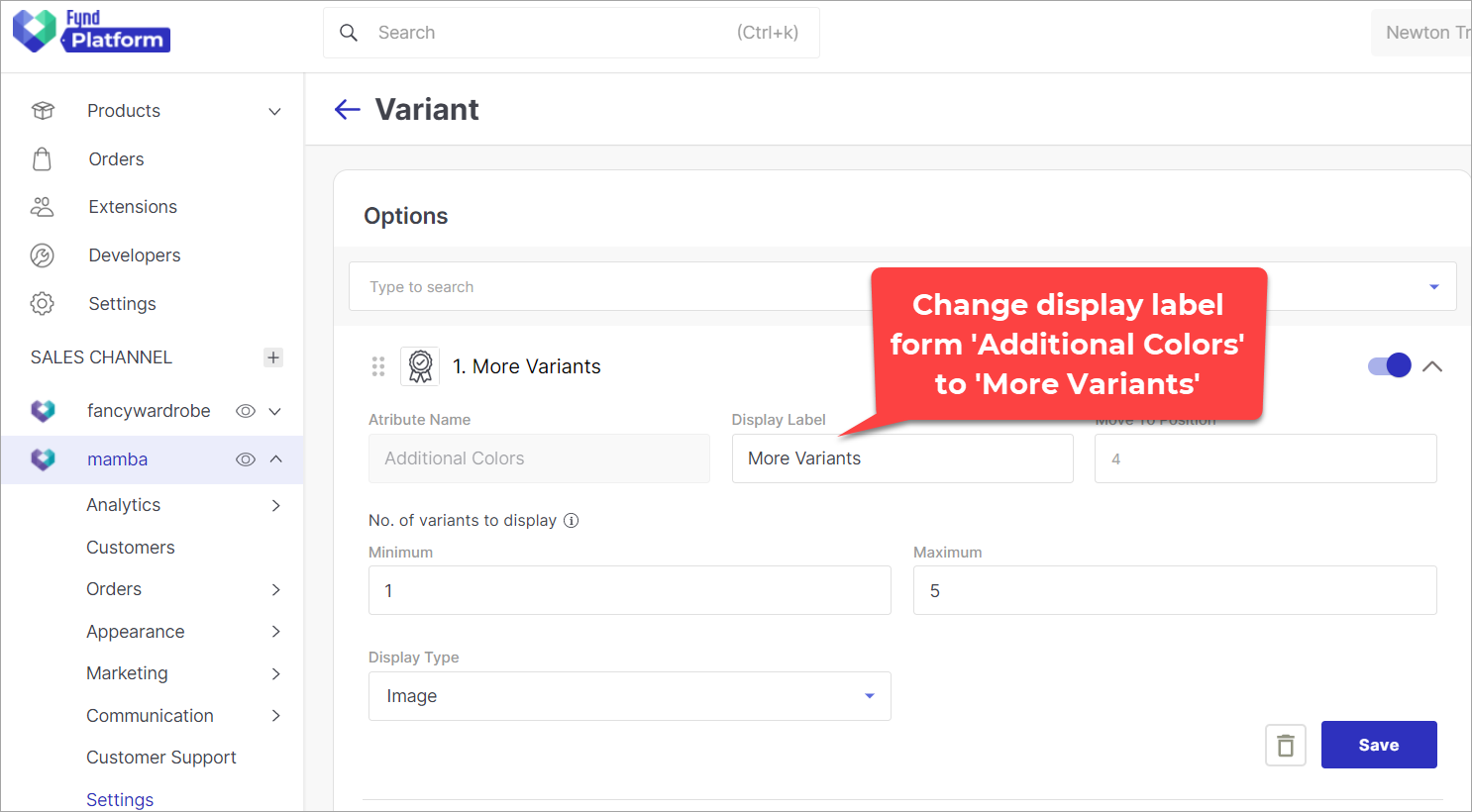
Figure 4: Change Display Label
-
You can place this attribute above or below others if you wish. Simply enter the number where you want this attribute in the Move to Position field.
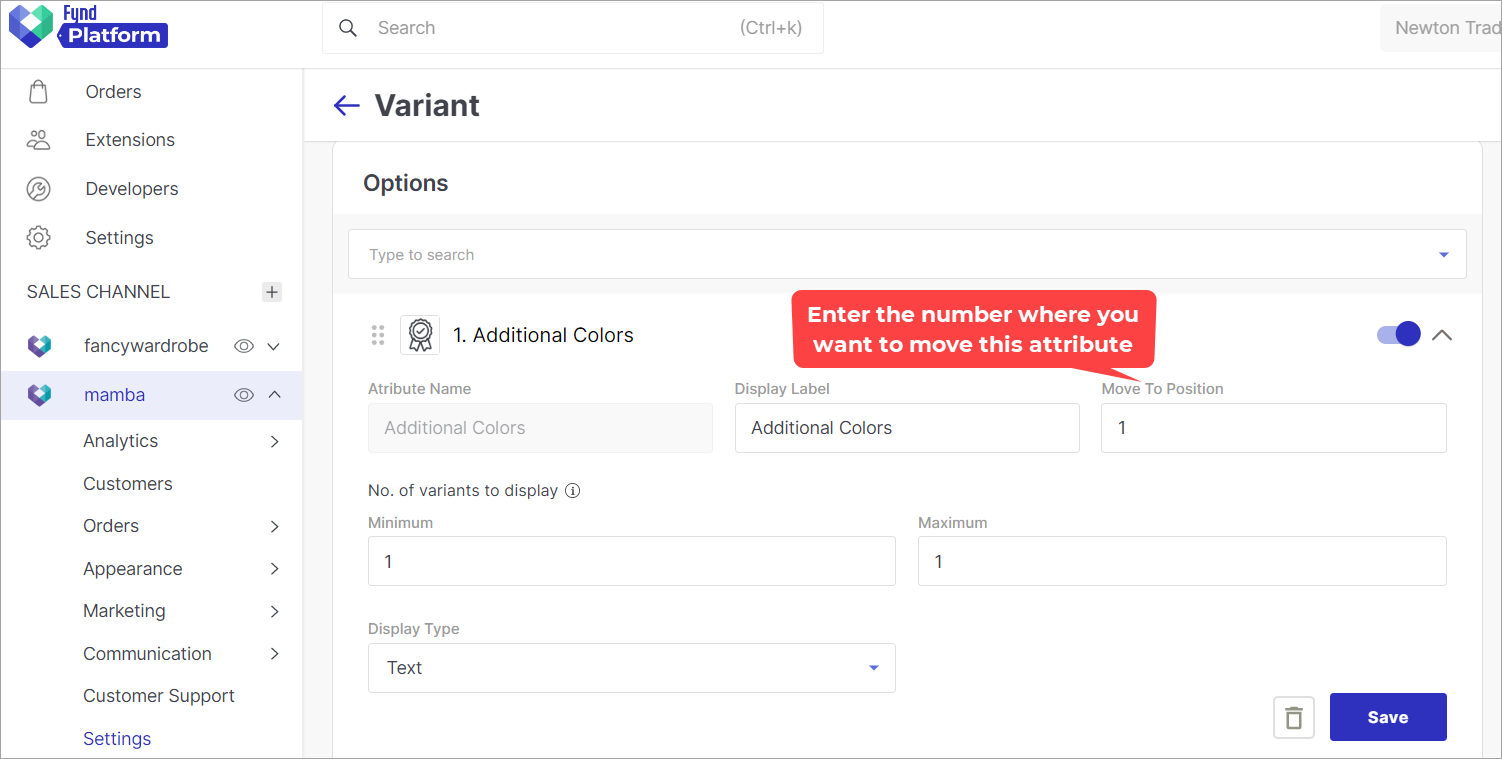
Figure 5: Move to Position
-
You can also set the minimum and maximum number of variants to display (apart from the original). Let's say, you have set the Minimum as 1, and Maximum as 2. Save the configuration.
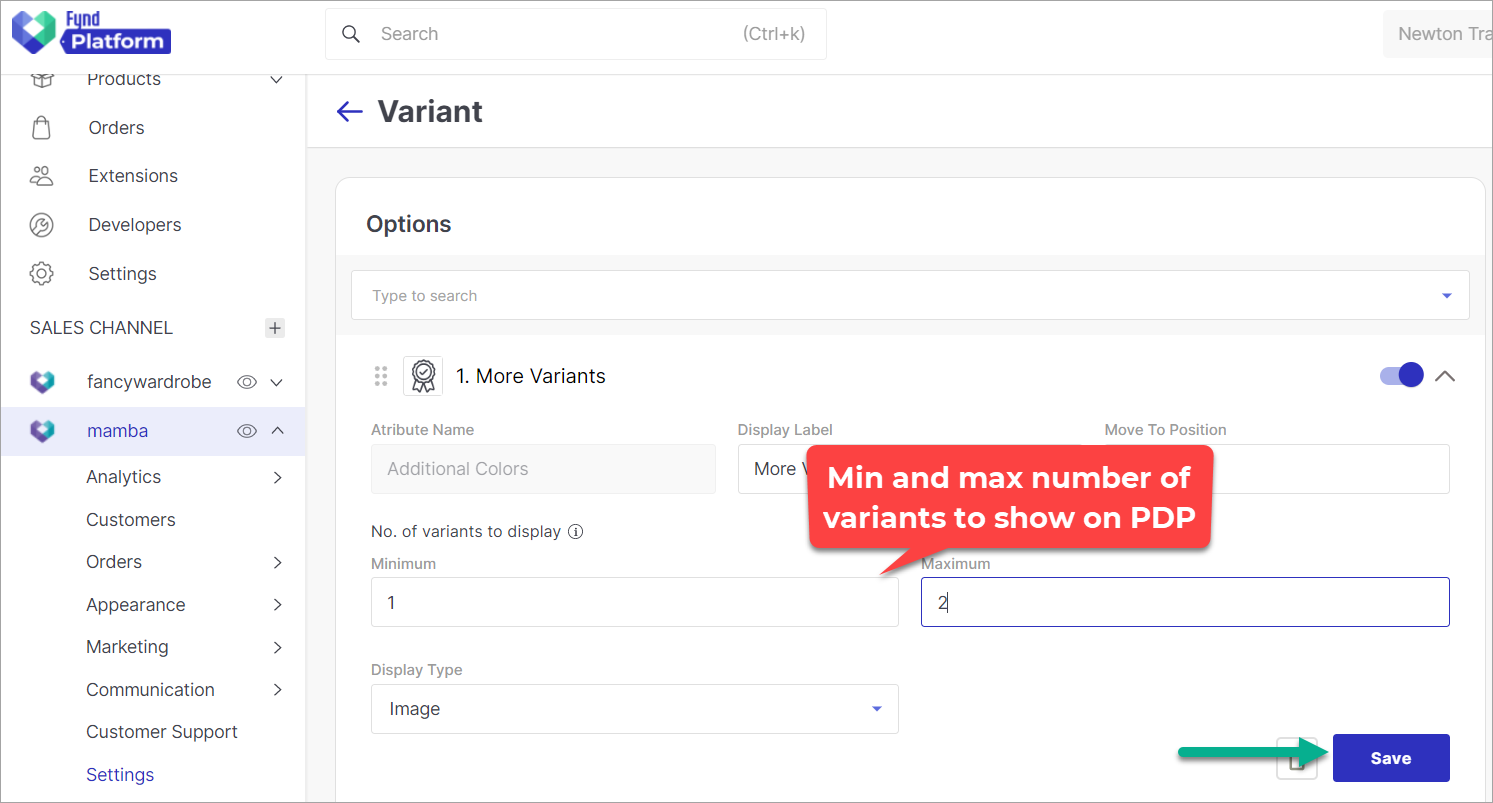
Figure 6a: Change Maximum Variants
The below image shows how the variants will display on your website.
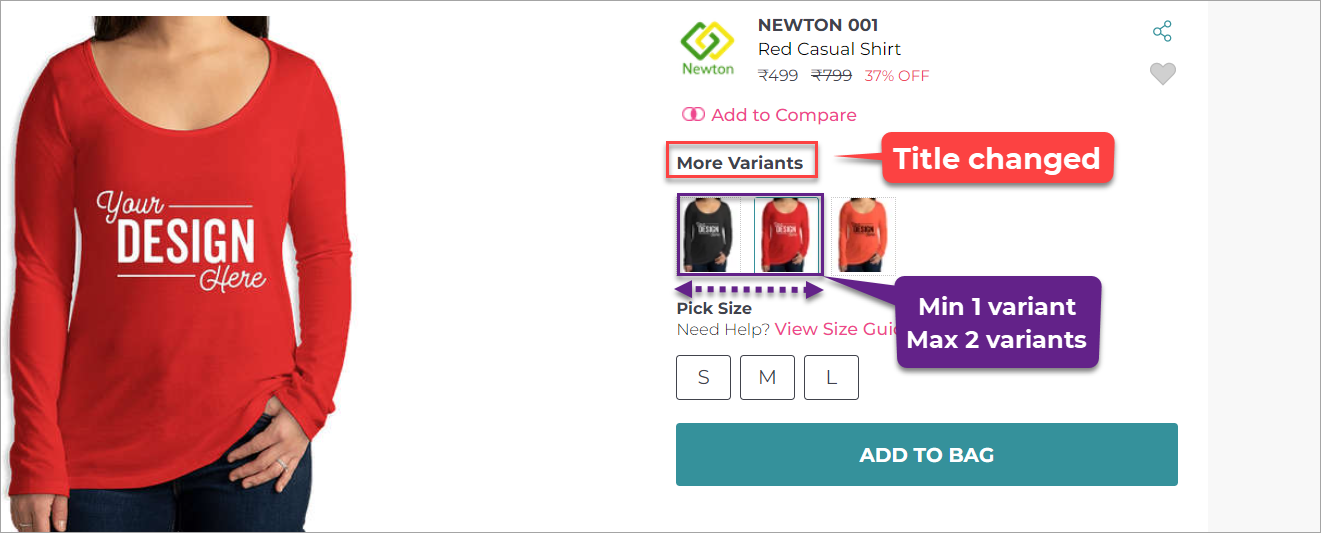
Figure 6b: Updated PDP Page
Min and Max no. of variant doesn't include the current product.
It might take up to 1 hour to view the changes. Since these configurations aren't used regularly, the caching duration is active and new changes might take some time to reflect on your website.