Adding a Predefined Domain
Let's understand the basic parts of a URL. The first one is the protocol (e.g. https), the second one is the subdomain (e.g. platform, www, etc), and the third one is the domain (fynd.com, google.com, etc).
![]()
Steps to Add a Domain
- A list of predefined domains is already alloted to you, choose one from the drop-down (shown in annotation no. 2 in the below image). Next, search your preferred subdomain (shown in annotation no. 1).
![]()
- If your preferred subdomain is available, you can start using it as the URL of your website. Link and save the domain.
![]()
- You have successfully added your domain. Click on it to check whether it's functioning correctly.
![]()
- The URL is successfully up and running. Further, you can use this domain as your primary domain or as a shortlink domain. Click here to know more.
![]()
- Further, you can use this domain as your primary domain or a shortlink domain.
-
Primary domain - A domain you choose to represent your main website.
If you have only one domain name registered, then that will be your Primary Domain. However, if you have several domain names registered, you will need to select one that will be your Primary Domain.
-
Shortlink domain - A shorter version of your domain which points to your primary domain. It is used as an alternate web address.
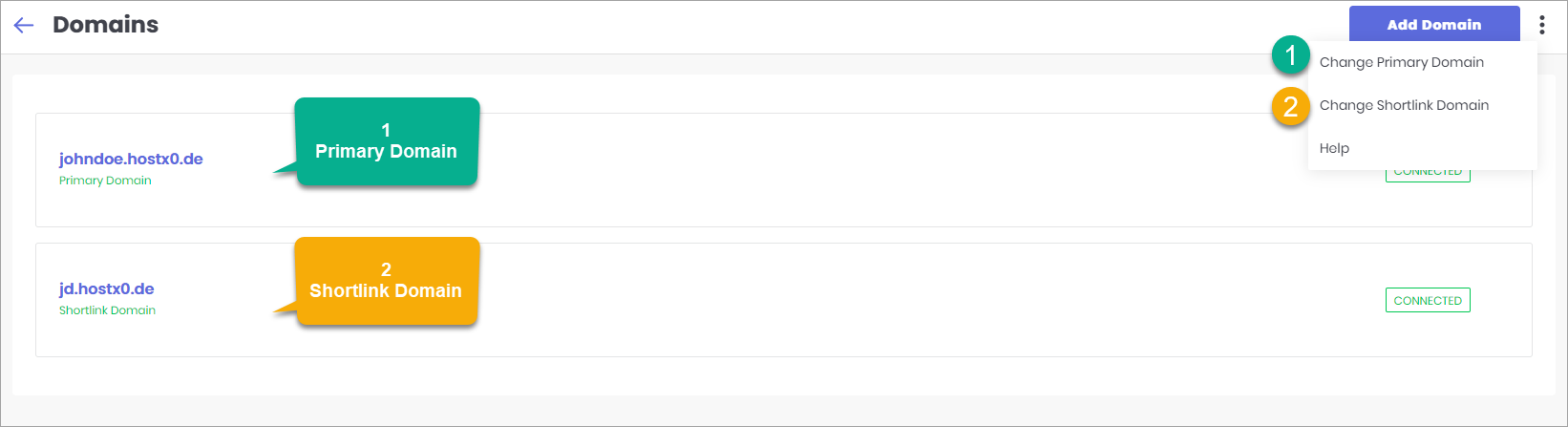
Figure 6: Primary and Shortlink Domain