Types of Extension
This page serves as a comprehensive guide, providing insights into the various types of extensions available, their locations, and the methods to utilize these extensions in your company or sales channel.
Four types of extensions are available in the Platform panel, depending on the use cases they serve. Here, we'll share all these extensions that can be accessed.
1. Company Launch Type Extension
These extensions offer features that cater to company-level requirements. Examples of such features are catalog management, order processing, selling locations, inventory management, and more.
Follow the steps below to access the Company Launch Type extensions:
-
Log in to the Fynd Platform.
.jpg)
Figure 1: Fynd Platform dashboard -
Navigate to Extensions, as illustrated in Figure 2.
.jpg)
Figure 2: Clicked Extension
A list of all company launch-type extensions installed in your organization will be displayed. Sellers can launch the required extension from here. To add new extensions, you can click ‘Extension Marketplace’ (for public extensions) or ‘Private Extensions’ (for private extensions available only to your company).
2. Application Launch Type extension
These extensions offer features to cater to use cases within a single website.
Follow the steps below to access the Company Launch Type extensions:
-
Navigate to the desired Sales channel.
.jpg)
Figure 3: Clicking Sales channel -
Click Extensions.
.jpg)
Figure 4: Clicking Extension -
Click See all Extensions.
.jpg)
Figure 5: Opening Extension -
Application Launch Type Extension appears.
.jpg)
Figure 6: Application Launch Type Extension
A list of all application launch-type extensions installed in your organization will be displayed. Sellers can launch the required extension from here. To add new extensions, you can click ‘Extension Marketplace’ (for public extensions) or ‘Private Extensions’ (for private extensions available only to your company).
3. Logistics Extension
Logistics Extension simplifies logistics management on the Fynd Platform. Sellers can integrate various logistics partners into their company.
To access Logistics Extension-
-
Click Logistics.
.jpg)
Figure 7: Clicking Logistics -
Click Delivery Partners.
.jpg)
Figure 8: Clicking Delivery Partners -
A list of delivery partners extension which are added to your company will appear. You can add more delivery partner extensions.
-
Click Add Delivery Partners.
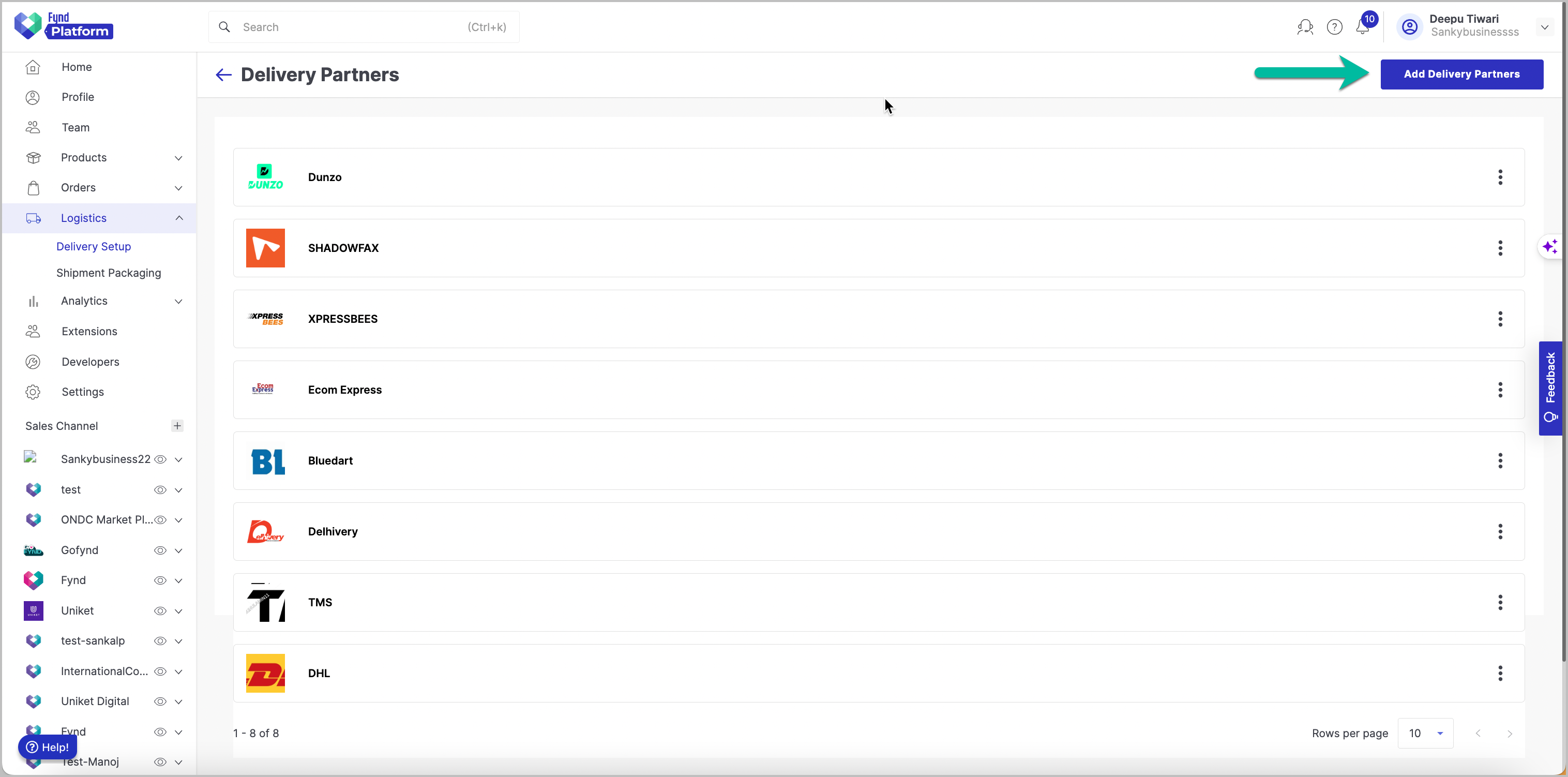
Figure 9: Adding Delivery Partners
Sellers can add more partners by clicking "Add Delivery Partners." After installation, configure the extension, choose the logistics company's service plan, and seamlessly integrate it into the company's logistics operations.
4. Payments Extension
The Payments Extensions help you meet the payment method needs of the sales channel or website. You can use payments extensions to integrate with the required payment gateway.
To access Payments Extension:
-
Go to the desired sales channel.
.jpg)
Figure 10: Selecting Sales Channel -
Click Settings.
.jpg)
Figure 11: Clicking Settings -
Open Payments.
.jpg)
Figure 12: Clicking Payments -
Click General Settings.
.jpg)
Figure 13: Opening General Settings -
A list of payment gateways which are added to the sales channel will appear.
.jpg)
Figure 14: Payment Gateways
Users can install more payment gateways to the sales channel by clicking Add Payment Gateway Button.