Multi Brand Manager
Introduction
The Multi Brand Manager extension helps sellers to create or add multiple brands for their products using a single CSV file. Earlier, if a seller wants to add various brands to the Fynd Platform, he would add each brand using the Profile section. This process is cumbersome and time-consuming. To avoid this, the Multi Brand Manager extension facilitates uploading multiple brands in one go.
Steps to use Multi Brand Manager Extension
-
Go to Extensions in Fynd Platform.
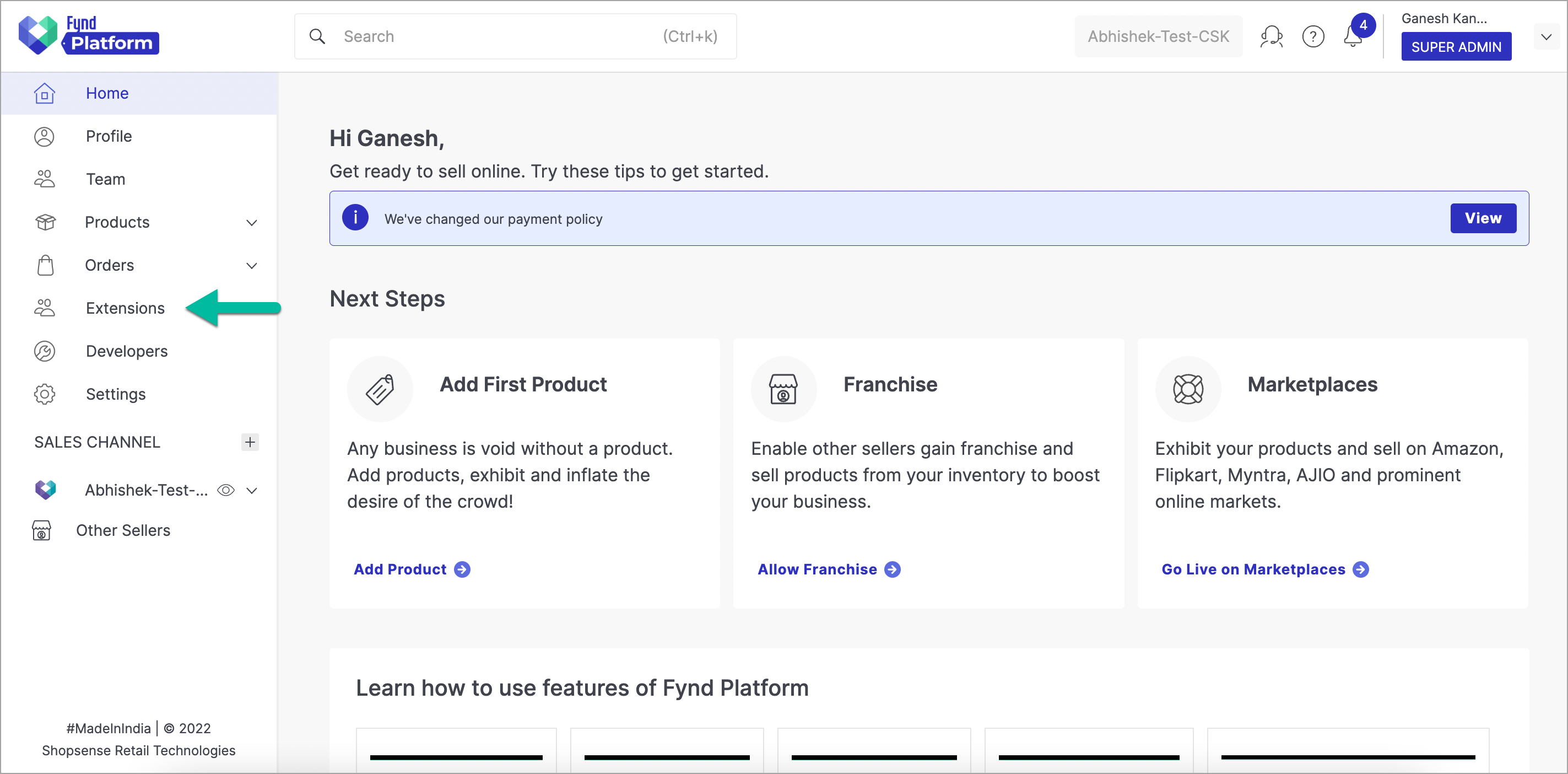
Figure 1: Extensions Section - Fynd Platform
-
Click Multi Brand Manager extension.
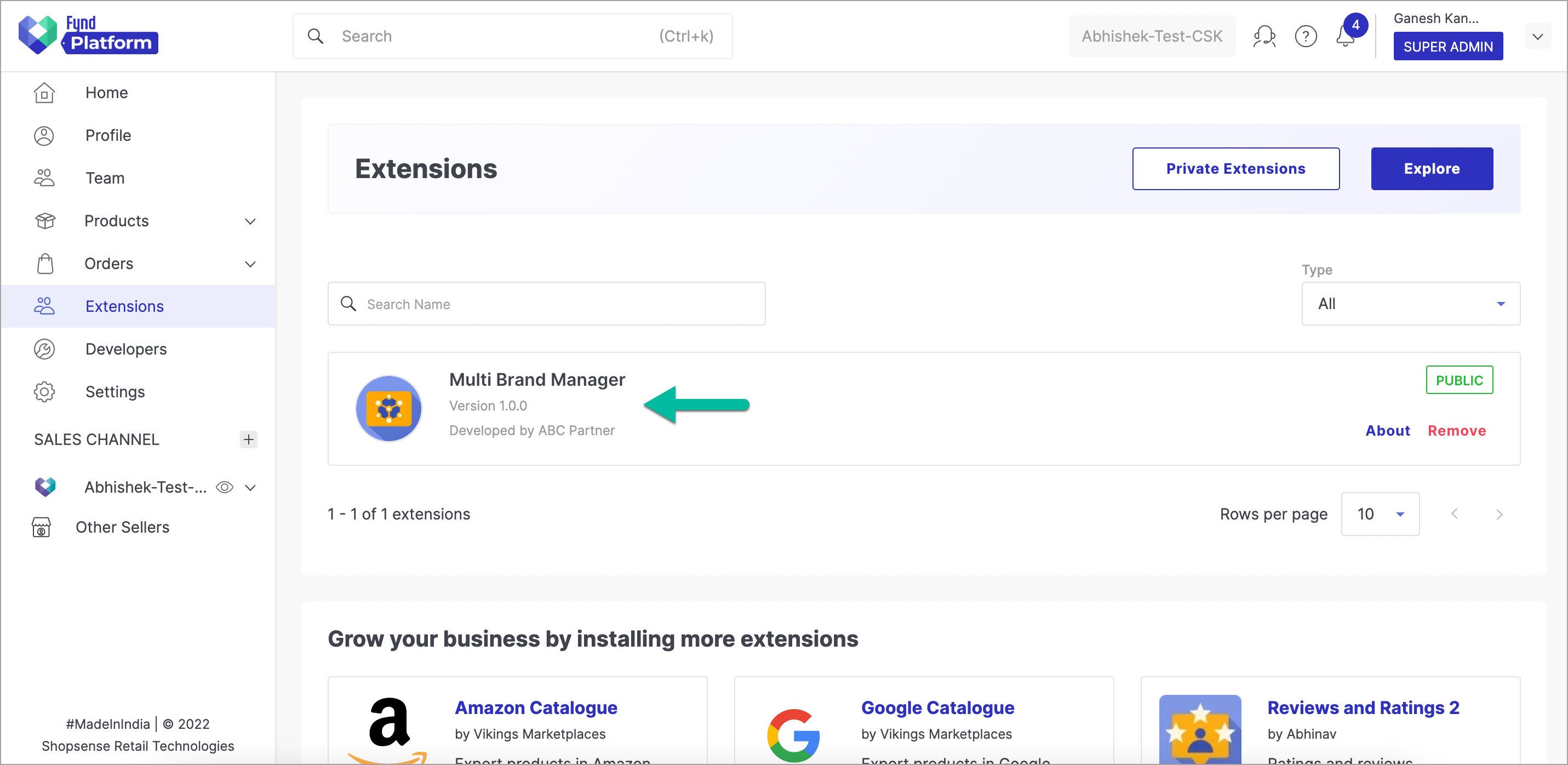
Figure 2: Multi Brand Manager Extension
noteOnce you have installed this extension, it will be available in the list here.
-
Click Bulk Upload.
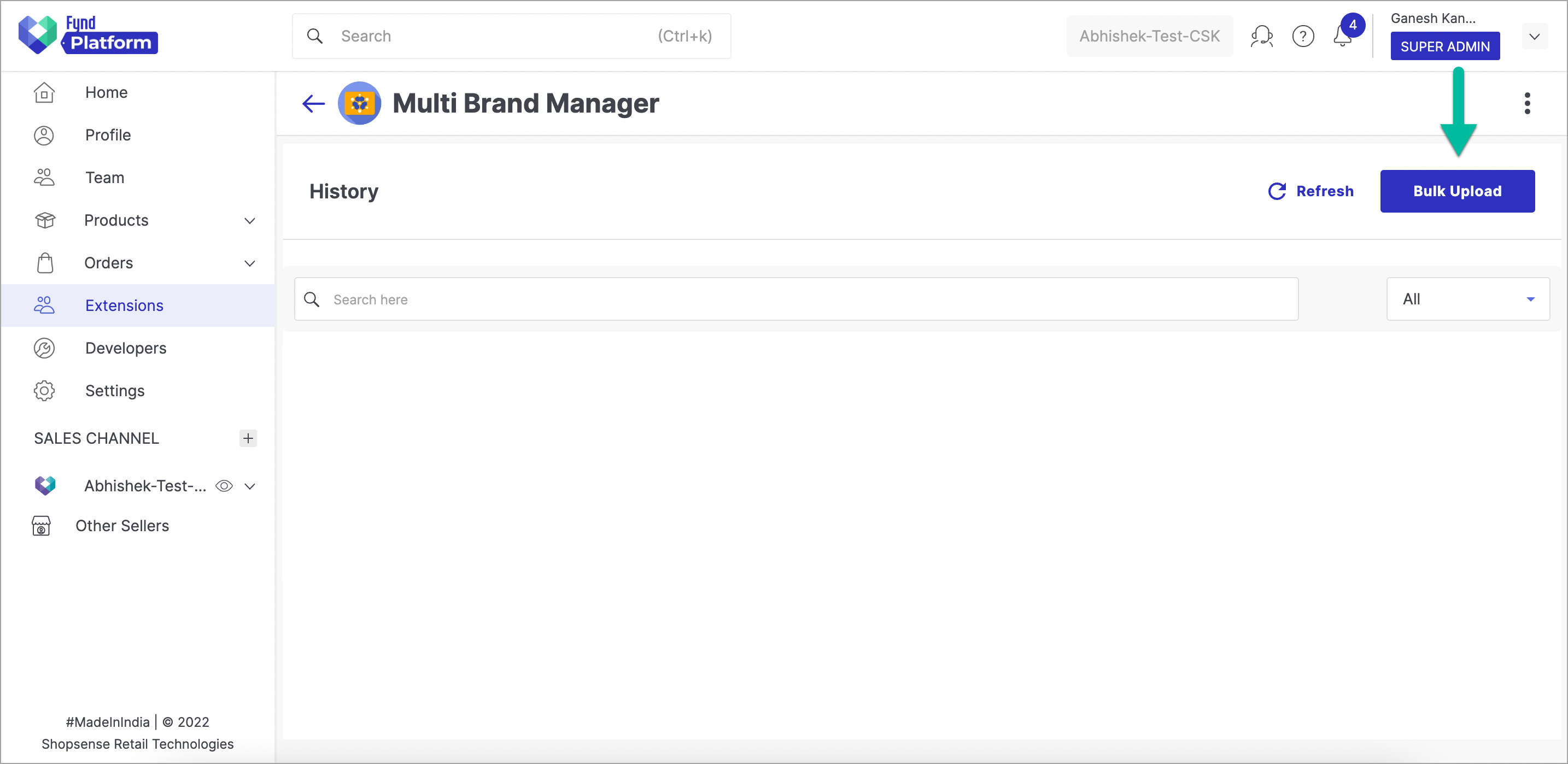
Figure 3: Clicking Bulk Upload Button
-
Click Download Template to download the sample file.
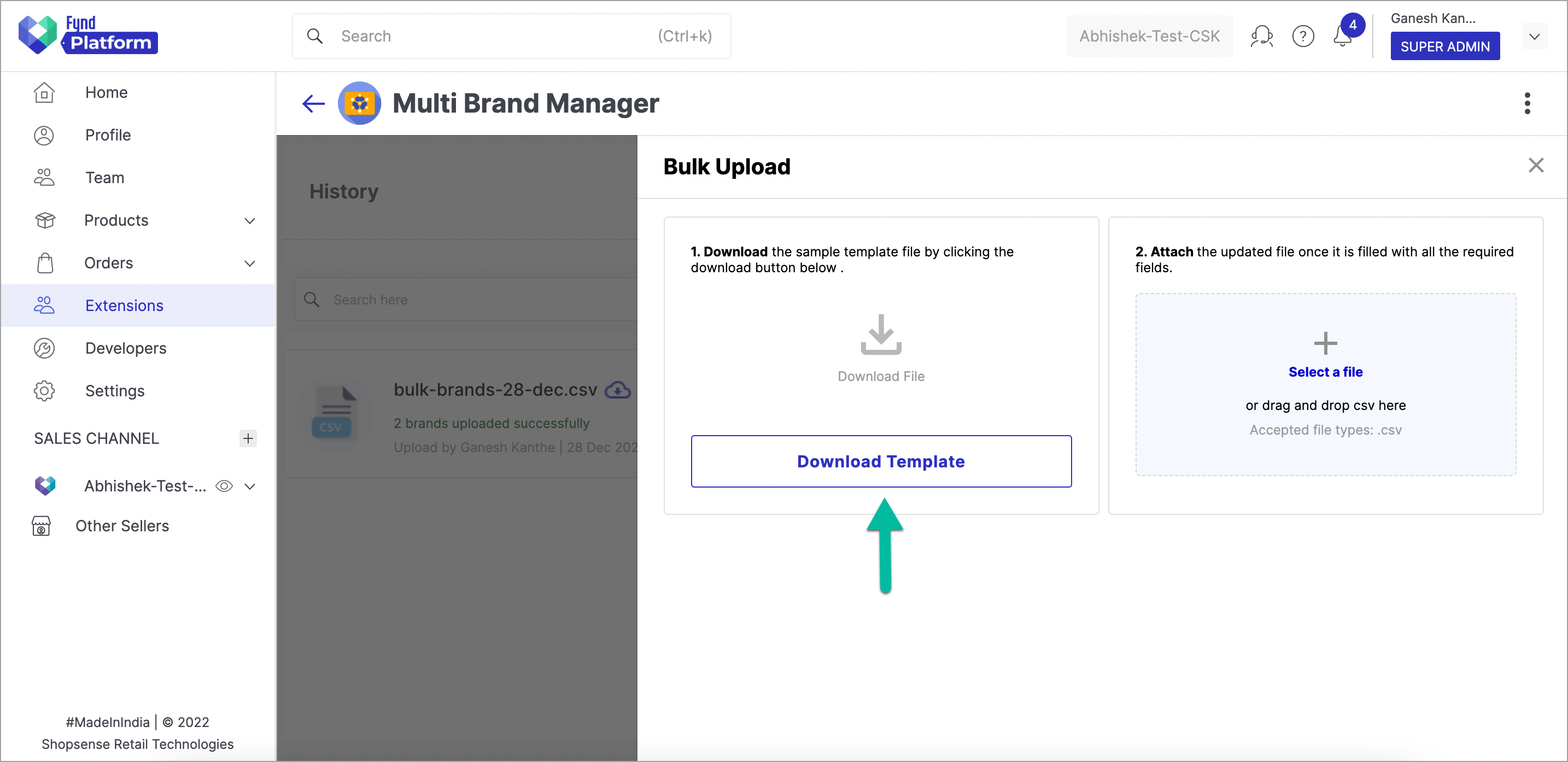
Figure 4: Clicking Download Template Button
-
Open the sample file.
-
Fill details of your brands in the sample file.
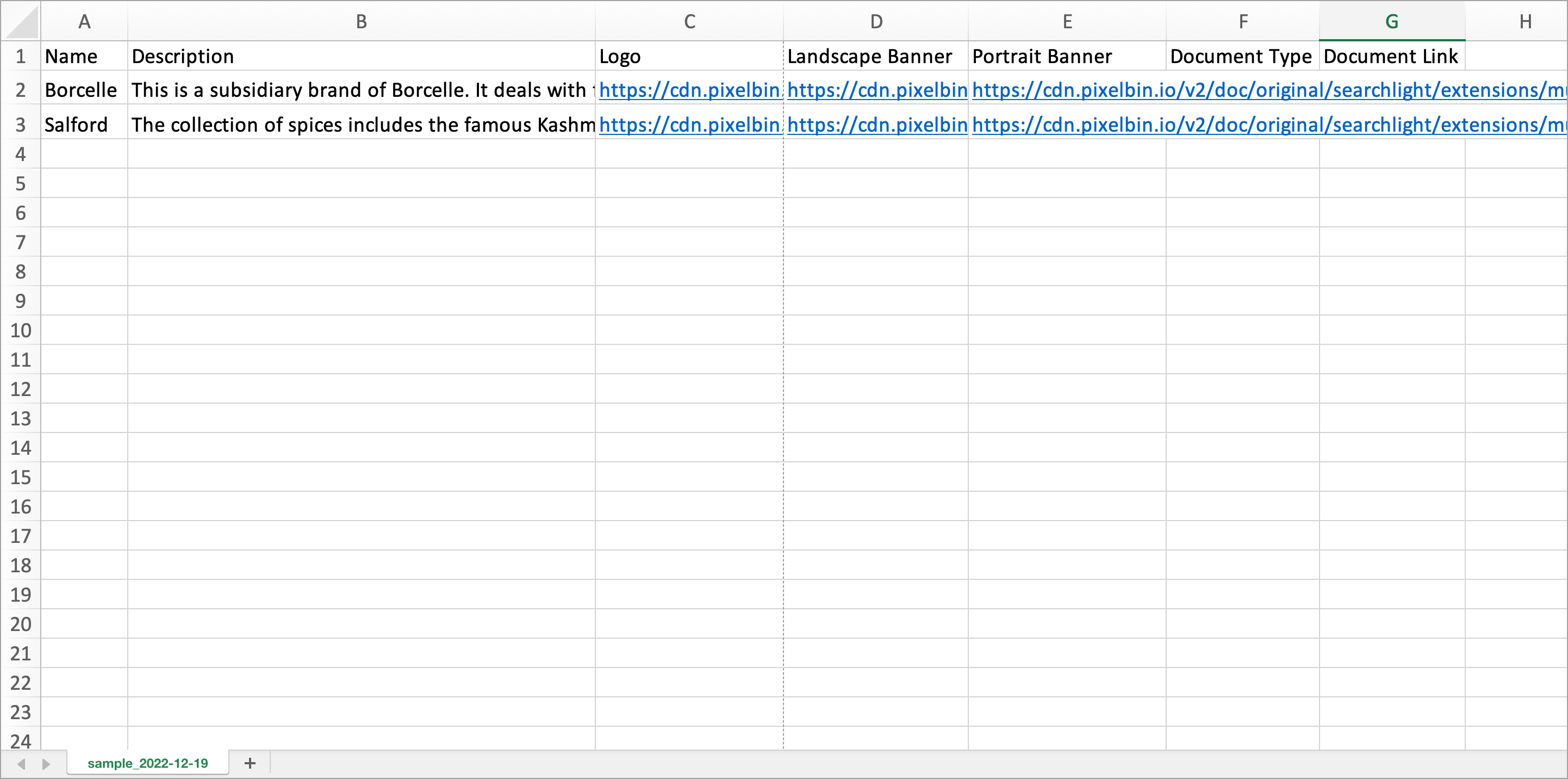
Figure 5: Details of Multiple Brands
Please upload images of the brand with the file specifications mentioned in the table below.
Accepted Image Types Max. Image Size Aspect Ratio Logo png, jpeg 2 MB 1:1 Landscape Banner png, jpeg 2 MB 27:20 Portrait Banner png, jpeg 2 MB 13:20
noteAll fields in the file are mandatory except 'Description'.
-
Save the file.
-
Click Select a file to upload the saved file.
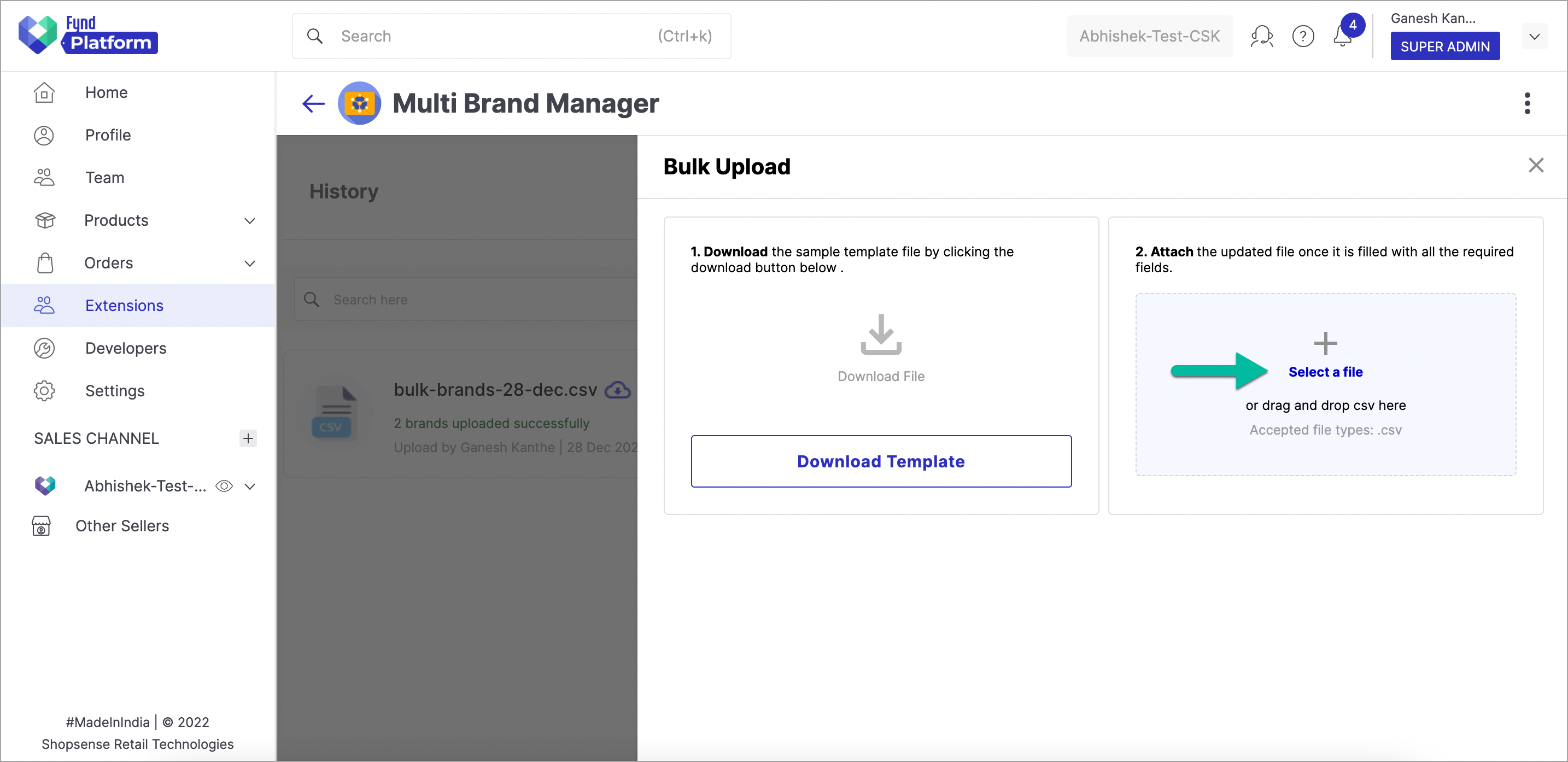
Figure 6: Clicking Select a File Option
noteClick Validation Log to download the log of your brands in the uploaded file. You can use this feature if your brands have errors. After correcting the entries of the failed brands, please remove the entries of the verified brands before uploading the file again.
-
Click Proceed.
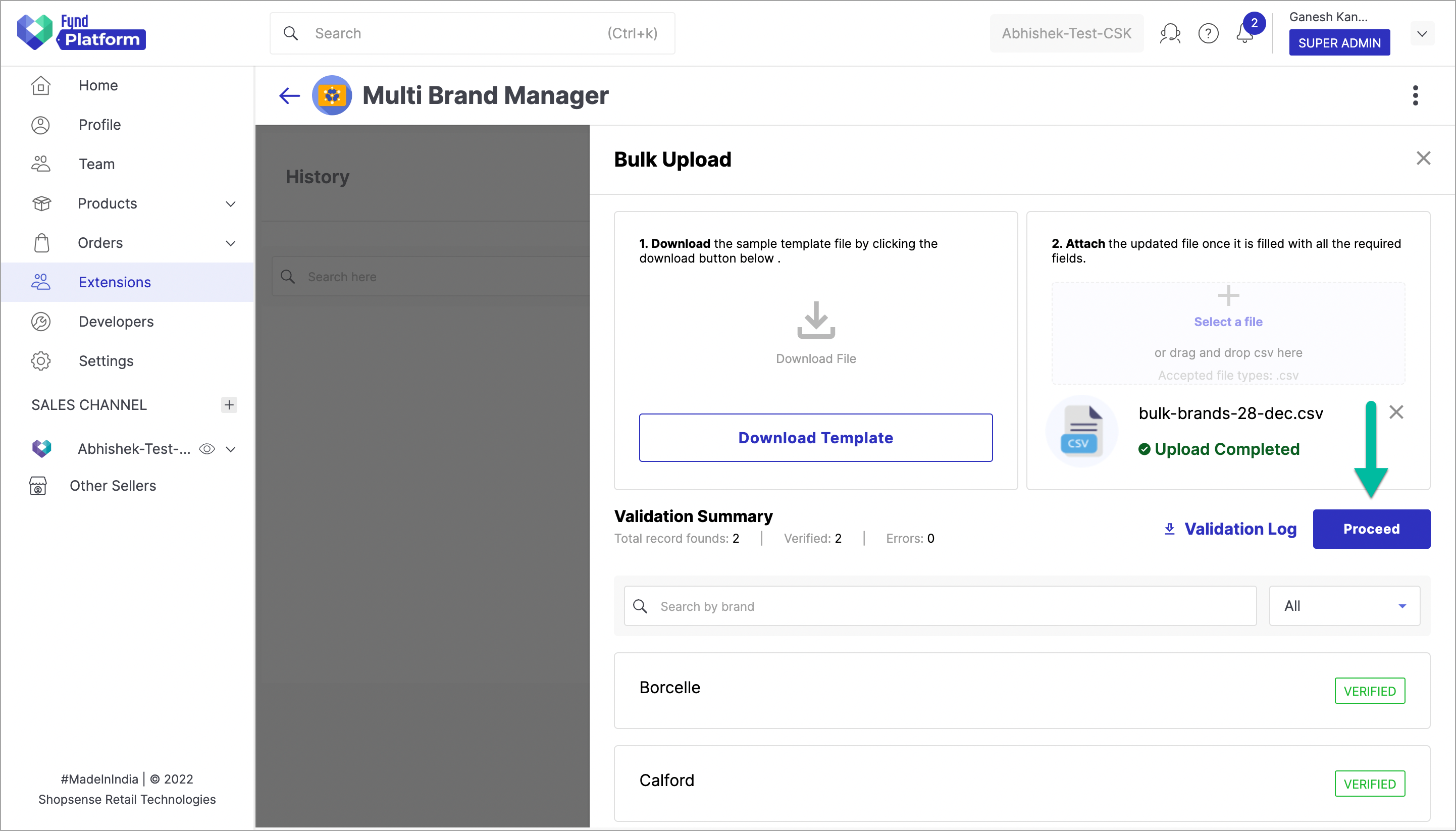
Figure 7a: Clicking Proceed Button
You will see that the generation of multiple brands is under progress. Please wait until its status changes from IN PROGRESS to COMPLETED.
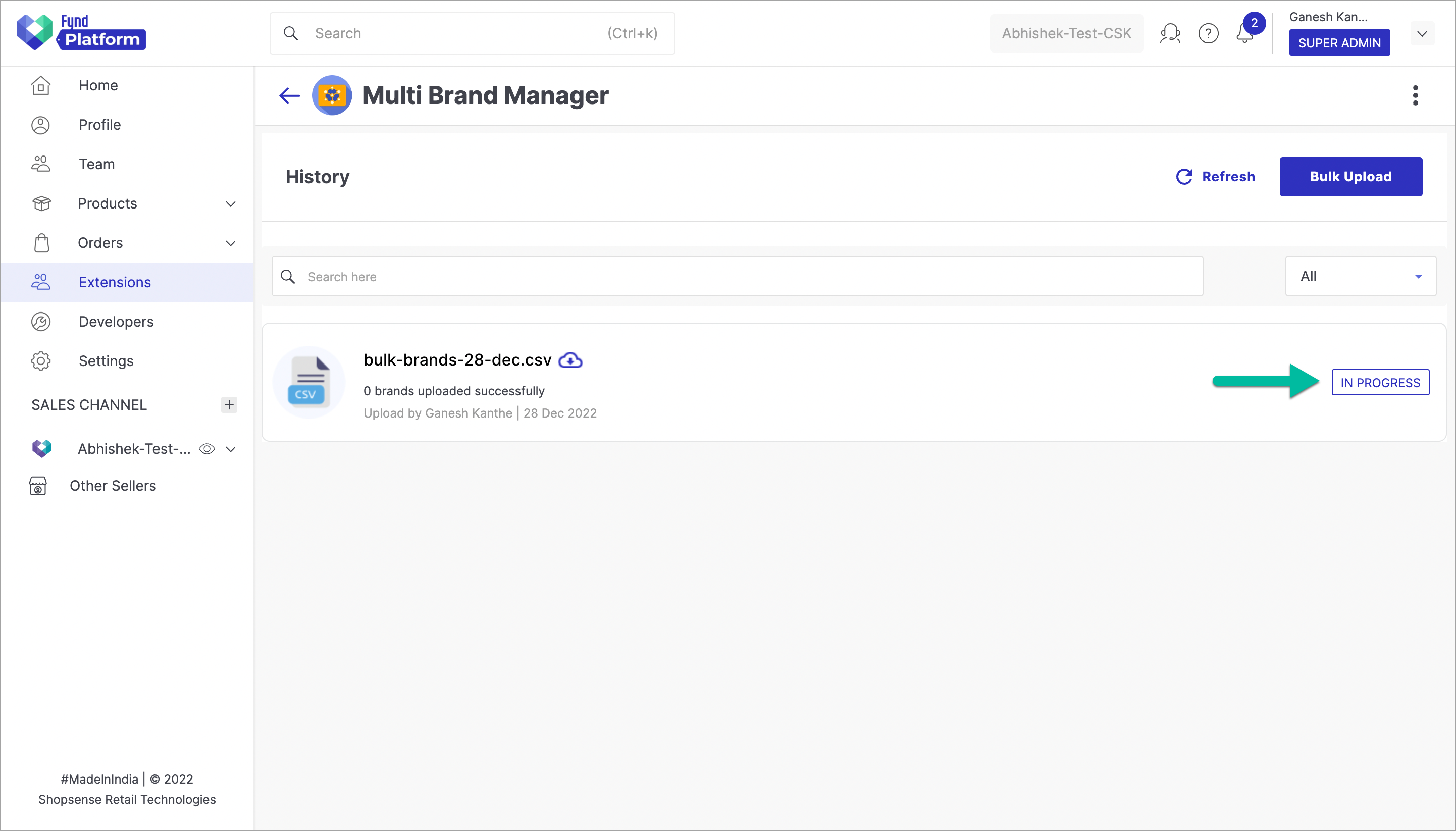
Figure 7b: Status In Progress
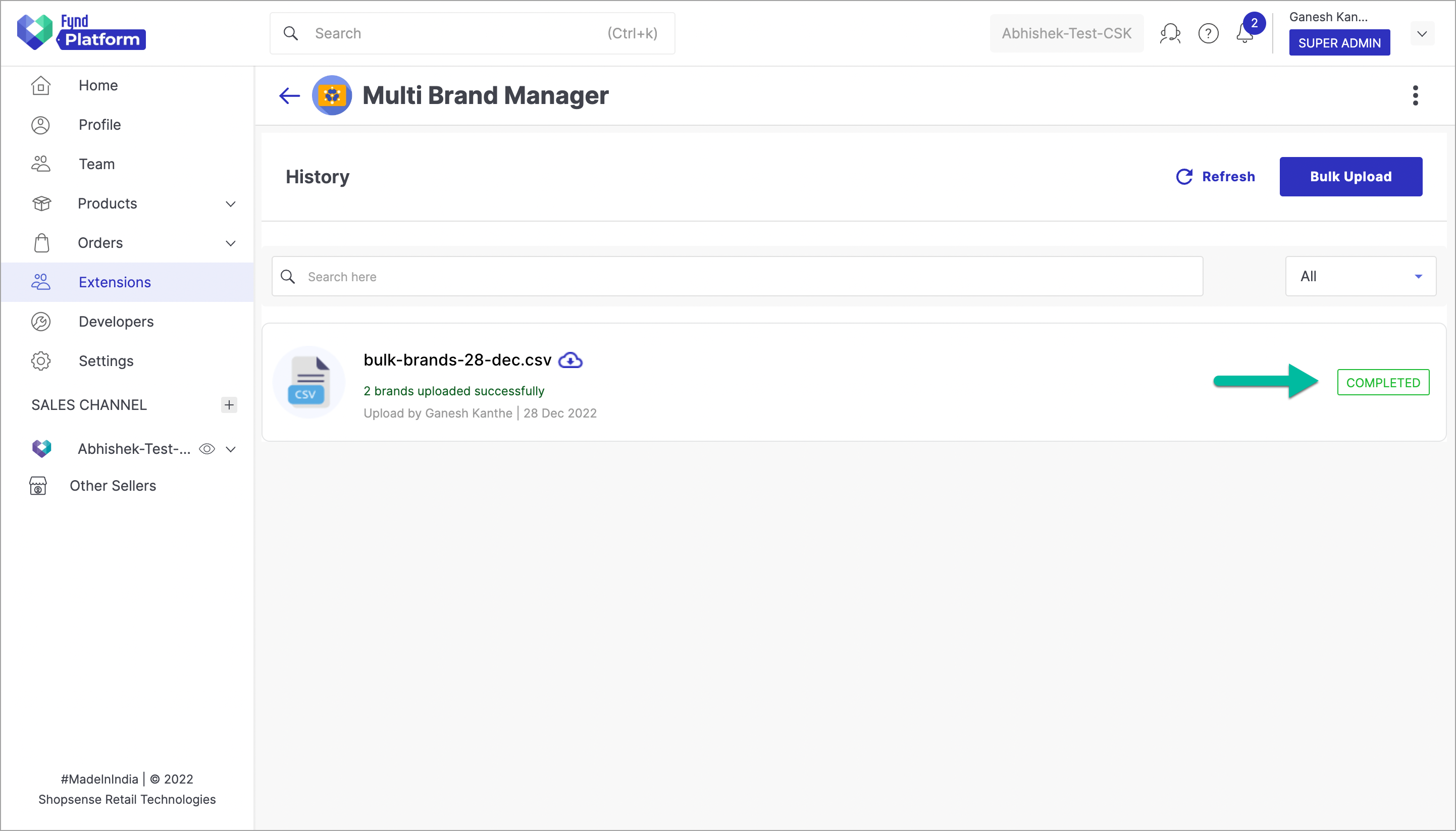
Figure 7c: Status Completed
noteYou can click Refresh to update the status of the processing file.
In this way, your multiple brands have been created successfully.
![]()