Fynd Catalogue
Introduction
Your catalogue on Fynd Platform is readily usable. This extension helps you transform your Fynd Platform catalogue into a CSV file format without much manual intervention. You may use this exported CSV file readily on Fynd Platform to upload your updated products in bulk.
Export Catalogue using Generate Button
-
Go to desired sales channel on Fynd Platform. Here, we have selected 'Fuschia Vine Designs' sales channel.

Figure 1: Desired Sales Channel on Fynd Platform
-
Click Extensions.
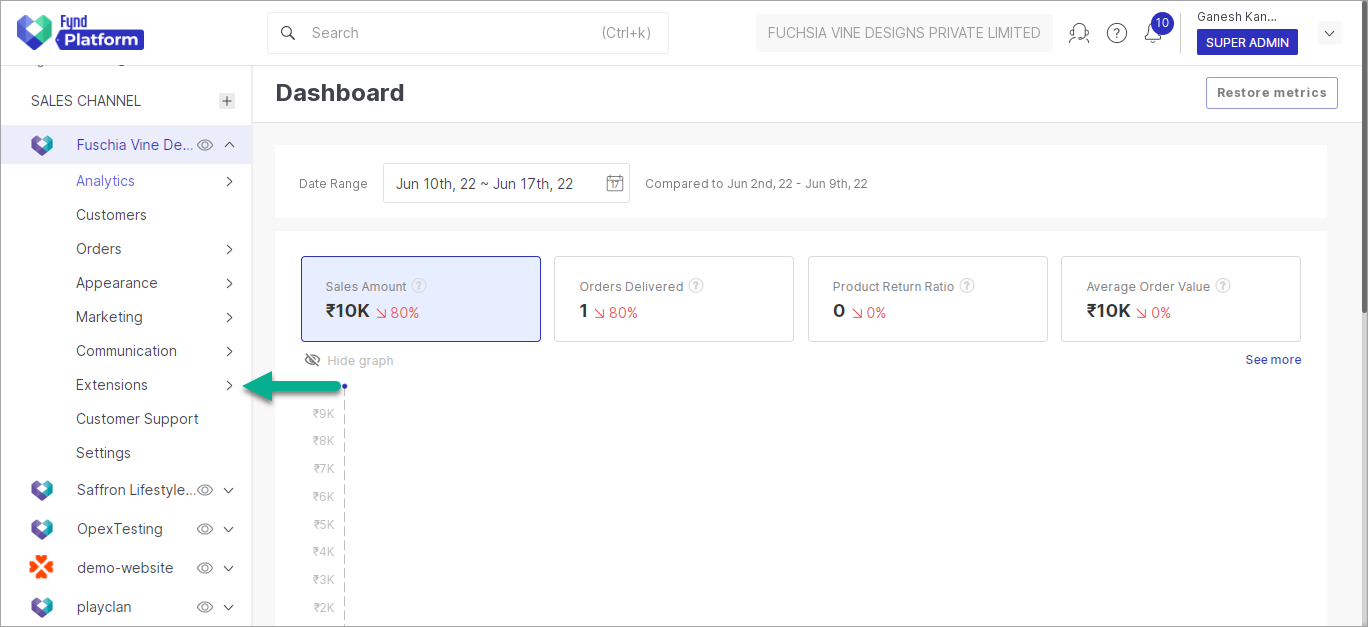
Figure 2: Extensions Option
-
Click Fynd Catalogue.
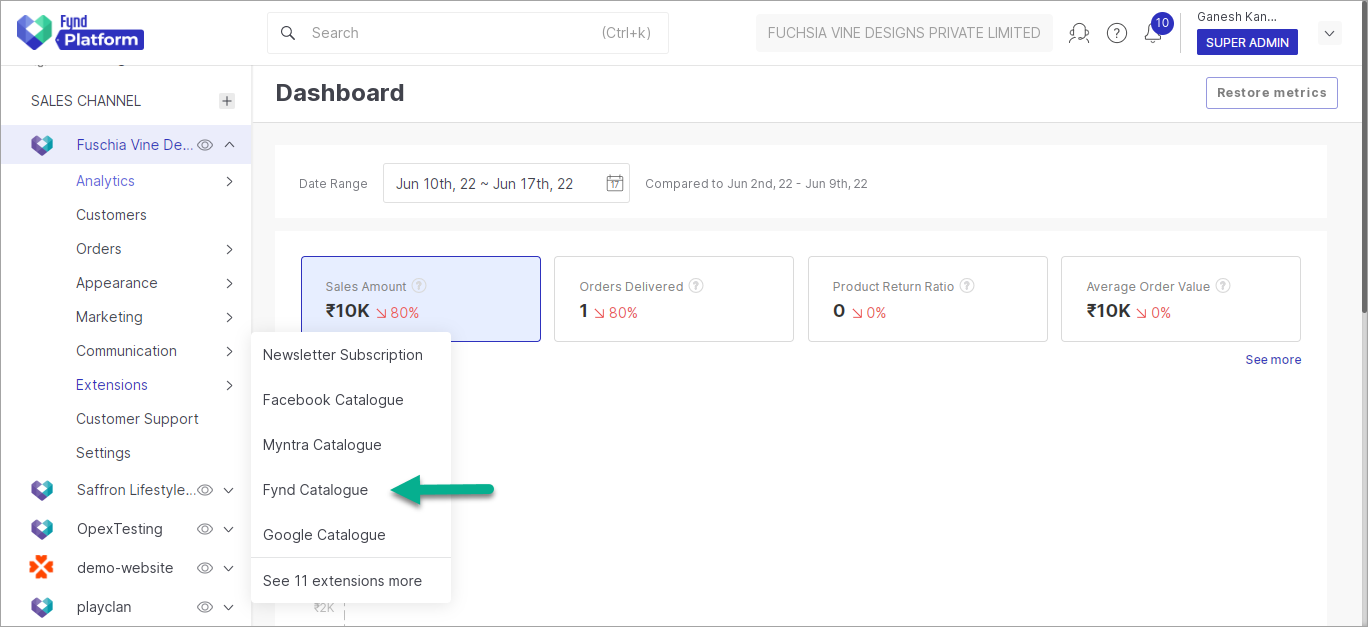
Figure 3: Clicking Fynd Catalogue Extension
noteOnce you have installed this extension, it will be available in the list here.
-
Click Generate.
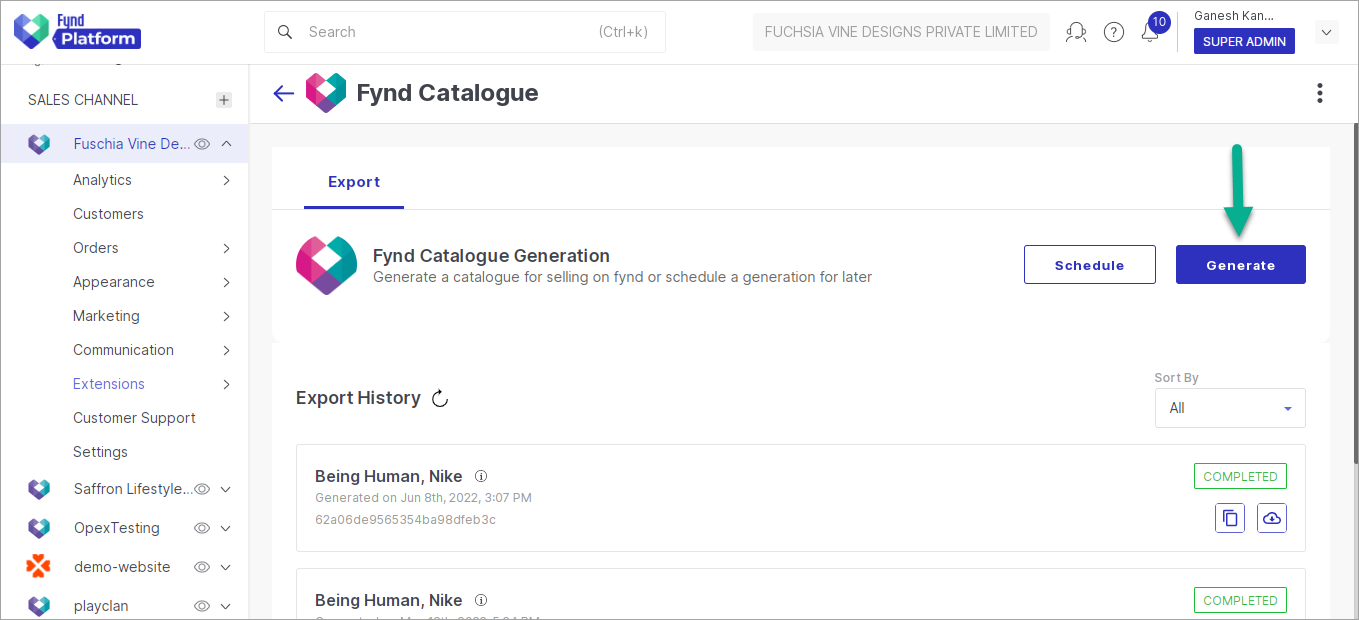
Figure 4: Clicking Generate Button
-
Tick the Brands checkbox (Refer Figure 5).
-
Click Brands dropdown.
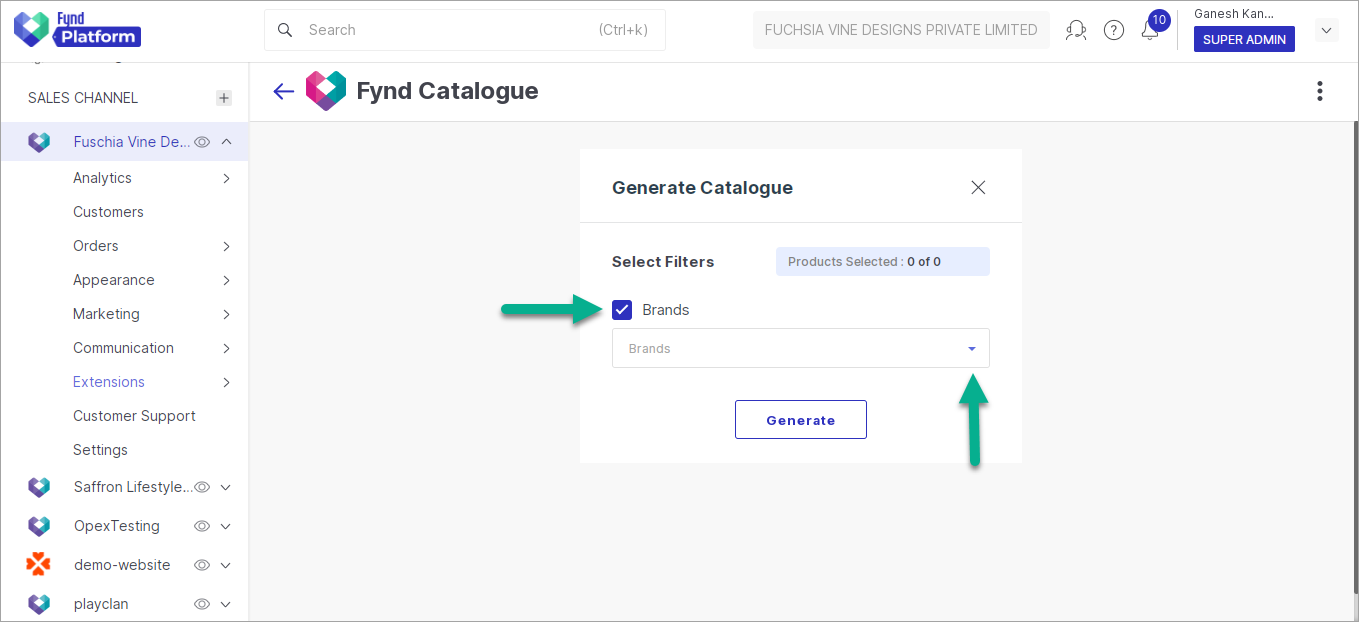
Figure 5: Brands Checkbox and Dropdown
-
Select brand(s) from the dropdown list.
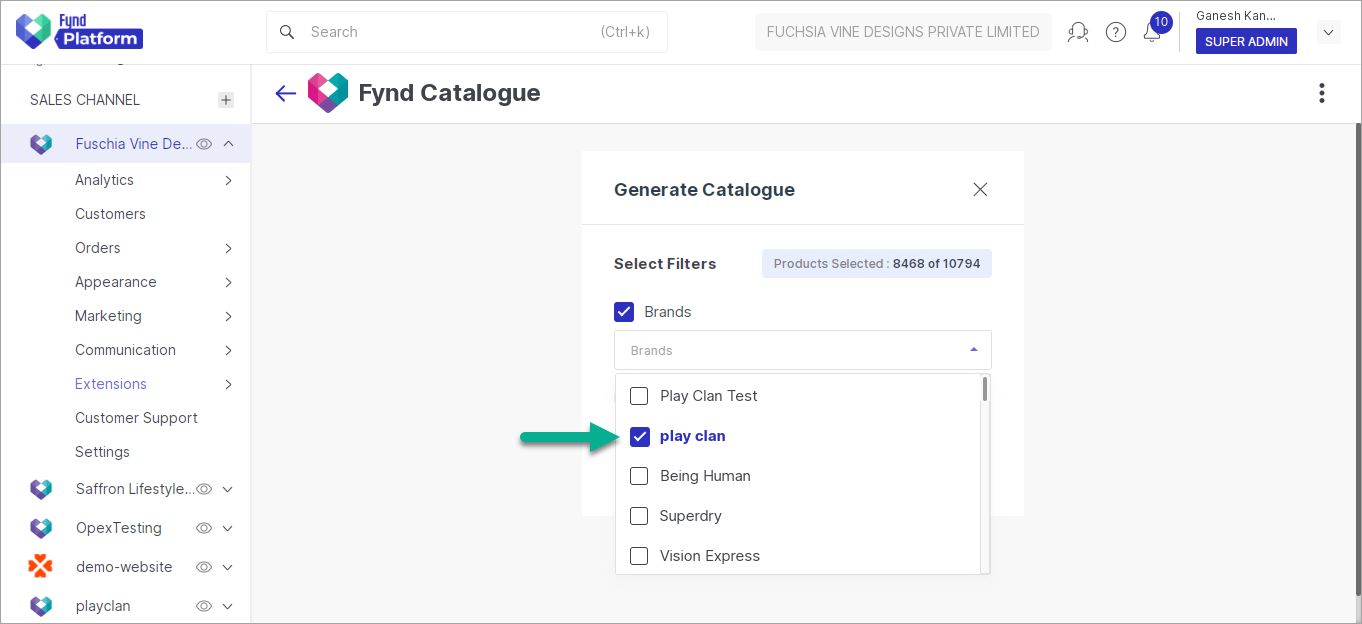
Figure 6: Selecting Brand(s)
-
Click Generate.
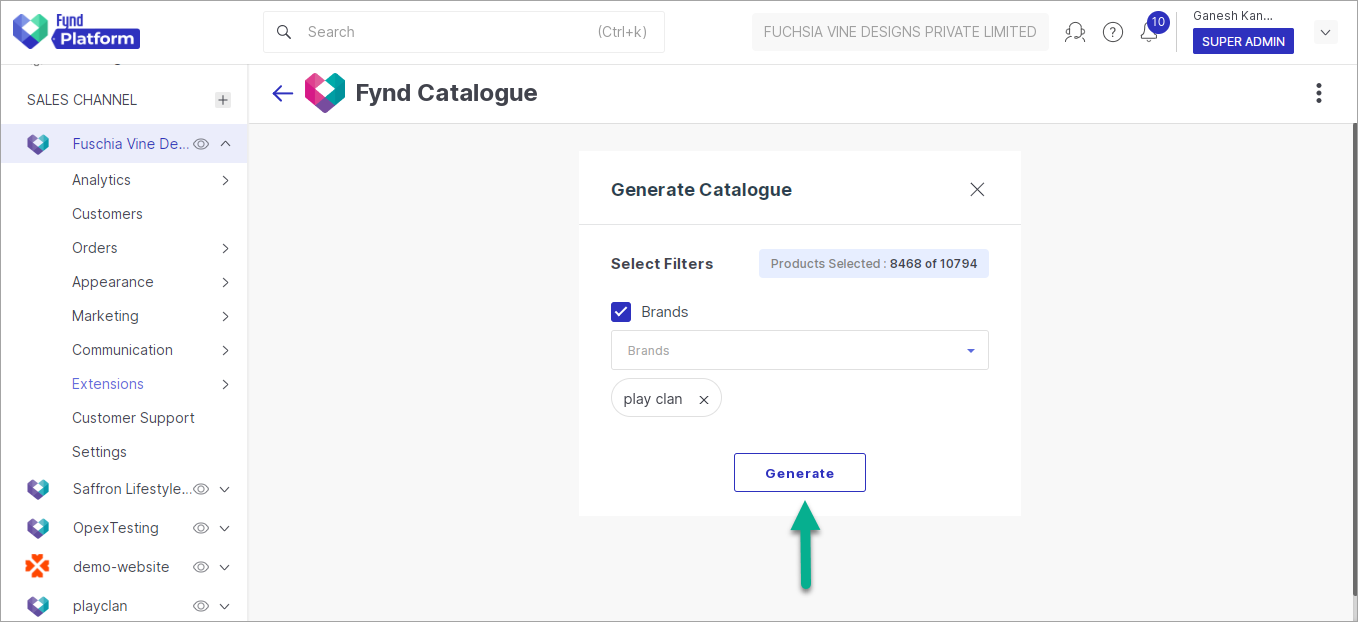
Figure 7a: Clicking Generate Button
You will see that the Fynd catalogue export is under progress. Please wait until its status changes from PROCESSING to COMPLETED.
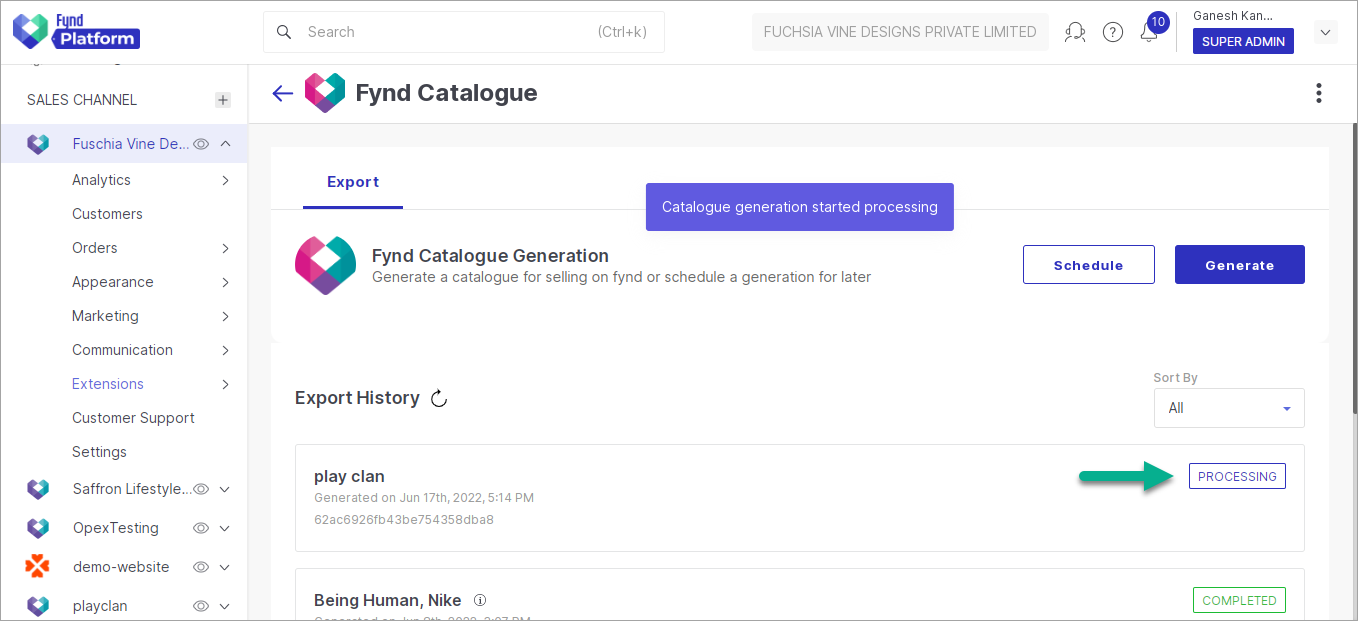
Figure 7b: Status Processing
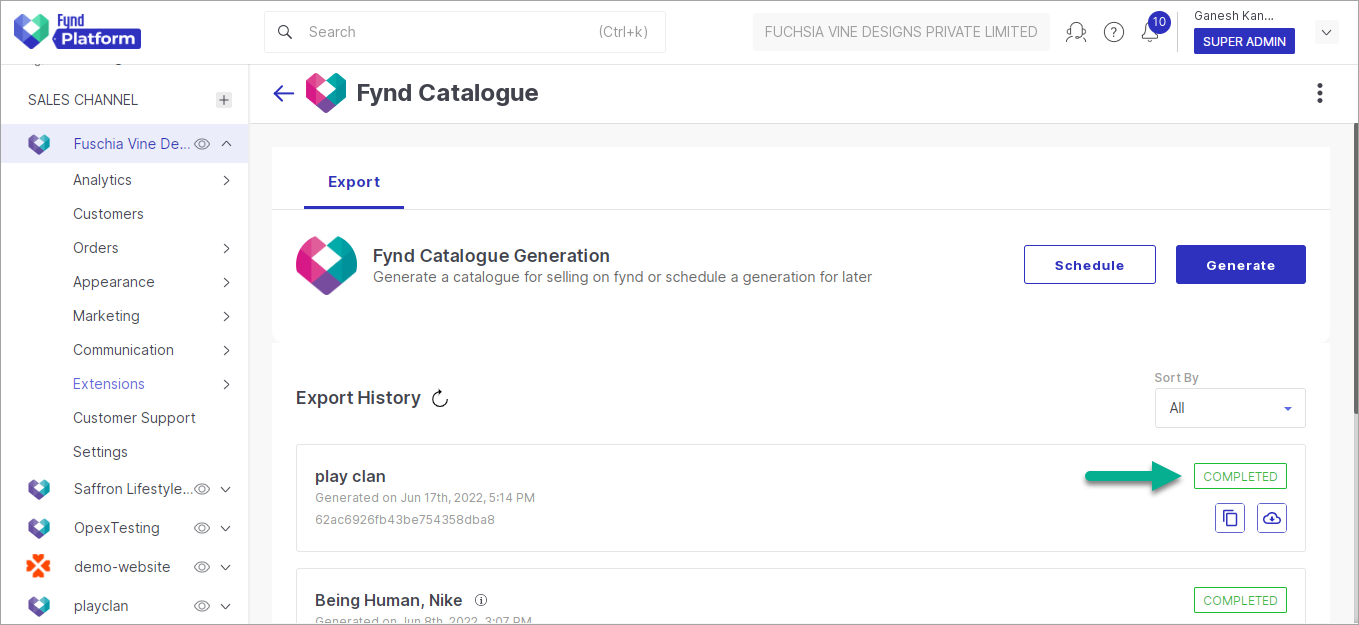
Figure 7c: Status Completed
-
Click Download Catalogue button to download the exported CSV file.
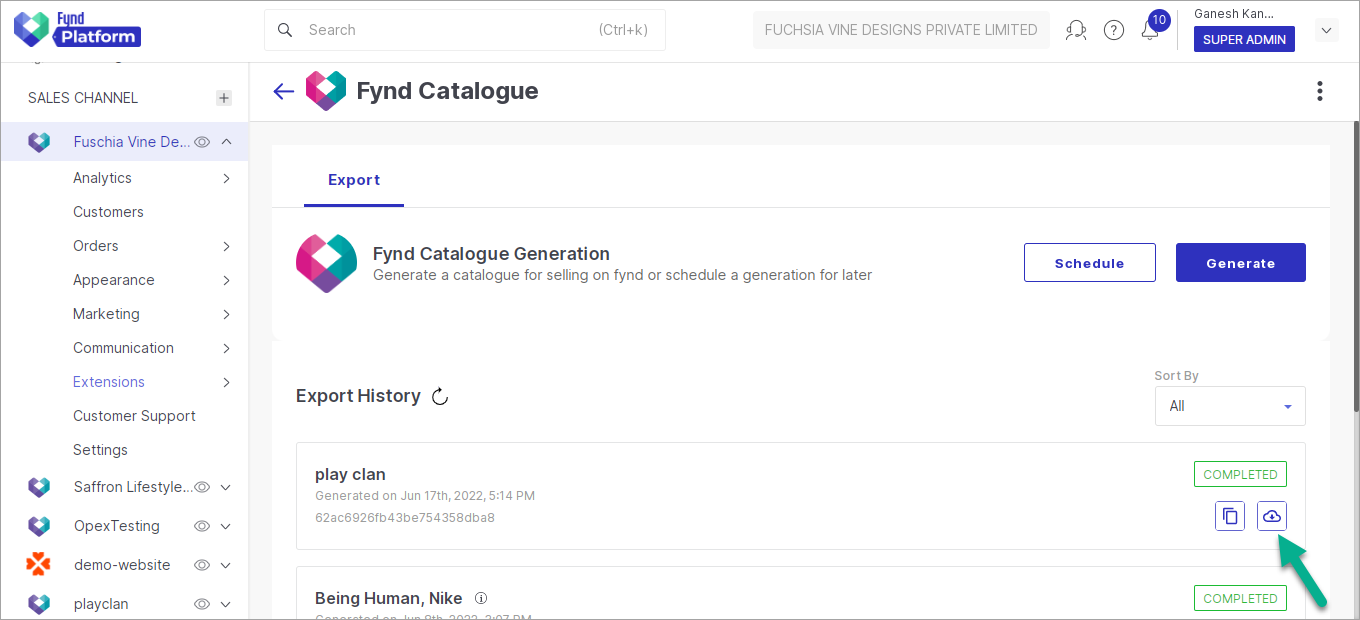
Figure 8: Clicking Download Catalogue Button
-
Save the file to the desired folder in your system. This file contains sales channel's catalogue data in Fynd's import products CSV file format. This file is readily usable to upload your products on Fynd Marketplace.
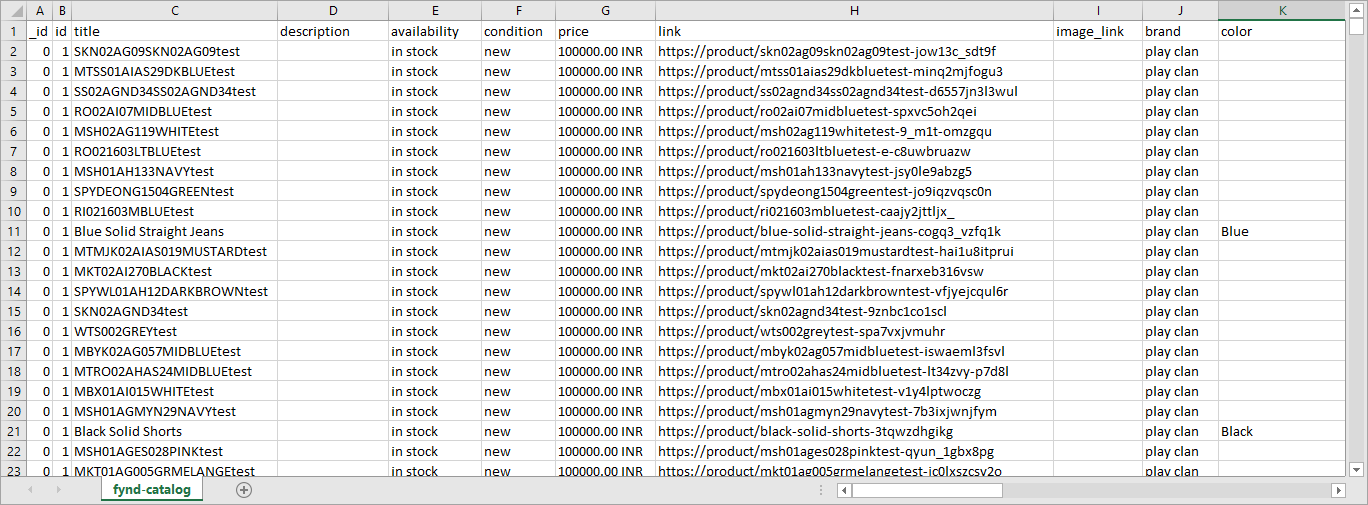
Figure 9: Exported Products Catalogue CSV
Export Catalogue using Schedule Button
After selecting the desired sales channel on Fynd Platform, you can also schedule a catalogue generation by using Schedule button.
It is recommended that you should try generating a catalogue CSV by using Generate Button before proceeding this section.
-
Click Schedule.
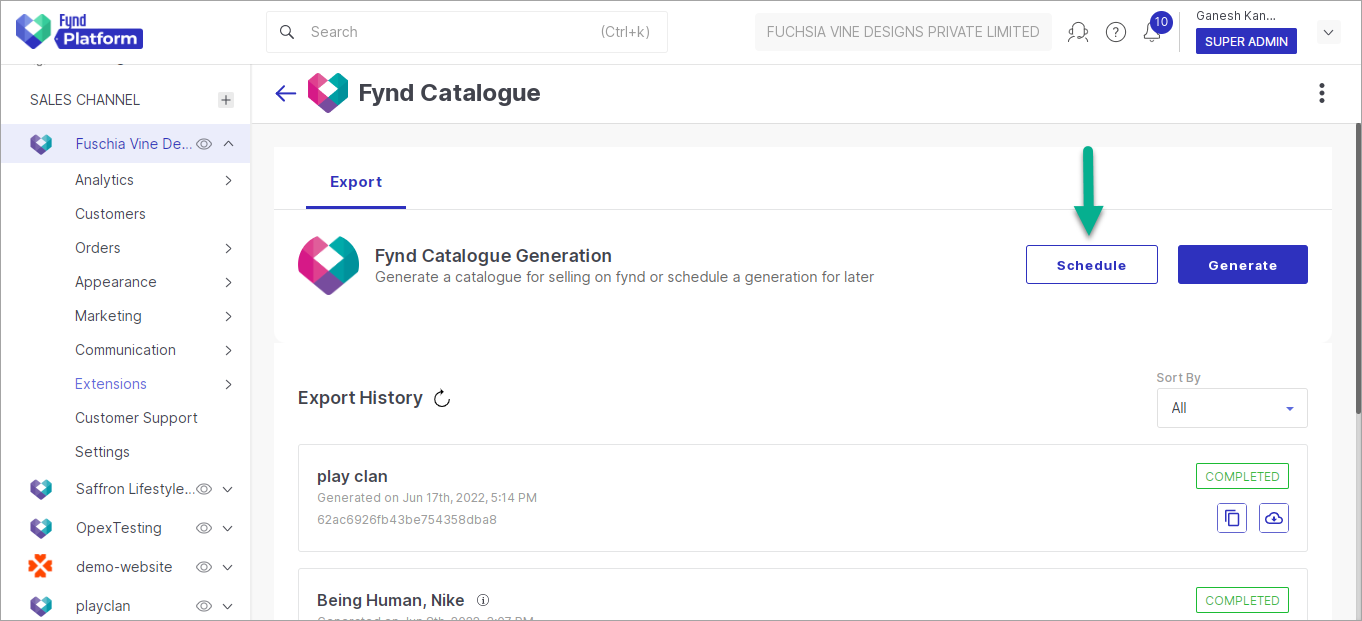
Figure 10: Clicking Schedule Button
-
Click Brands dropdown in Schedule Download window.
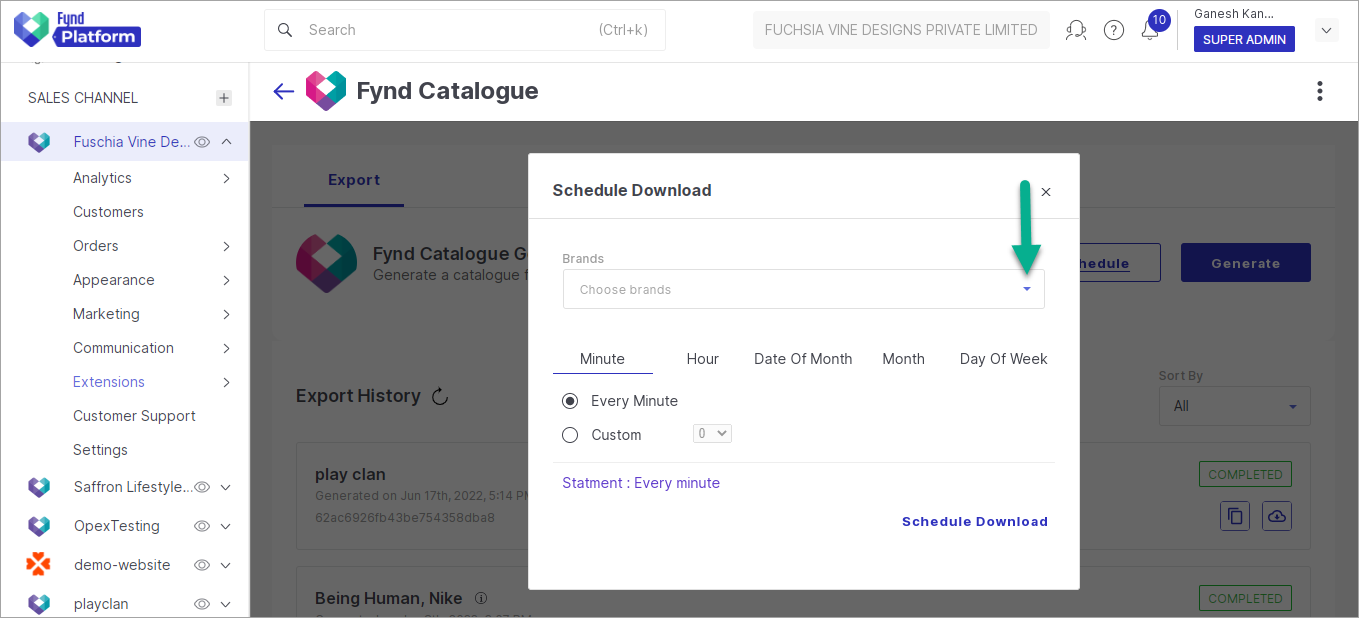
Figure 11: Brands Dropdown - Schedule Download
-
Select brand(s) from the dropdown list.
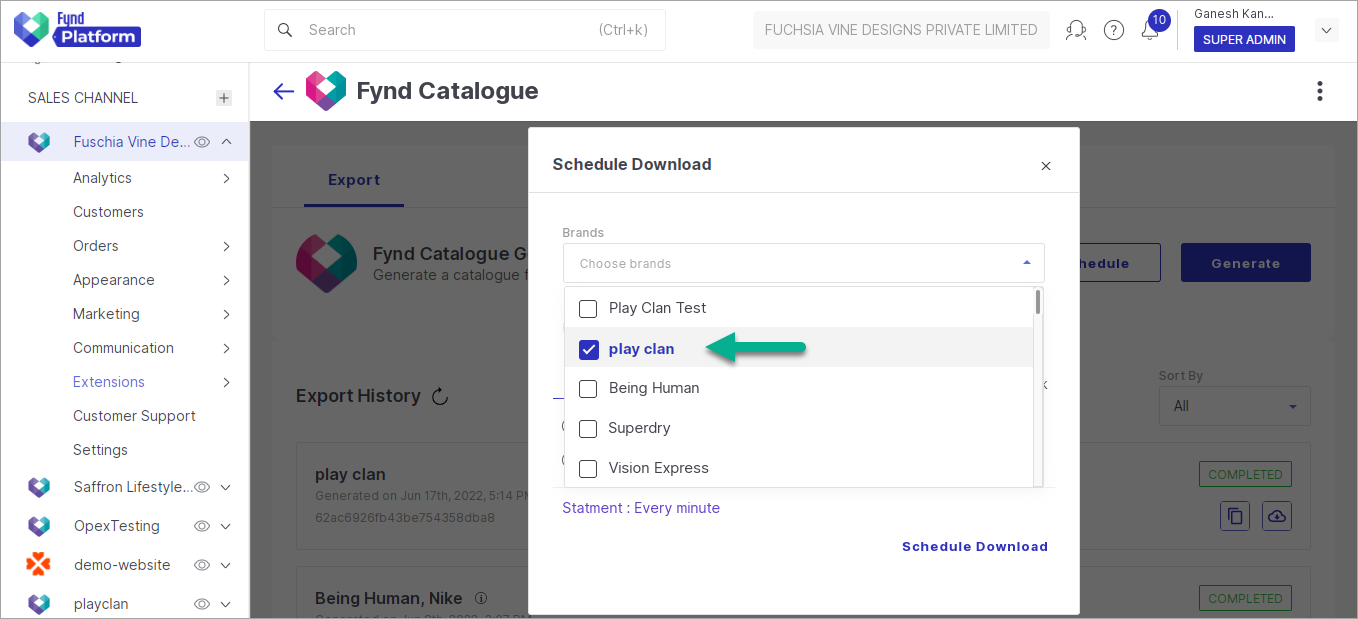
Figure 12a: Selecting Brand(s)
Here, you can set a recurring event to export a catalogue. For e.g., every minute, every 2 hours, every Friday, etc.
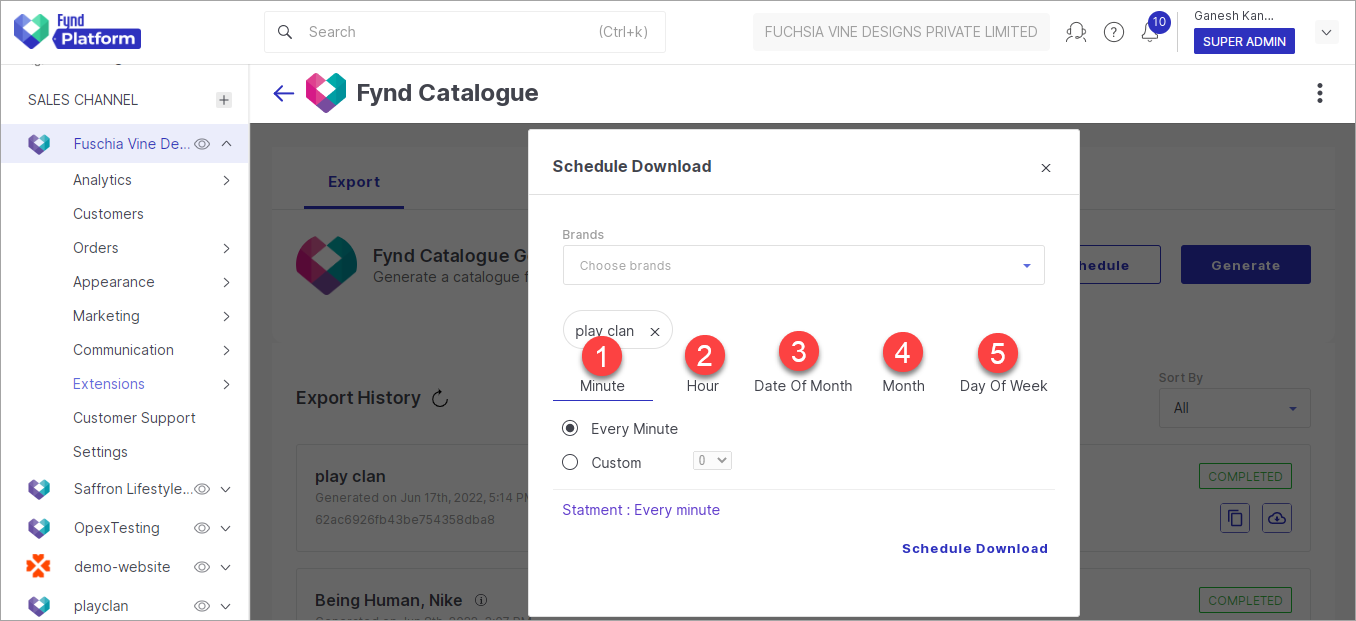
Figure 12b: Various Schedule Options
- Minute - Generate a catalogue for every minute, or specify the minutes of interval in custom field for catalogue export.
- Hour - Generate a catalogue for every hour, or specify the hours of interval in custom field for catalogue export.
- Date Of Month - Generate a catalogue for every date of the month, or specify the date in custom field for catalogue export.
- Month - Generate a catalogue for every month, or specify the month in custom field for catalogue export.
- Day Of Week - Generate a catalogue for every day of the week, or specify the day in custom field for catalogue export.
For e.g., if you have selected Hour as 5, Date Of Month as 2, and Month as June, then the catalogue is scheduled to be generated at 'every 5 hours, on day 2 of the month, only in June'.
-
Click Schedule Download.
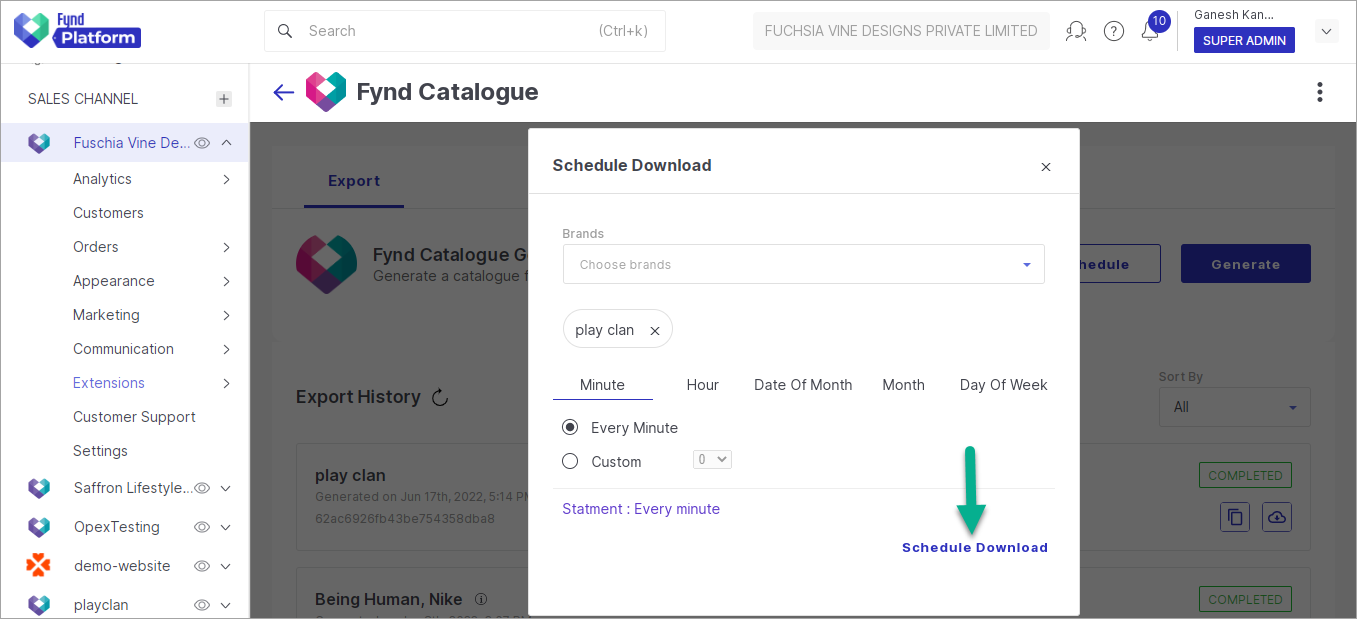
Figure 13a: Clicking Schedule Download Button
Here, you will see that the catalogue generation is scheduled successfully.
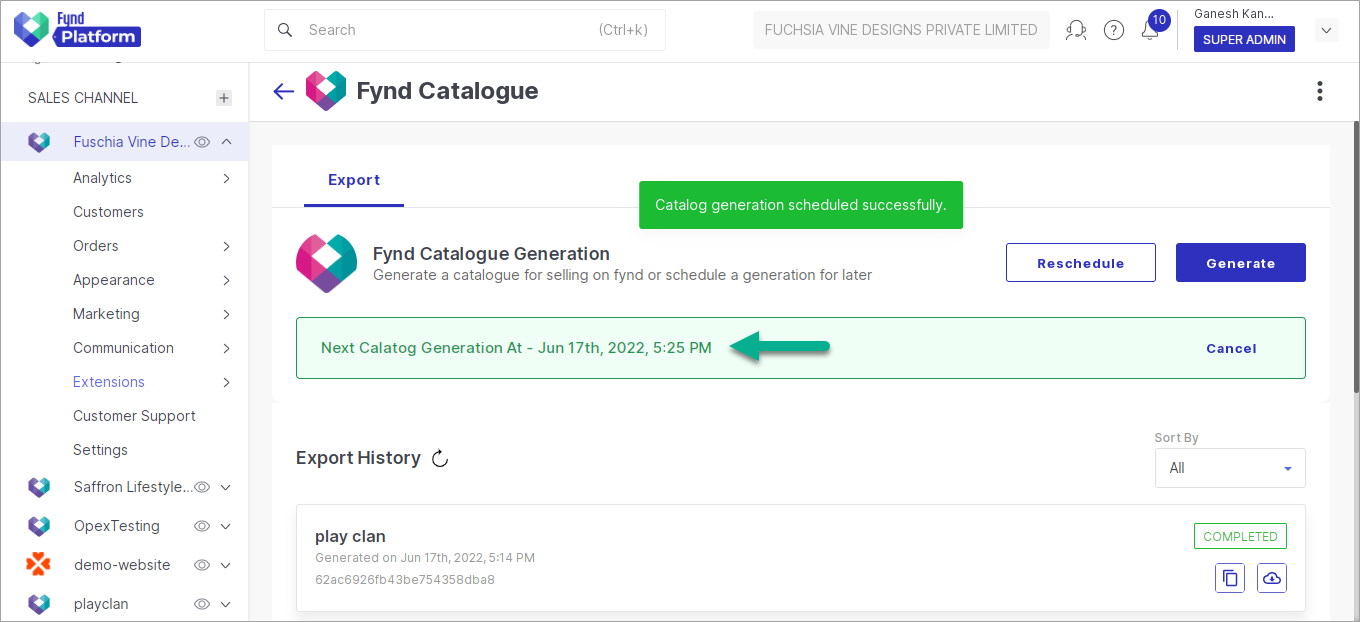
Figure 13b: Scheduled Catalogue Generation
This will generate multiple catalogues as per the scheduled timings. You can download these catalogues at your convenience or needs.
Export History shows the list of catalogue exports that would have been generated to date.
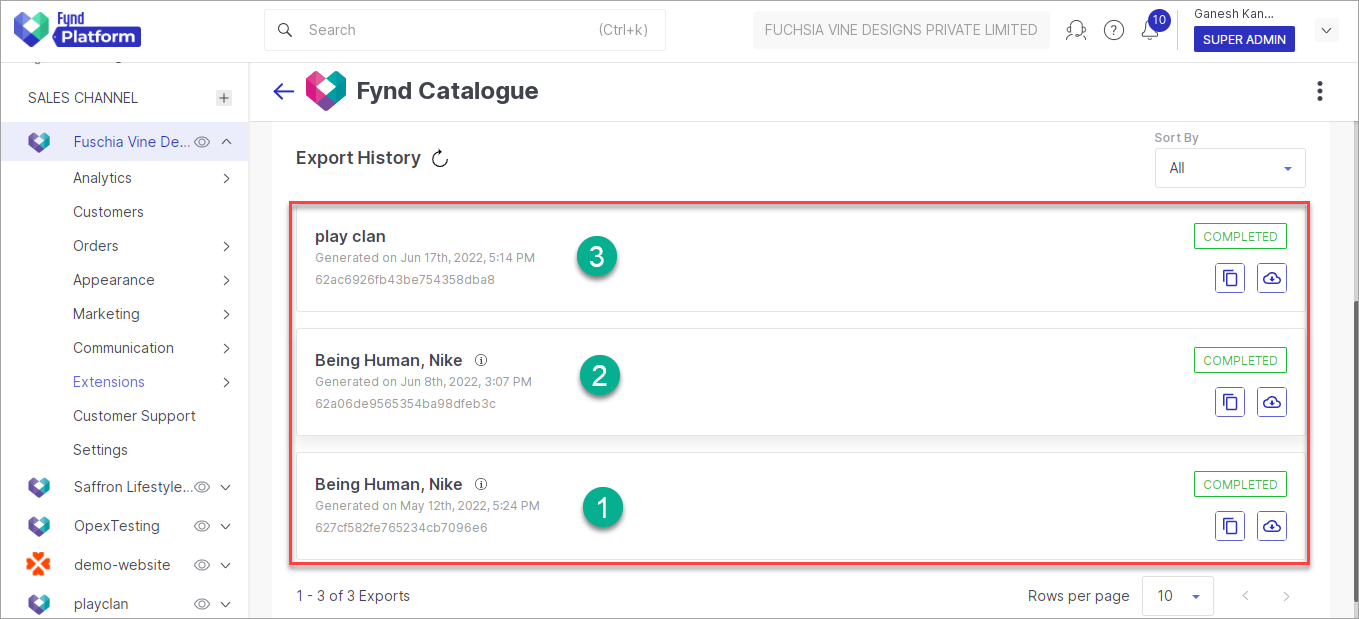
Figure 13c: Export History
Remove Scheduled Catalogue Generation
-
Click Cancel to cancel the scheduled catalogue generation.
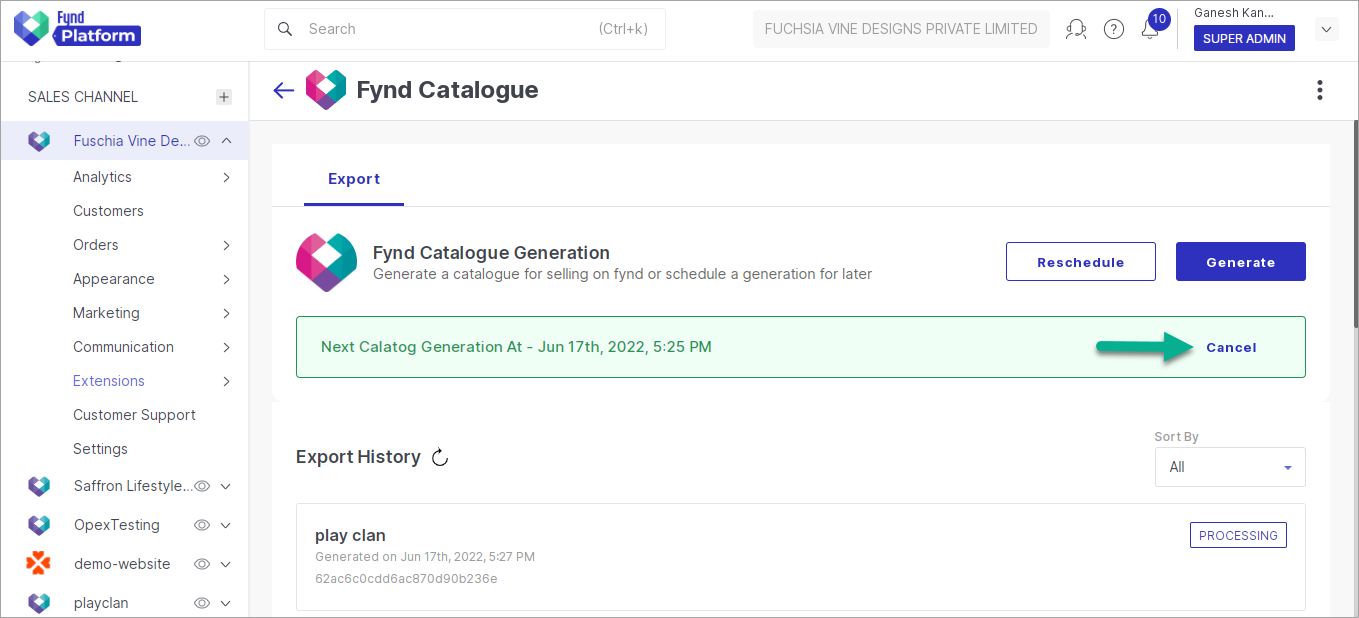
Figure 14: Clicking Cancel Option
-
Click Yes.
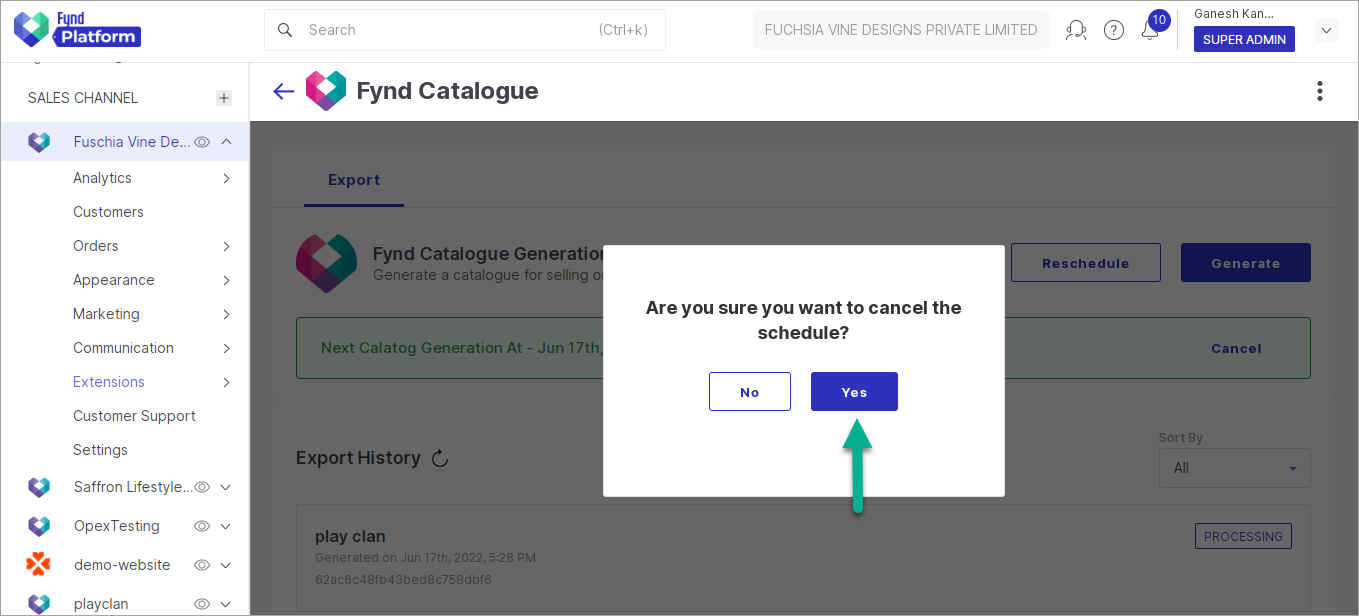
Figure 15: Clicking Yes Button
In this way, your schedule of catalogue generation is removed successfully.
Upload Catalogue on Fynd Marketplace
You can upload the generated catalogue on Fynd Platform.
![]()