Delete a Product
You can disable a product instead of deleting it. Click product availability to know more.
If you are sure that you want to delete a product, we still insist that you first disable the product, and then delete it as shown in the videos below. Not disabling the product and deleting it might result in imageless products on your website.
Delete a product or a particular size of a product
Delete multiple product sizes using Excel
Delete multiple products using Excel
Steps to delete a product
Product deletion is an irreversible process. Once deleted, it cannot be restored. You will have to create it again.
You might want to make a product unavailable on all your sales channels instead of deleting it. Use the toggle button in the Product Availability section of the product. This is a safe way of keeping the product hibernated for future use without actually deleting it.
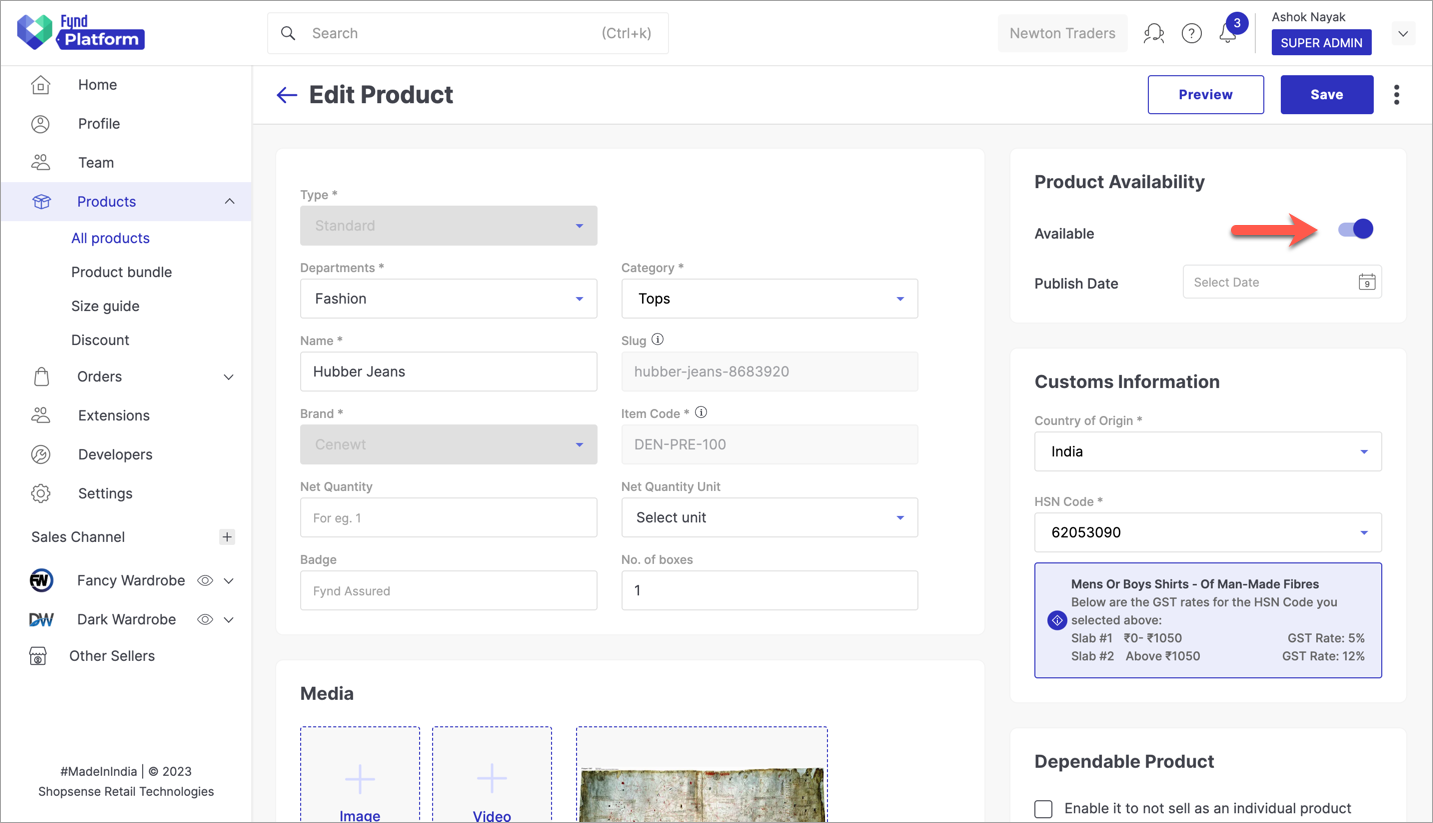
Figure 1a: Editing Product 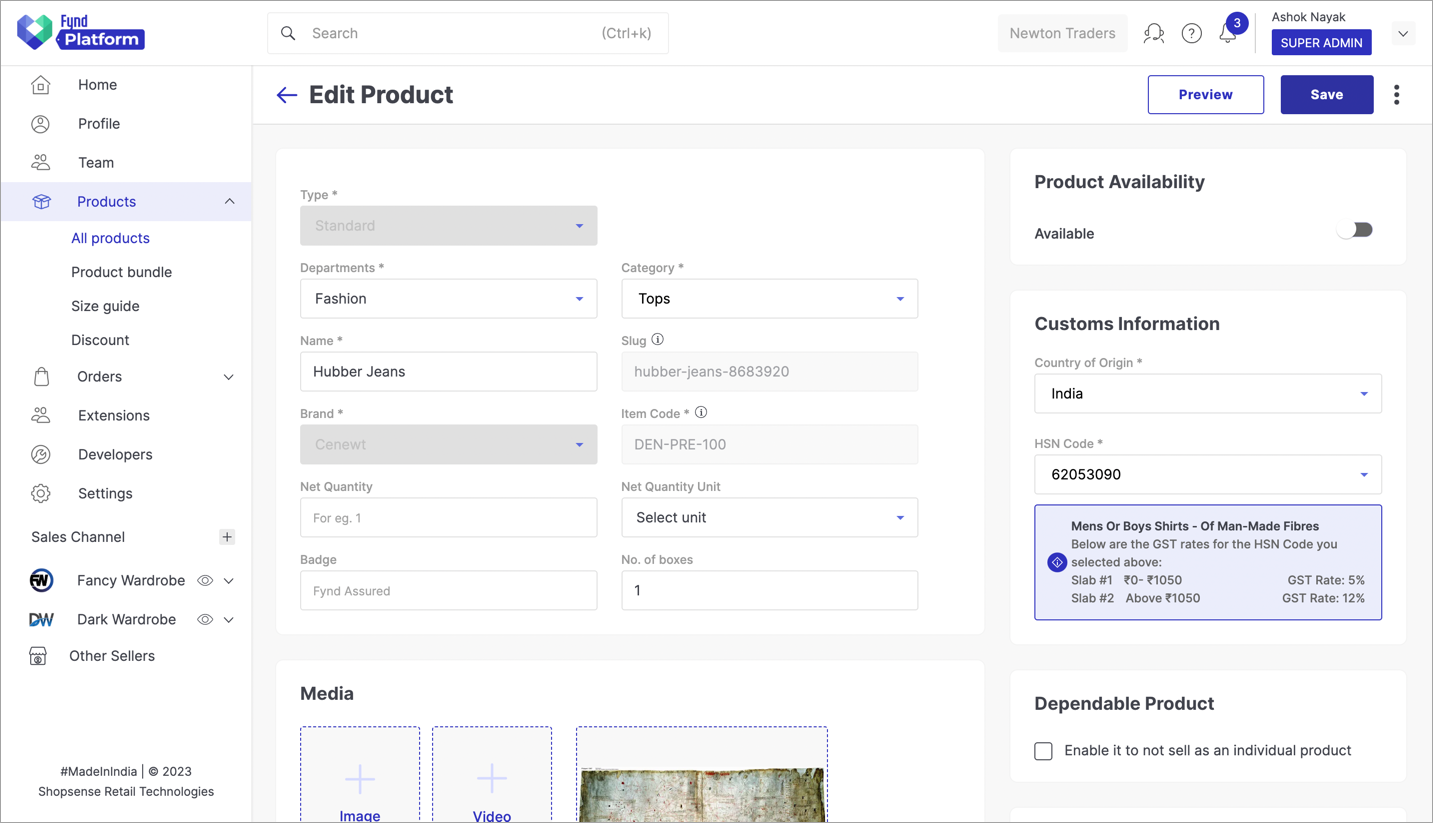
Figure 1b: Product Availability (disabled)
Go back to the product you wish to delete. Next, go to Edit → Edit Inventory.
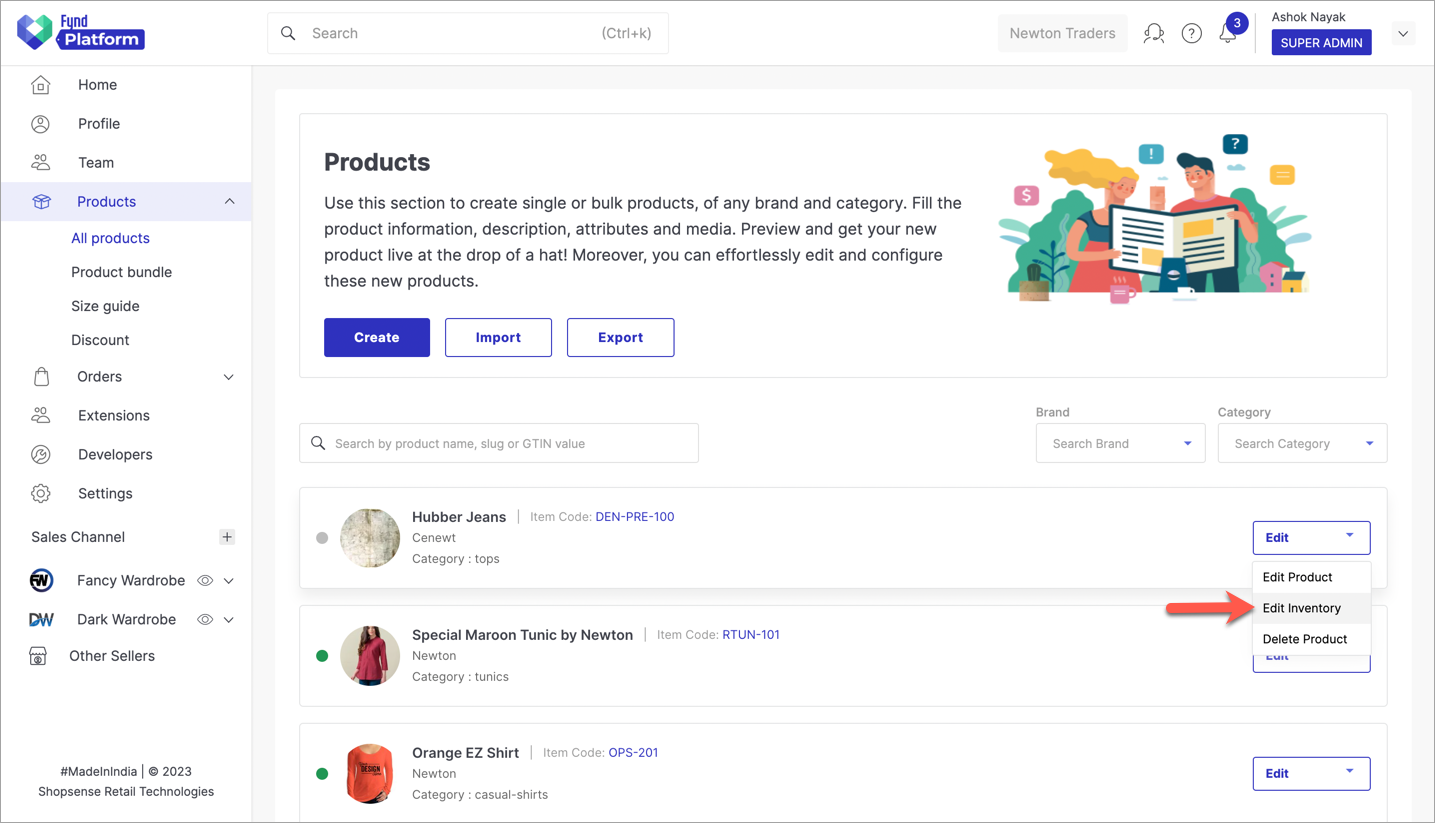
Figure 2: Edit Option
Remove the existing inventory (if any) of the product.
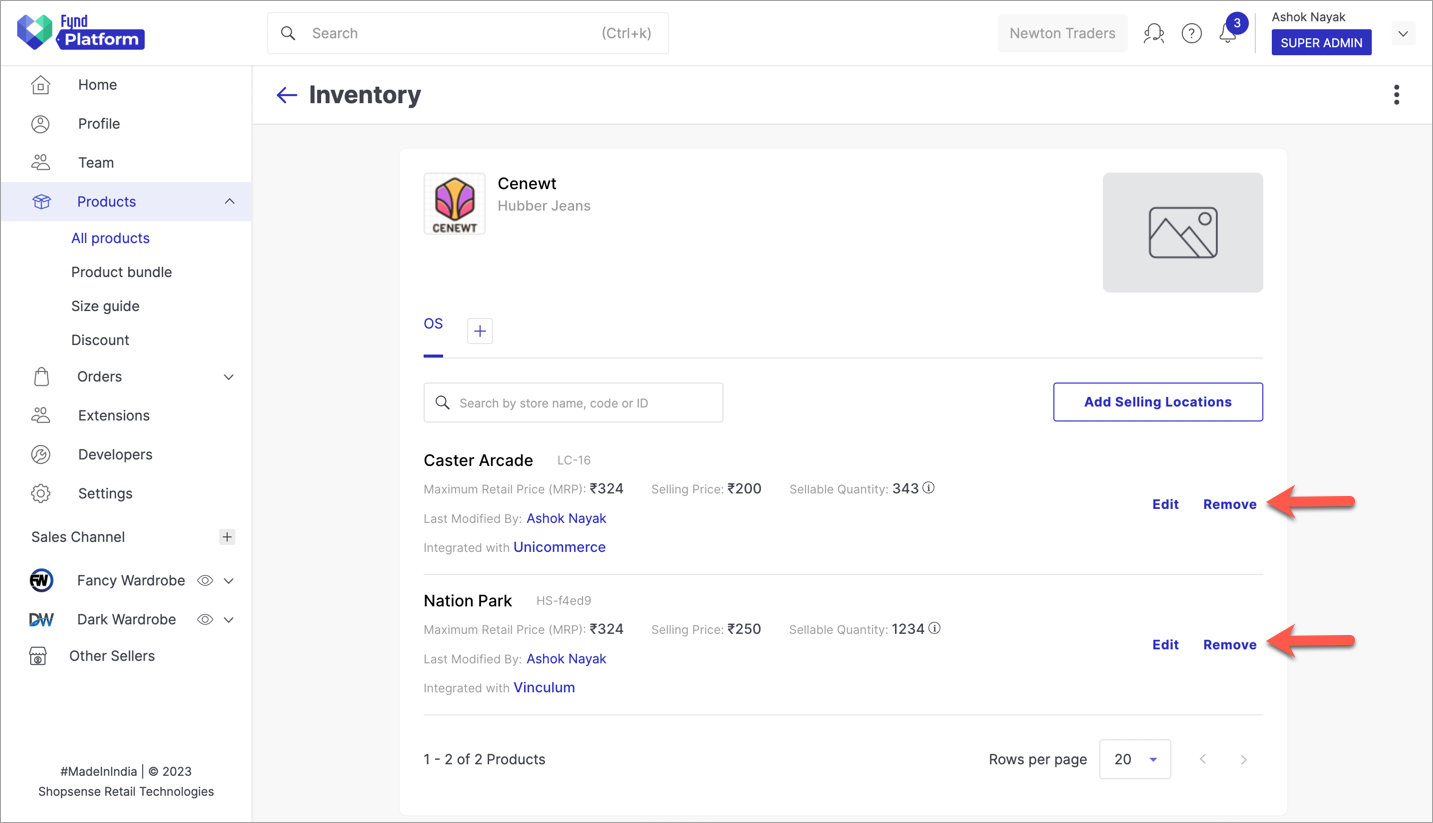
Figure 3: Removing The Inventory
Go back to the All Products page, find the product you wish to delete, and click Edit → Delete Product.

Figure 4: Deleting Product
Confirm the deletion of the product.
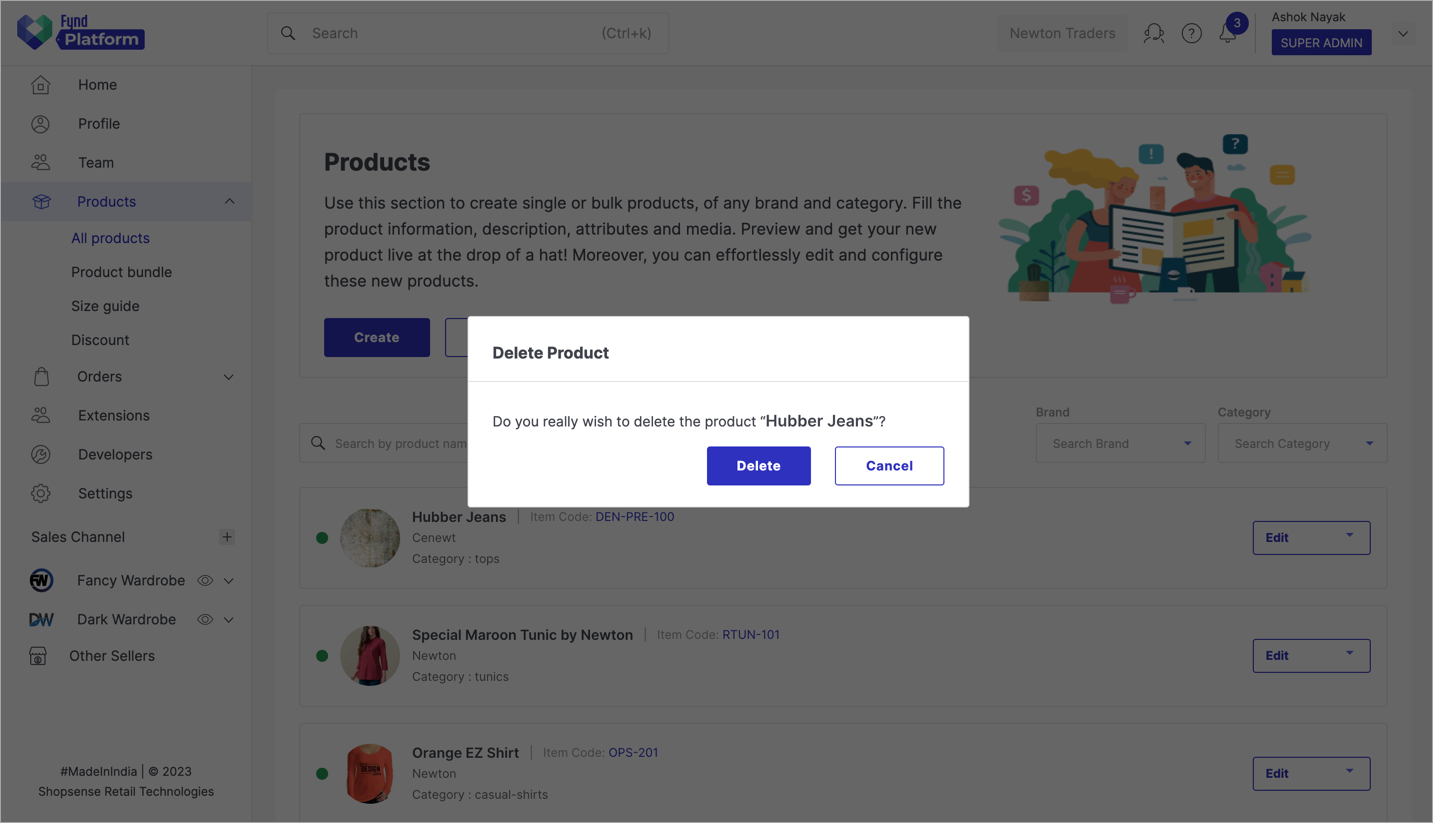
Figure 5a: Confirming Deletion
Your product is successfully deleted. It will no longer appear on the platform and your sales channel(s).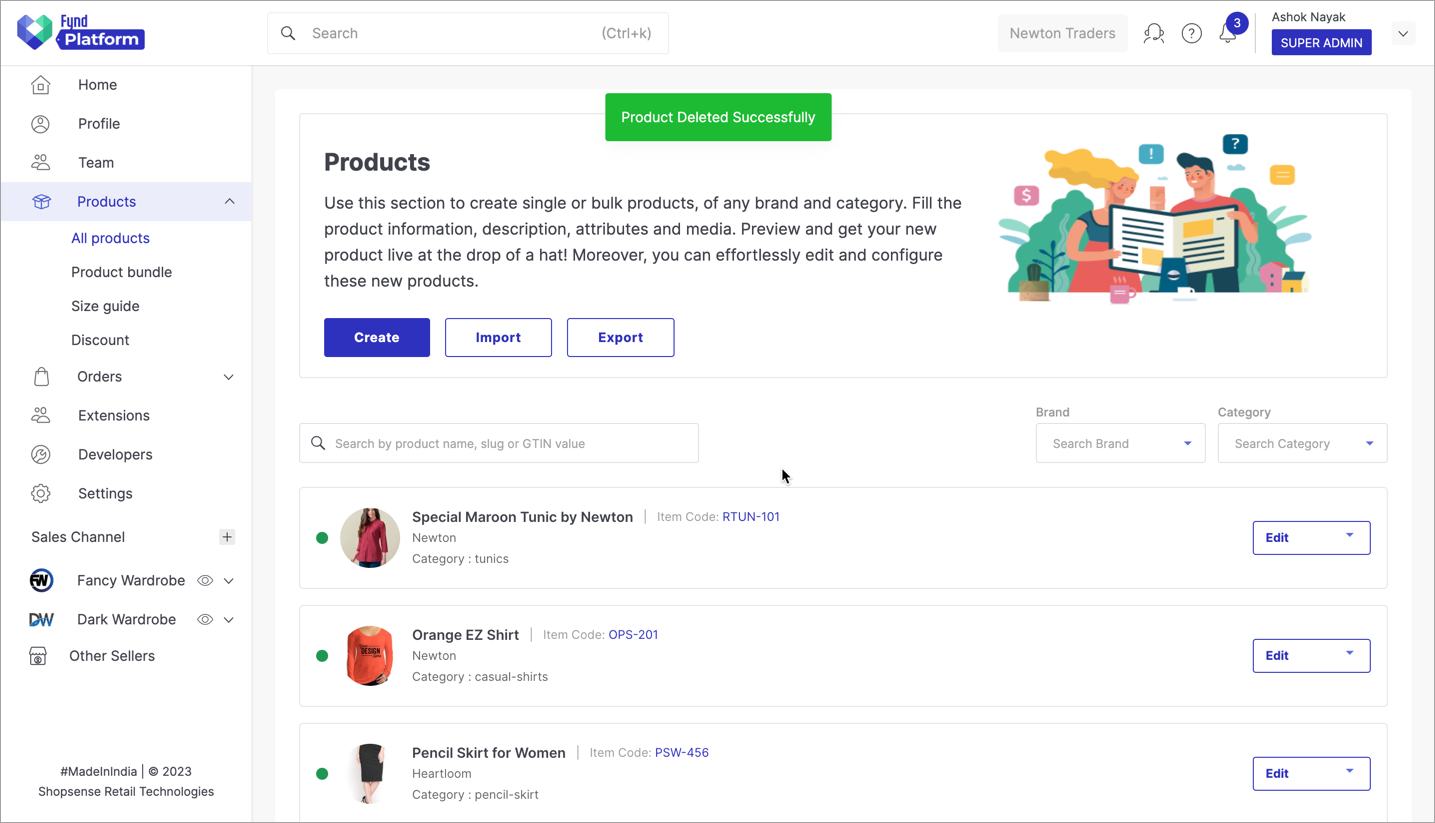
Figure 5b: Product Deleted Successfully