Using Review and Rating Extension
Introduction
Review and rating is an extension that enables customers to add reviews and ratings for products or services they bought on the storefront. This extension provides a platform for customers to share their experiences, feedback, and opinions about the products they have bought, and it offers you valuable insights into customer satisfaction and areas for improvement.
Steps to use Review and Rating Extension
Go to the Extensions section in the Fynd Platform.
.png)
Figure 1: Extensions Section - Fynd Platform Select Review and Rating extension.
.png)
Figure 2: Review and Rating Extension noteOnce you have installed this extension, it will be available in the Extensions section on the Fynd Platform.
Go to the desired sales channel for which you wish to enable the extension by clicking the arrow. Here, we have selected 'Theme-Emerge'.
.png)
Figure 3: Selecting Desired Sales Channel
Dashboard
Click Dashboard section.
![]()
Analytics- The dashboard includes review analytics, providing insights into trends and patterns in customer feedback.
Total Reviews Received- "Total Reviews Received" metric that represents the overall count of reviews that the brand application received for on their products or services.
Total Coupons Sent- "Total Coupons Sent" metric refers to the number of promotional coupons or discount codes distributed to customers as an incentive in exchange of quality reviews. To enable the coupon generation, enable Rewards section and configure a coupon category.
Total Coupons Applied- Total Coupons Applied" metric refers to the number of review generated promotional coupons or discount codes applied during checkout. If Rewards is disabled, no coupon will be generated and hence no coupons applied will be tracked.
Total Review Emails Sent- "Total Review Emails Sent" metric indicates the total number of review request emails sent to verified buyers of the products.
Total Number of Reviews: A line chart representation depicting the total number of positive or negative reviews received over a specific period of time.
![]()
Top Rated Products- The "Top Rated Products" lists the products that have received the highest average ratings from customers.
Total Reviews: No of total reviews received
Total Responses: No of total seller responses on the review.
![]()
Net Promoter Score- The Net Promoter Score (NPS) is a customer loyalty metric used to assess customer satisfaction and gauge the likelihood of customers recommending a company, product, or service to others. To enable NPS calculation, enable Application Review widget.
Customer Sentiment-Customer sentiment refers to the review sentiment during submitting a product review. Our AI model will segregate the reviews in 5 categories, helping to understand the customers overall satisfaction while submitting a review. To get such insights, enable Sentimental Analysis.
Display Widgets
Click ‘Display Widgets’ section.
![]()
Product Detail Reviews
Product detail reviews-Configure the look of product detail review widget which appears on the brand's display page.
![]()
Layouts
Select a layout and customise below settings as required.
Settings
Who Can Review- Select to enable review rights to either Signed-In User or Only Verified Buyer.
Signed-In User: All the signed in users will be able to write a review for any product on your storefront.
Only Verified Buyer: Only the users who have bought the product will be able to write a review for the same product. For one product ordered, only one review will be available to the customers to submit. If the review is rejected, the customer can submit the review again for the same product.
![]()
When no Review- Display product review widget if no reviews are available for the product.
Show all Reviews- All the reviews submitted from other products will appear.
Hide Reviews- It will hide or conceal the reviews section from being displayed.
No Reviews- It will indicate that there are no reviews available for the product.
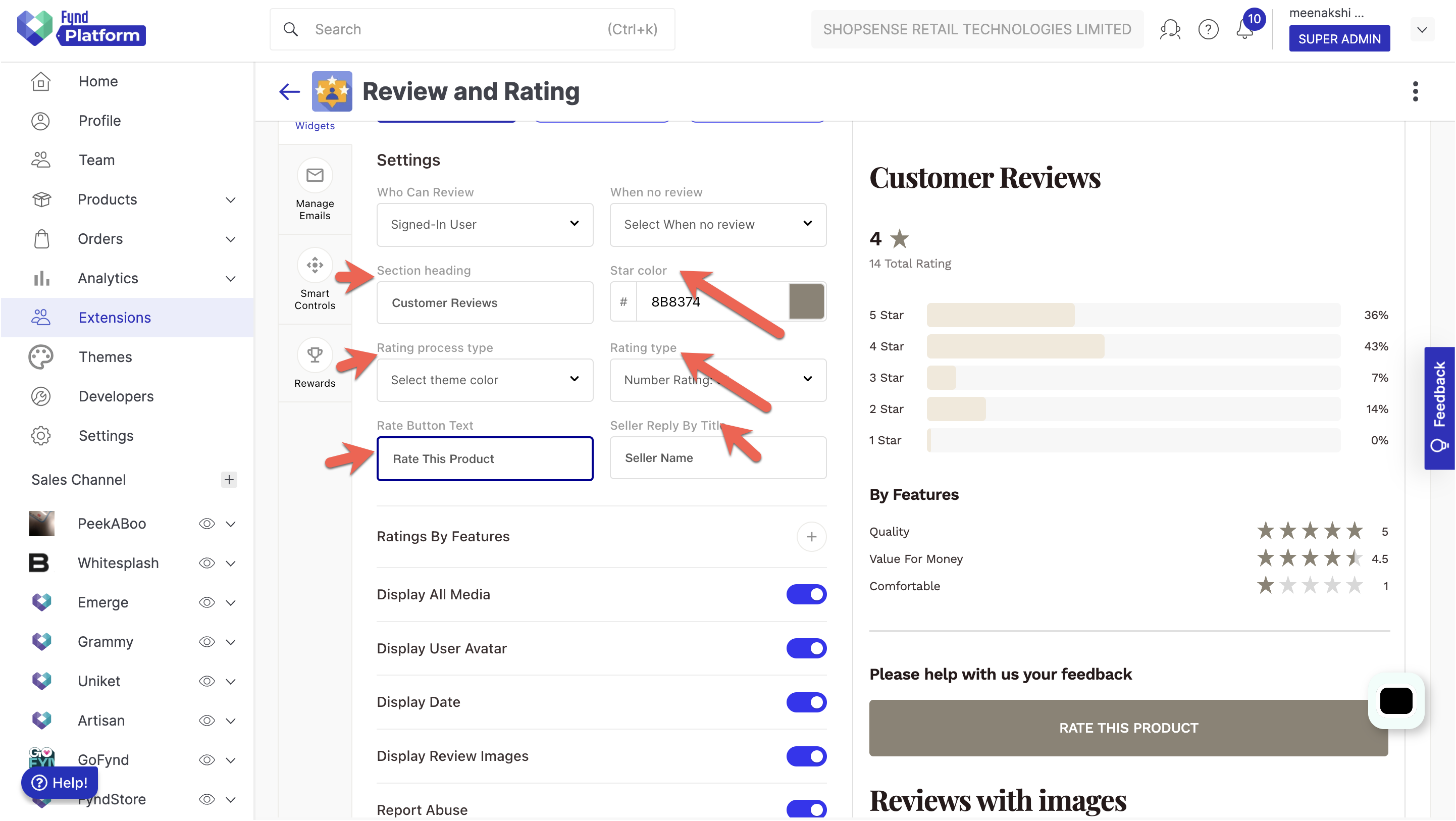
Figure 8:Other sections - Fynd Platform Section Heading- Enter the suitable text for heading/title. For e.g., Customer Reviews.
Star Colour- Select a suitable color. This is a global star color in all your different review widgets.
Rating Process Type- Select an option to choose from theme color or multicolor review graph.
Rating Type: Select an option to show only rating number, only star or rating number along with the stars on reviews.
Rate Button text- Enter the text for Review button. Eg: Write a Review.
“Reply by” Title- Enter a reply title here, which will be shown as a title text when seller replies to a review. Eg: Seller name.
Click Here for steps to configure in Theme Editor
Ratings by Features
Enable add explicit features for the customers to rate on the category of the products. Eg: Design, Quality, Value for money. It will be added to all the products belonging to the same category. Add limit is upto 3 features.
![]()
Display all media-Enable to view all the customer media.
Display user avatar- Enable to add user avatar to the reviews.
Display date- Enable to display the date when a review is submitted.
Display review images- Enable to view customer submitted images with reviews.
Report abuse- Enable to let users mark any inappropriate reviews.
Click save button to save your latest configurations.
Questions and Answers
Enable the Questions and Answers (Q&A) widget for customers to post questions and view answers related to specific products. The seller can post answers and publish the same on the product detail page. This section is configured at the Product display page on your storefront below product review section.
![]()
Settings
Who can ask Q&A- Select to enable ask a question rights to either Signed-In User or guest users.
Section Heading- Enter suitable text for section heading that would be visible to customers, eg., Questions and Answers.
Question Button Text- Enter suitable text here that would be visible to customer before asking a question. For e.g., Ask a Question.
“Answered by” Title- Enter an answered title here, which will be shown as a title text when seller answers to a customer query. Eg: Customer Care
Display User Avatar- Enable to display user avatar with the review.
Show Like/Dislike- Enable for customers to like and dislike option on the provided answer to rate.
Click save button to save your latest configurations. Click Here for steps to configure in the Theme Editor.
Review Home Carousel
Enable Review home carousel widget to show featured customer product reviews as a carousel on the homepage. You can add featured reviews from your Product reviews tab under Manage reviews section by clicking Heart Icon on the review. The same product review must be in published state before it can be added as part of the featured reviews. This section will be configured on the Homepage of your storefront.
![]()
Layouts
Select a layout and customise settings as required.
Settings
Section Heading- Enter the suitable text for heading/title. For e.g., Review Home Carousel.
Rating Type- Select an option to show only rating number, only stars or rating number along with the stars on reviews.
Slide Grids- Select to display reviews in a masonry or horizontal layout.
Review Media- Enable to display customers submitted media’s with reviews. The first submitted image will automatically be shown in the featured review.
Display user avatar- Enable to display user avatar with featured reviews on the carousel.
View Product link- Enable to display product link with featured reviews on the carousel.
Review Date- Enable to display the date on the carousel when a review was submitted.
Slider Navigation- Enable to provide seamless slider navigation to the customers.
Slider Pagination- Enable to provide easy page navigation to the customers.
Slider Overflow-Enable to let carousel content extends beyond visible area.
Slider Pause on Hover- Enable to let customers pause slide transitions on mouse hover.
Click save button to save your latest configurations. Click Here for steps to configure in Theme Editor.
Review Form
A product review form empowers customers to rate and share feedback about the product. The form will be used to take the product level review from the customers. Configure the form as per your requirements.
![]()
Settings
Form heading- Enter suitable text for short and descriptive title that introduces the purpose of the form to customers. For e.g., ‘How would you rate this product?’.
Review Heading- Enter a suitable text for heading. For e.g., Add a headline.
Review Body heading-Enter suitable text for review body. For e.g., ‘Add a written review’.
Ratings by Features- Enable to allow customer to rate on specific features of the product. To configure the Features shown on different categories of the product, Configure Here. Customers will be asked to rate by features as it is configured on the category of the product.
Add Additional Question- Enable toggle and add additional question for customers to get more specific feedbacks on the product. For e.g: What is your age? , What is your skin type?.
Show the sharing link on form success state- Enable toggle to add a product sharing link along with confirmation message when the product review is submitted. The customers can share their favourite products with others directly.
Button text- Enter a suitable text to indicate review submission on the review form. For e.g., Submit Your Review.
Click save button to save your latest configurations.
Floating Sidebar
Floating Sidebar refers to the option to show or hide a floating tab that stays visible on the screen as users scroll through the website. This section will contain all the reviews from your storefront at one place. Customers can get a glimpse of all the reviews at once along with the product details. This review tab can be configured on all pages of your storefront.
![]()
Settings
Heading- Enter a suitable text for heading. For e.g., ‘All Reviews’.
Floating Position- The floating sidebar can be positioned on the right-hand side or left-hand side of the screen.
Floating Behavior- Select to open all reviews in a modal or open in a new page on click of floating tab.
Open in modal- When customers click on the floating tab, all reviews open in a pop-up window. This design is provided by default.
Open in page- When customers click on the floating tab, the action opens on a new webpage. If your brand has a review page, you can lead customers there by clicking the floating tab. This only works if you've added a custom page using the link below.
Page link- Provide a customlink to a page where all the reviews are shown. When customers click the floating review tab, they'll be taken to that page.
Show on pages- Select the page(s) on which to display the floating sidebar tab.
Click save button to save your latest configurations.
Click Here for steps to configure in Theme Editor.
Application Reviews
The Application Reviews Widget lets you collect ratings and feedback from customers about their experience with your online store after they've placed an order.
![]()
These ratings and feedback will contribute to your NPS (Net Promoter Score) calculation. You set up this review feature on the Order Success page of your store.
Layouts
Select a layout and customise settings as required.
Settings
Rating type- Select from Number scale, Star or Emoji ratings to take input once the order is created successfully.
Title- Enter a suitable title heading text for your application review widget. For e.g., Rate your experience.
Description Box- Enable to add a description box to take a detailed review about the customer’s experience.
Map Validation- Enable to add different types of emotion text on different types of ratings. Enter suitable texts in the text box for each rating parameter. Eg: For 1 Star, “What went wrong? Tell us a little more” or for 5 Star, “What amazed your experience?”
Map Tags- Enable to add different tags for each rating to analyze customer feedback effectively. Eg: For 1 Star, “Fit, Checkout, Discovery” or for 5 Star, “Collection, Design, Personalisation”
Click save button to save your latest configurations. This is how the final output looks when all the details are filled and all the sections are enabled.
Manage Emails
Floating Sidebar refers to the option to show or hide a floating tab that stays visible on the screen as users scroll through the website. This section will contain all the reviews from your storefront at one place. Customers can get a glimpse of all the reviews at once along with the product details. This review tab can be configured on all pages of your storefront.
![]()
Product Review Email
![]()
Settings
Sender- Indicates the email address where the email comes from.
Default Provider- A list of all the email providers will be listed here, select a service which you would like to use for email communications.
Product Review Email Template Settings
Subject- Enter the suitable subject line for your Product Review Email.
Preheader Text- Enter the suitable text that should appear as the heading of your email.
Send Email on- The seller can select to send the product review email either on delivered, handed over to customer or order success status. We recommend to keep this setting on Delivered.
Send First Email After-Sellers can select when to send the first review email: 12 hours, 24 hours, 30 hours, 48 hours, 60 hours, or 72 hours after the status set in the previous step. For example, if "Send Email On" is set to "Delivered" and "Send First Email After" is set to 24 hours, the email will be scheduled to be sent 24 hours after the product is delivered.
Send Test Email- Click button to send a test email of the product review email.
Edit Email HTML- To change the template of the review email, just click on this button. After making your edits, click "Save and Update" to apply the new settings, or choose "Reset to Default" to undo any changes.
First Email Template (Preview)- Displays the first email template with the latest changes.
![]()
Send Follow-up Email
If the customer doesn't respond to the initial email, there's an option to turn on a follow-up email. You can adjust the settings for the follow-up email using the toggle feature.
![]()
Subject- Enter the suitable subject line for your follow up Product Review Email.
Preheader Text- Enter the suitable text that should appear as the heading of your email.
Send Follow-up Email After-Sellers can select to send a follow-up email after 12 hours, 24 hours, 30 hours, 48 hours, 60 hours, or 72 hours following the first review email.
Follow-Up Email Template (Preview)- Displays the follow up email template with the latest changes.
Save- Upon clicking this button, your configurations will be saved.
![]()
- To enable the product review email communication, keep the toggle ‘Enabled’.
- You cannot send more than one follow-up email to the same customer for the same product.
Manage Review
The "Manage Review" section helps to moderate customer reviews and ratings under different tabs, such as Product Review
Product Review
All product related reviews will be listed here.
Auto Publish: An option to auto publish reviews or review before publishing.
Enabled: Your 4-star and 5-star ratings along with reviews will be published on your storefront automatically. You can unpublish the published review manually from the listing.
For 3 stars and below, the review will be available for moderation. You can publish the review manually from the listing.
Disabled: All reviews need your approval before they appear on your storefront.
![]()
Reply Icon- When clicked, it opens a detailed page for the product's rating. On this page, the seller can decide whether to publish or reject the review.
Review Management: After checking reviews, the seller can publish them and respond to customers. Alternatively, they can use AI-generated replies with the "Generate" option. Inappropriate reviews can be rejected.
View Order Details Tag: Verified product purchase reviews will show the order id.
Missing Order Details: Reviews without a verified purchase won't display the order id.
Edit and Reject: Sellers can also edit published reviews and replies, as well as reject published reviews.
Heart Icon- When clicked, selected reviews are included in the Home Carousel Review widget on the homepage. The Heart Icon is only active for published reviews. Upto 20 reviews can be added as featured reviews.
![]()
![]()
![]()
Even if a review was previously rejected, the seller can still choose to publish it later using the same method.
Application Reviews
Application reviews are meant for internal use and include details like order ID, tags, ratings, review description, with a review date. They help calculate NPS scores in the Analytics section.
Since these reviews are gathered on the Order Success page, each review is linked to an OrderID, making it easier to analyze customer feedback.
Click Here for steps to configure in Theme Editor.
![]()
Questions and Answers
- When a customer asks a question using the Question & Answer widget, it shows up here labeled as "Unpublished." After the seller replies and publishes the answer, both the question and answer are shown on the product detail page.
![]()
The seller can also create a reply using the "Generate" button to automatically generate an answer based on the customer's question and product details.
The seller can identify whether the question was asked by a signed-in user or a guest user with a help of a label in the question.
![]()
The seller can anytime update and publish the new reply.
Smart Controls
The “Smart Control” section controls all the AI related settings in the platform such as Text, Image moderation or Sentimental analysis. These settings will help sellers and brands to control the-
![]()
Text Moderation - Enable toggle to add an auto text moderation model on customer submitted reviews.
- Our Text Moderation feature ensures a safe and positive environment for your reviews. If customers submit abusive or inappropriate content, it will be automatically replaced with * and labeled as "Inappropriate." Even if auto-publishing is enabled for all reviews, customers responsible for such content will be reported to the seller.
Image Moderation - Enable toggle to add an auto image moderation model on customer submitted reviews.
- Using Image Moderation, you can be confident that only suitable and relevant images will appear on your store. Our system identifies and filters out any inappropriate images, ensuring a visually appealing and trustworthy experience for your customers. If any reviews contain unsuitable images, they will be labeled as "Inappropriate," and customers will be reported to the seller, even if auto-publishing is turned on for reviews.
Sentimental Analysis - Enable toggle to run sentimental analysis and get emotional insights on customer submitted reviews.
- Use Sentiment Analysis to uncover genuine customer sentiments. Our AI-driven tool sorts reviews into positive, neutral, or negative categories, providing quick insight into feedback.
Rewards
The "Rewards" section is designed to encourage customers to leave reviews and offer valuable feedback. Sellers can provide incentives like promos to customers who engage in the review process. After submitting a review, each customer receives a unique coupon code, regardless of whether the review gets published or rejected. The coupon is available for their next orders during checkout and can only be used once. The coupon is expired once the coupon validity is over.
![]()
Settings
Generated Coupon Prefix- Sellers can make a custom prefix using letters and numbers for a coupon code. Our system then adds the prefix to a six-digit unique combination, creating a special coupon for each user. For example, "THANKYOU".
Coupon Discount- The seller can select a coupon type to offer from a percentage discount or a fixed amount off.
Percentage format: Enter discount value up to 100%. Eg: 10
- Max. discount amount: Add a maximum amount upto which the percentage should be capped. Eg: 50 The above setting will create a coupon: Eg: “THANKYOU188982” - 10% upto 50 Rs. Off from next order.
Fixed amount off: Enter an amount in INR to offer flat amount off coupon. Eg: 100 The above setting will create a coupon: Eg: “THANKYOU188982” 100 Rs. Flat Off from next order.
Minimum Requirement- Specify the minimum order amount required for the generated coupon to be valid and applicable on the next order.
Coupon Validity- Enter the number of days during which the coupon code will be active for customers. For instance, if you input 10, the coupon will expire after 10 days from the day it was created.
Reward Conditions- The seller can select to provide rewards to the customers as per the following settings.
![]()
Buyers of the reviewed product: This will be always checked.
Any review with heading or body filled in: The coupon will be generated for any review which at least contains either heading or review description without asset upload is awarded with rewards.
Any review with at least one photo/video: The coupon will only be generated for the reviews that include at least one photo or video. We recommend this setting to ensure quality reviews in exchange of reward coupons.
Click save button to save your latest configurations.
The coupon can only be applied at once by the customer. By default, only verified purchases against a review will be awarded with the reward promo.
![]()
Adding various display widgets in the theme editor
Click your desired Sales Channel. Here we have selected Emerge.
Click Appearance.
Click Themes.
Click Edit to open the theme editor.
![]()
Configure Review Carousel in the Theme Editor
![]()
- Click Add Section
![]()
- Click Add option on the Extensions tab.
![]()
![]()
Select ‘Review and Rating’ extension from the drop-down.
Select the wrapper as ‘’review-carousel’‘.
Click Save.
This is how the final output looks like.
![]()
Configure Floating Window in the Theme Editor
Select Home option from the drop down.
Click Settings tab.
Click General section.
![]()
![]()
Select Extensionas ‘’Review and Rating’‘.
Select wrapper as ‘’Floating Window’‘.
Click Save.
This is how the final output looks like.
![]()
Configure Product Reviews in the Theme Editor
- Select the Product Description option from the drop down.
![]()
- Select any product from the list. Here, we have selected Black Shift Dress.
![]()
![]()
Select ‘’Below Product Description’‘ as the option for product review.
Select the wrapper as ‘’review-list’‘.
Select extension as ‘’Review and Rating’‘.
Select the wrapper as ‘’question-review’‘.
Click Save.
Final output
![]()
Configure Questions and Answers in the Theme Editor
- Select the Product Description option from the drop down.
![]()
- Select any product from the list. Here, we have selected Black Shift Dress.
![]()
![]()
Select ‘’Below Product Description’‘ as the option for product review.
Select the wrapper as ‘’review-list’‘.
Select extension as ‘’Review and Rating’‘.
Select the wrapper as ‘’question-review’‘.
Click Save.
Final output
![]()
Configure Application Reviews in the Theme Editor.
- Select the Order status option from the drop down.
![]()
![]()
Select the extension as ‘’Review and Rating’‘.
Select wrapper as ‘’application-review-modal’‘.
Click Save.
Final output for Application Review will be available once Order has been placed successfully from the storefront.