Taxation
Introduction
This section is for entering the HSN code for classifying your products. Moreover, you can define independent tax rate and threshold for more than one slab. It's mandatory to enter the HSN codes of all your products before creating products. Click here to know more about HSN.
Main Screen
![]()
![]()
HSN code is mandatory for creating a product on Fynd Platform.
Adding an HSN code
First, you need to know the HSN code of your product. If the HSN code of your product is unknown to you, go to Taxmann Website and search your product to know the HSN code (sign-in required).
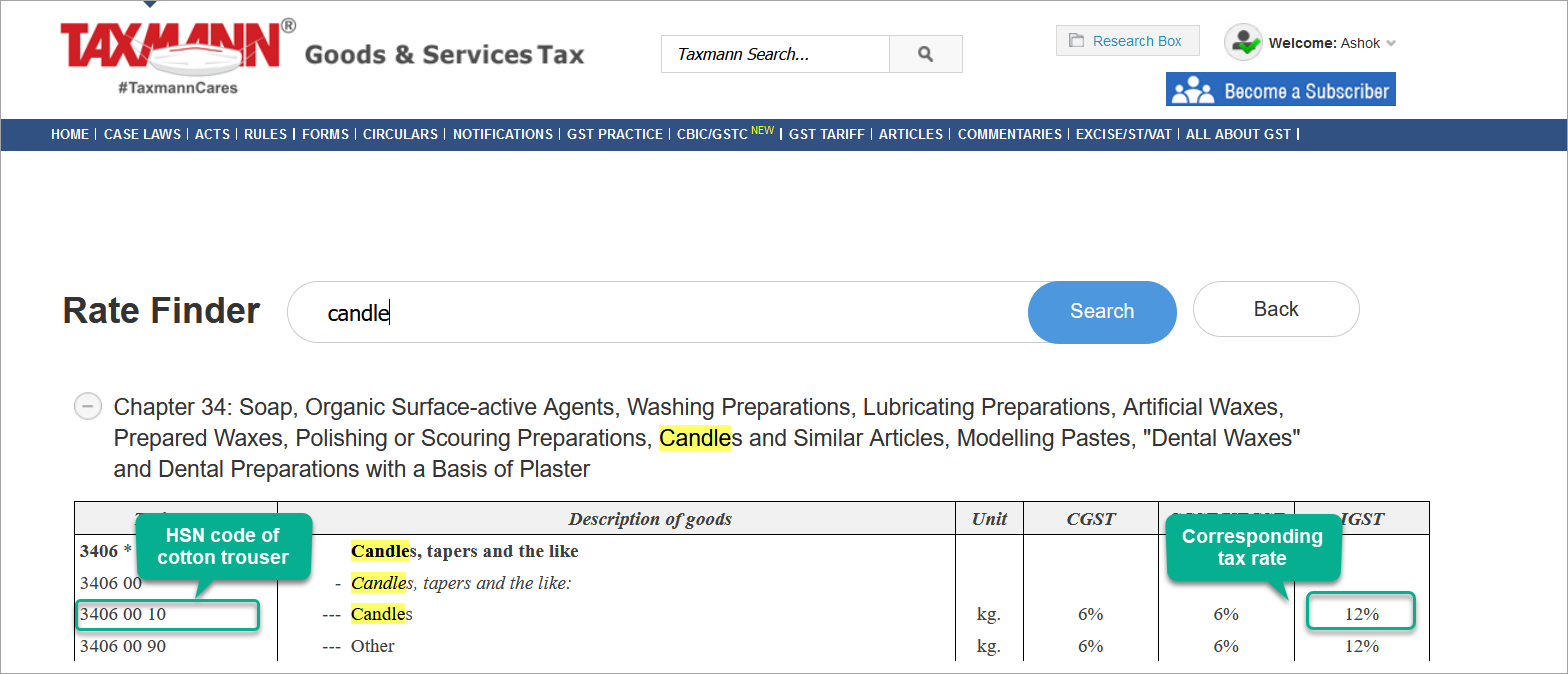
Figure 3: Finding HSN Code On Taxmann Website For e.g. 34060010 is the HSN code of candles and has a 12% GST.
tipFynd Platform accepts an 8-digit HSN code. Therefore, if you have a 2-digit/4-digit/6-digit HSN code of your products, make sure to append the required number of zeroes while entering the 8-digit HSN code on Fynd Platform.
Click on Add HSN (see fig. 2), enter the HSN code and select the GST rate from the drop-down as shown below.
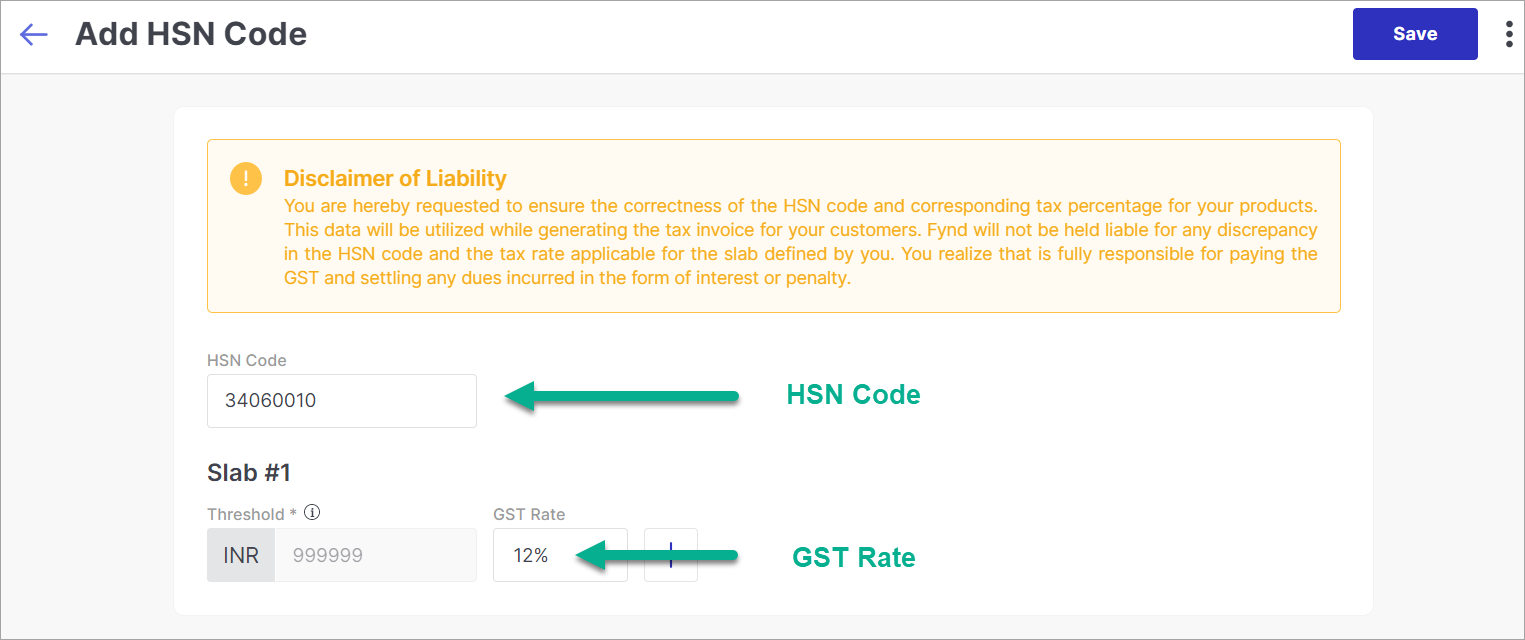
Figure 4: Adding The HSN Code Of Your Product
Sometimes, products can have variable tax rates, also known as slabs. A slab has a particular tax rate till a certain amount, beyond which, it incurs a different tax rate.
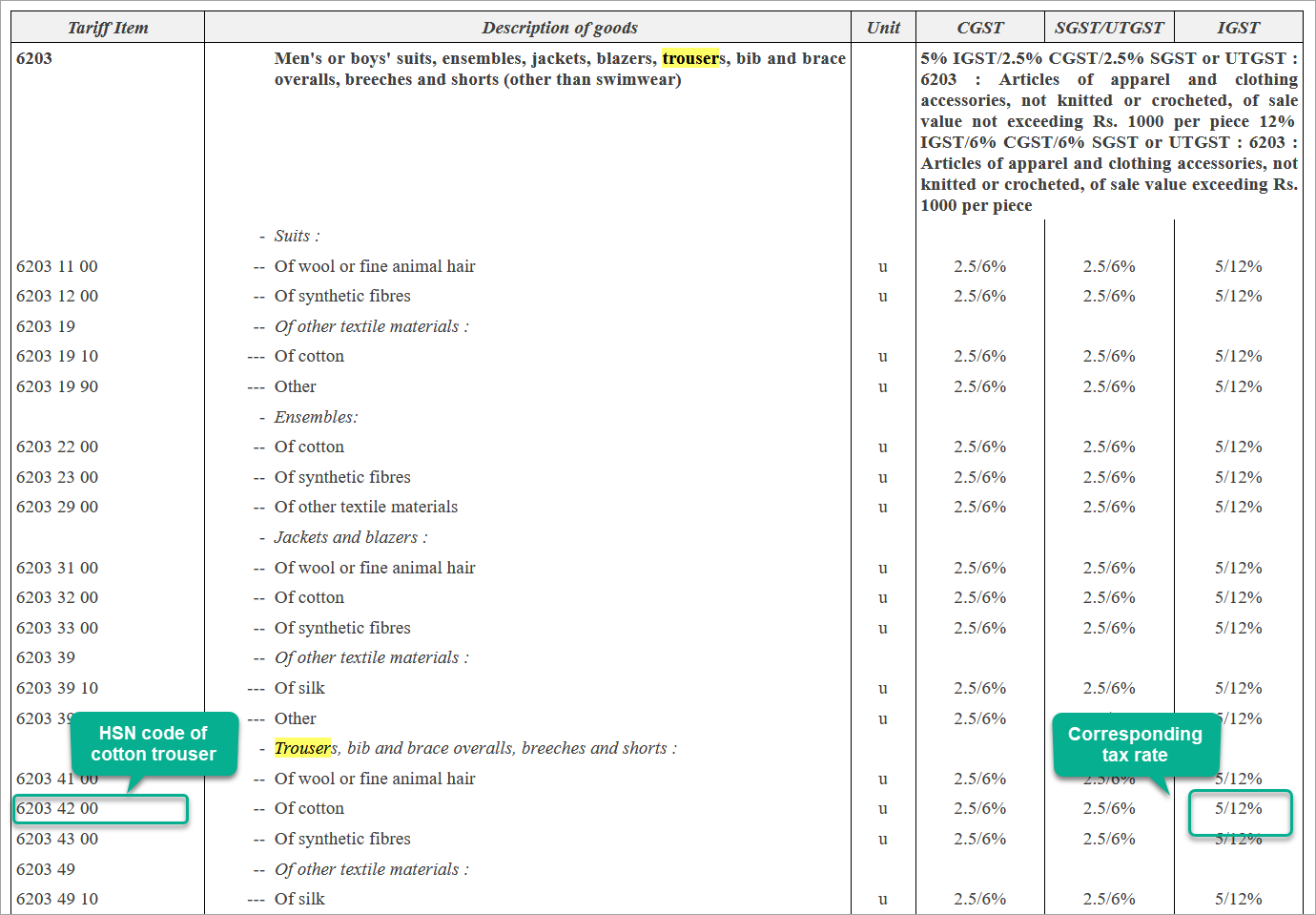
Figure 6: Finding HSN Code On Taxmann Website 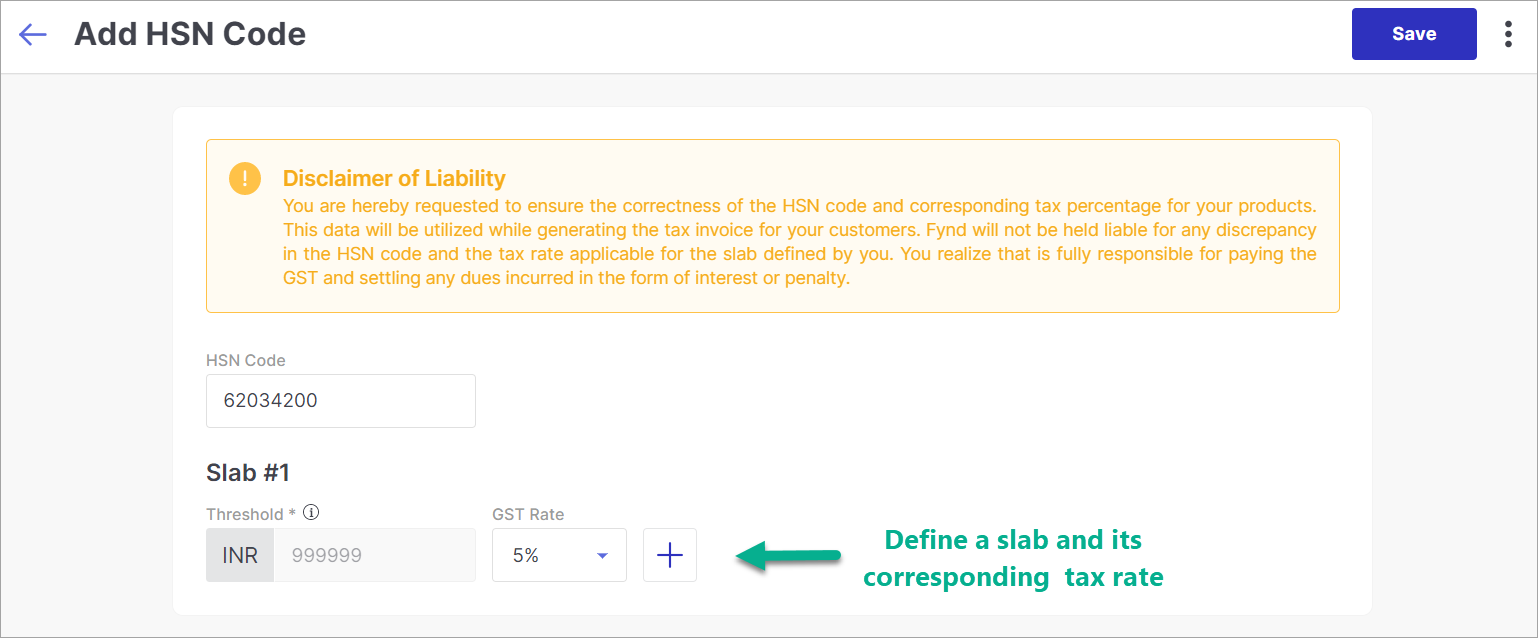
Figure 7: Adding A Slab 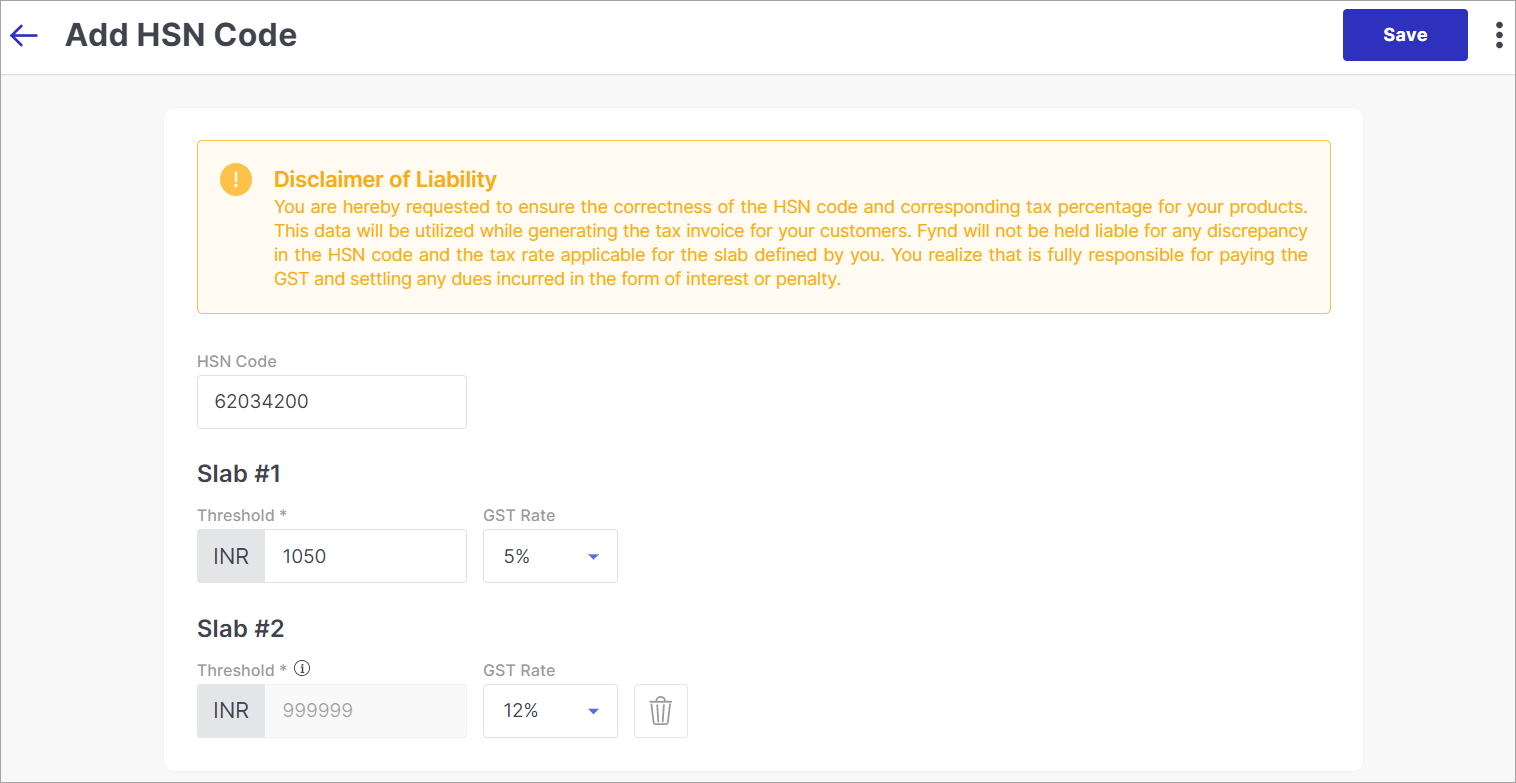
Figure 8: Entering Threshold Values Of Both Slabs
Go to the Products section of Fynd Platform to create a product. You can manually create products through UI or by bulk import through excel.
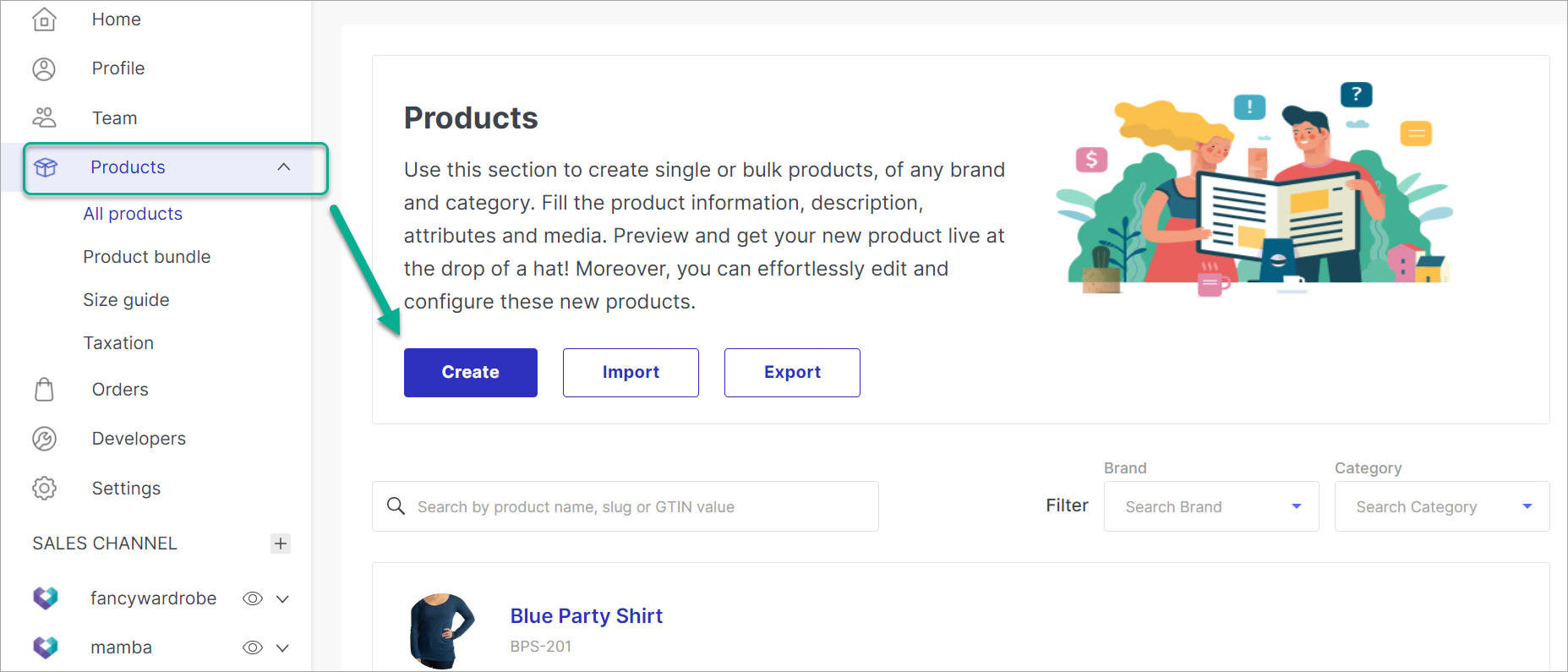
Figure 10: Creating A Product
You have already learnt the process of creating a product. Enter the product details and choose the HSN code (added earlier) from the drop-down.
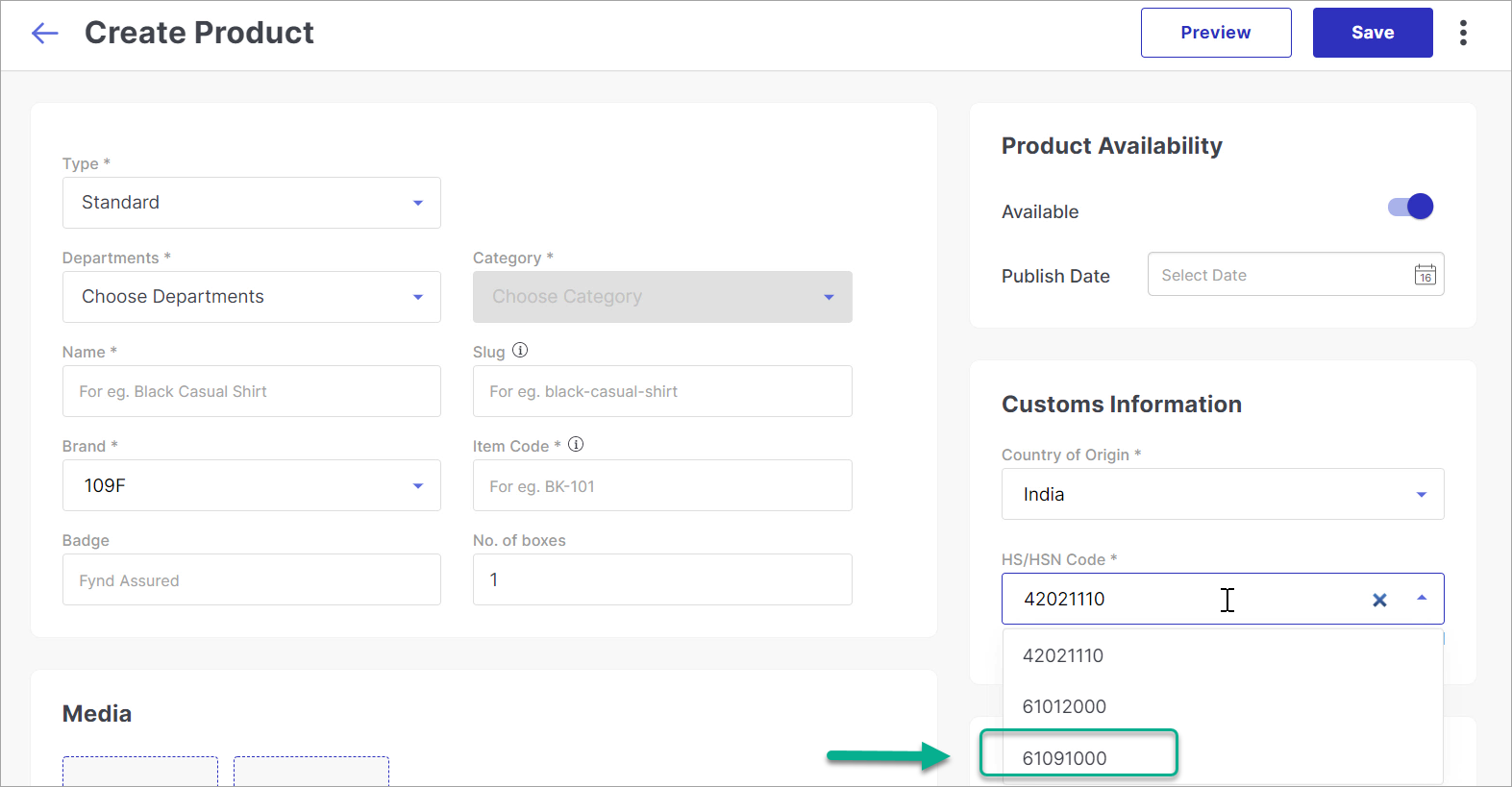
Figure 11: Choosing HSN From The Drop-Down
Assuming that you haven't added your HSN code and it's not yet visible in the drop-down, you can also 'Add HSN' (shown below) which will redirect you to the Taxation page.
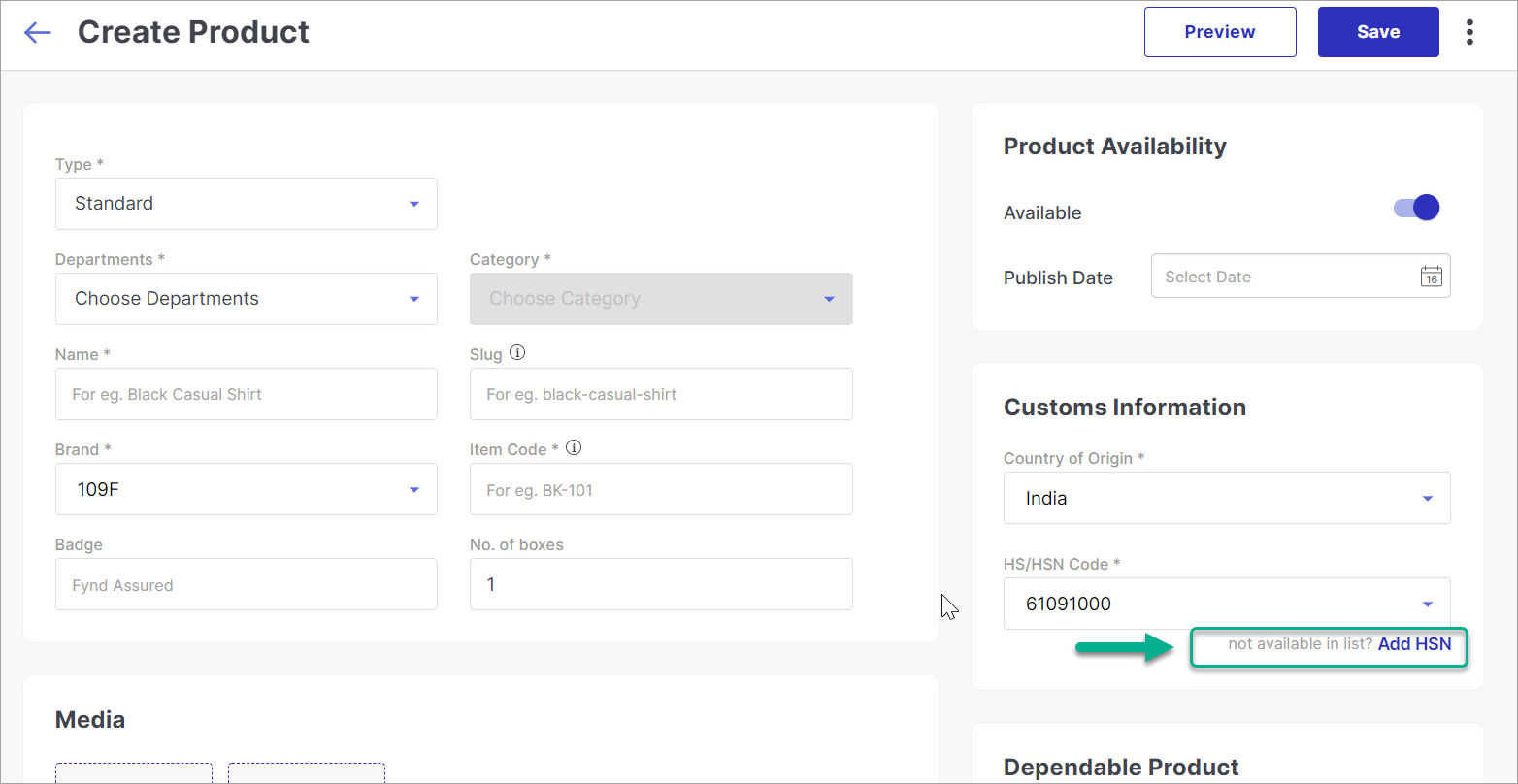
Figure 12: Adding An HSN Code If It Doesn't Exist
Updating the taxation details
Tax slabs may change year after year. In that case, you can easily edit the details of an existing HSN code to change the slab threshold value or the GST percentage.
Go to the Taxation page and click on the HSN code you wish to change.
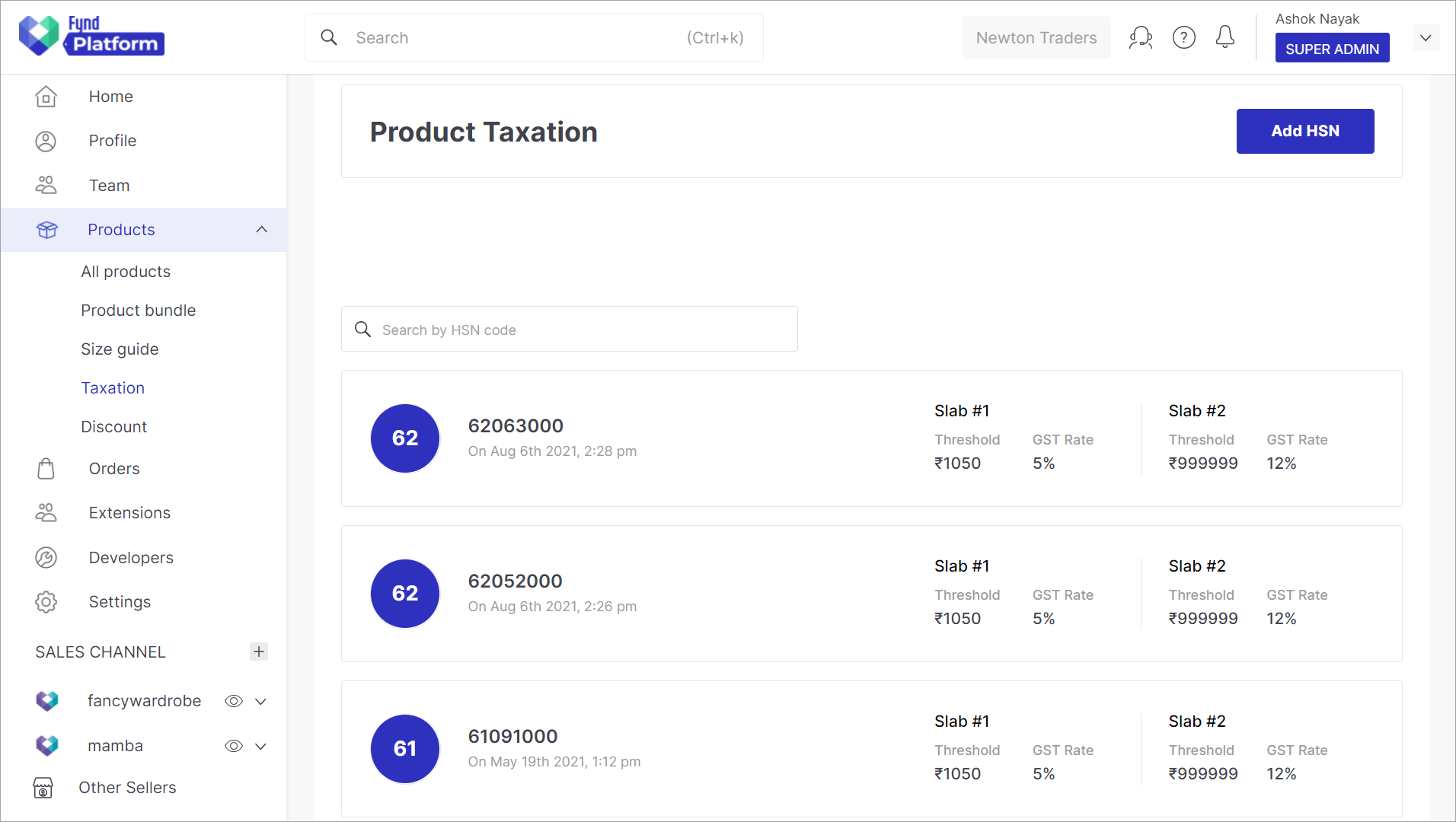
Figure 13: List OF HSN Codes
You will see the existing details.
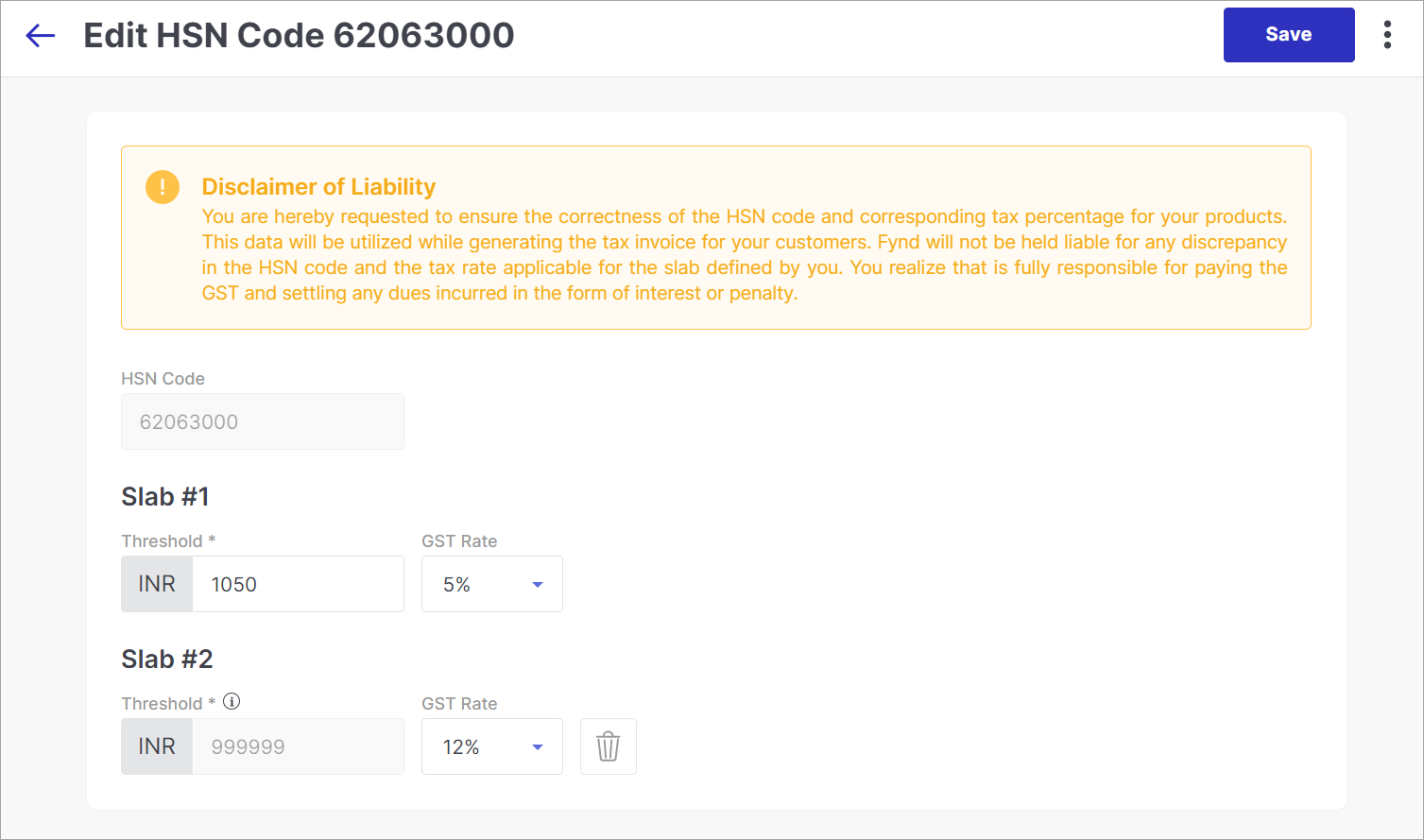
Figure 14: Existing Slab Values
Enter the new values and click Save.
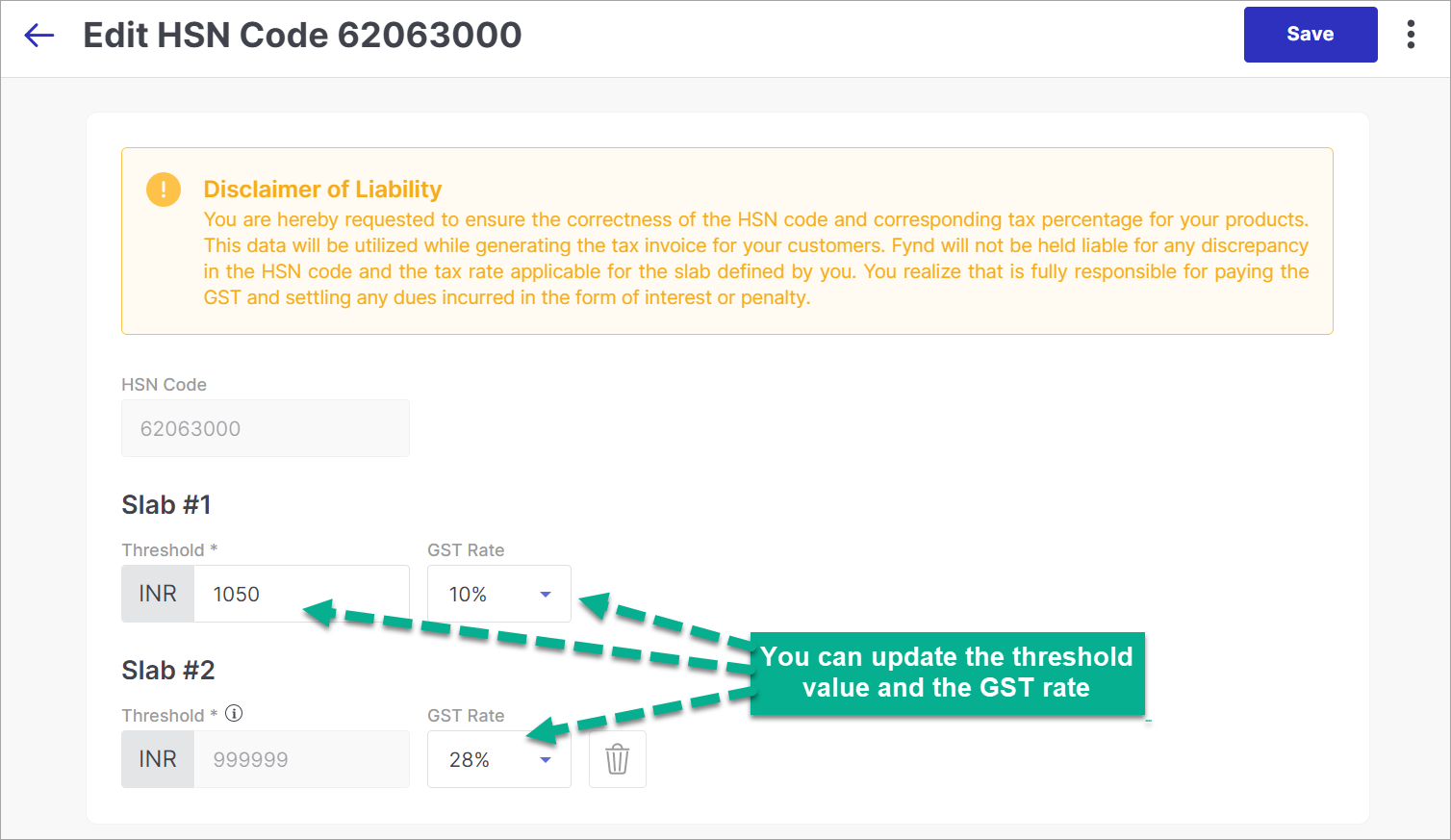
Figure 15: Adding An HSN Code If It Doesn't Exist
You have successfully updated the taxation details.
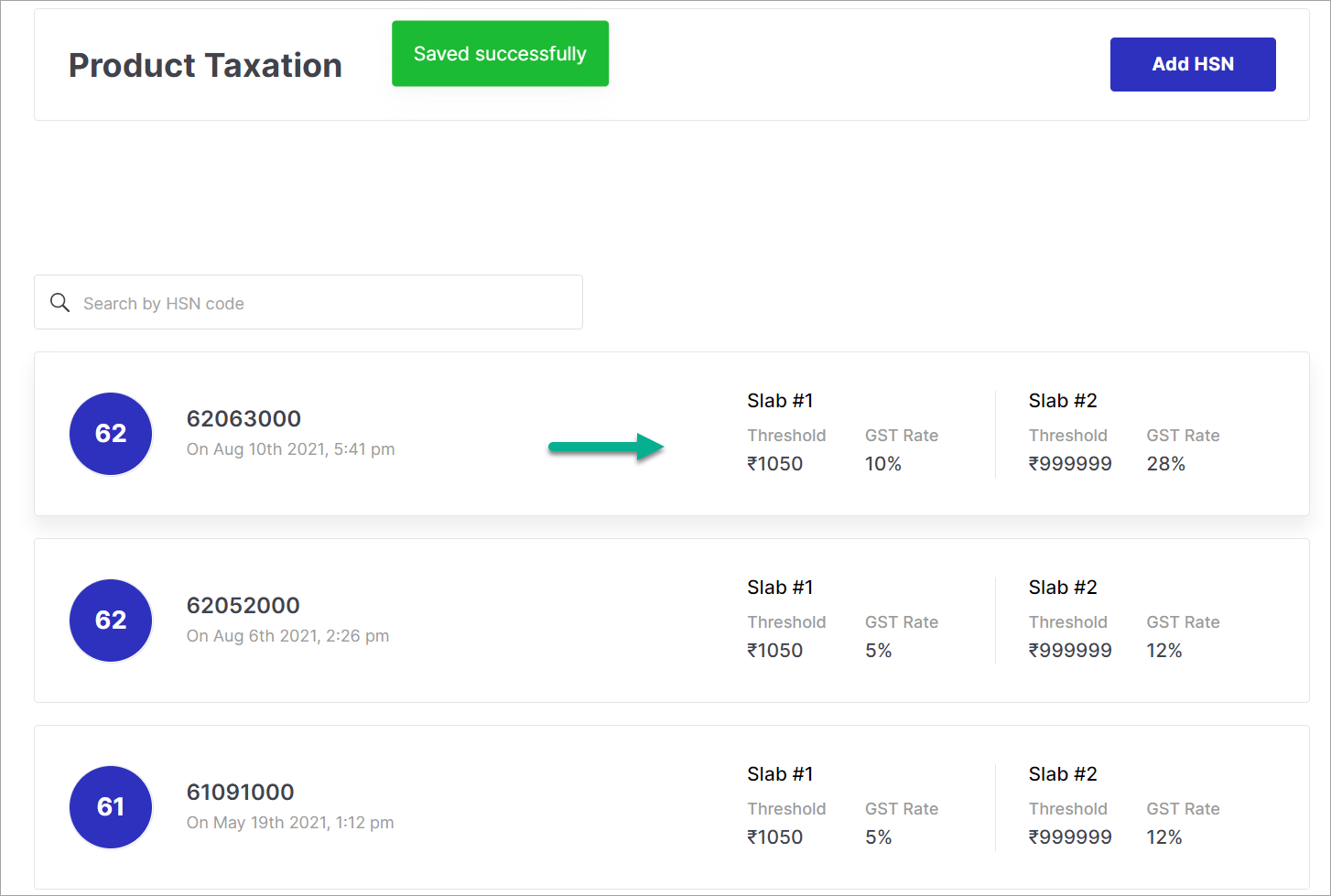
Figure 16: Adding An HSN Code If It Doesn't Exist
You cannot change the 8-digit HSN code itself. Add a new HSN code if you want to change the digits.